 Now that Microsoft Dynamics GP 2015 RTM is available, I thought I could follow my usual pattern of posting a series of posts on how to install and configure both Dynamics GP, but also the additional products which ship with it. You can find the series index for these posts here.
Now that Microsoft Dynamics GP 2015 RTM is available, I thought I could follow my usual pattern of posting a series of posts on how to install and configure both Dynamics GP, but also the additional products which ship with it. You can find the series index for these posts here.
In the last post, we verified that the web services service was running and that the web services were working; in this post we’re going to verify the security was correctly deployed.
To do this open the Dynamics Security Console:
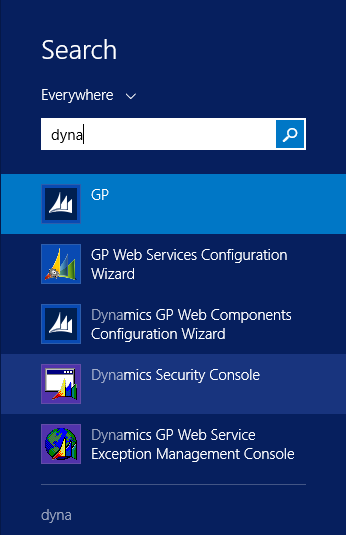
Once the console has launched, on the right side is the Actions pane; click on Select Applications:
When the Select Applications window opens, make sure the Dynamics GP Web Services is marked (usually it is by default) and click OK:
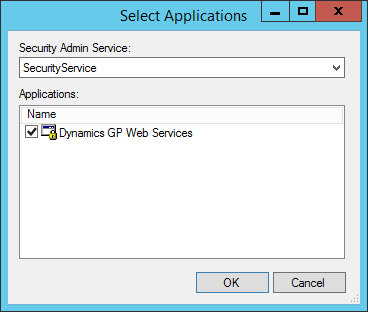
You’ll be returned to the DynamicsSecurityConsole which has now been populated. In the navigation pane, on the left, expand Microsoft Dynamics Security, then Microsoft Dynamics GP Web Services, then expand Policy:
If you see the information as in the above screenshot, then the security was correctly deployed.


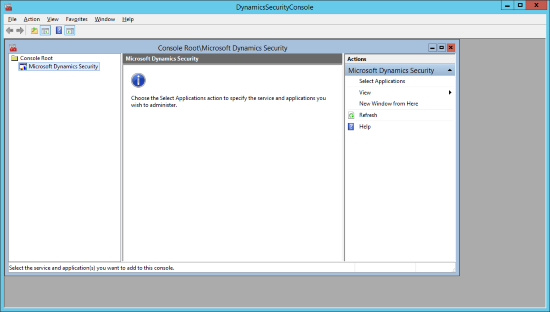
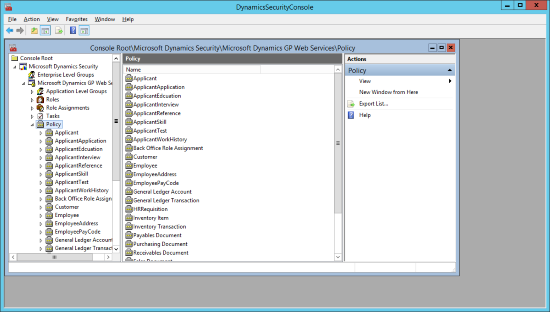



1 thought on “Hands On With Microsoft Dynamics GP 2015 RTM: Web Services Security Verification”