 Now that Microsoft Dynamics GP 2015 RTM is available, I thought I could follow my usual pattern of posting a series of posts on how to install and configure both Dynamics GP, but also the additional products which ship with it. You can find the series index for these posts here.
Now that Microsoft Dynamics GP 2015 RTM is available, I thought I could follow my usual pattern of posting a series of posts on how to install and configure both Dynamics GP, but also the additional products which ship with it. You can find the series index for these posts here.
In the last few posts, I’ve covered the installation and configuration of the web services and rounded off with verifying that they are working correctly. The final item I’m going to cover is the optional installation of the Web Services Management Tools; which means the installing the Dynamics Security Console on another machine. Doing this is best practice as it means you don’t have to give access to the server running the web services themselves to all users who might maintain security.
To install the Web Services Management Tools, open the setup.exe from the installation media and, under Additional Products, select Web Services Management Tools:
On the Welcome step, click Next:
Accept the License Agreement and click Next:
Enter the URLs for the Web Services for Microsoft Dynamics GP GP Management Tools and Microsoft Dynamics Security Admin Service (above each field is an example of the required format) and click Next:
Confirm the installation should be done by clicking Install:
The successful completion of the installation will be confirmed after which you can click Finish:
Follow the instructions in the last post to verify that the Web Services Management Tools are working correctly.


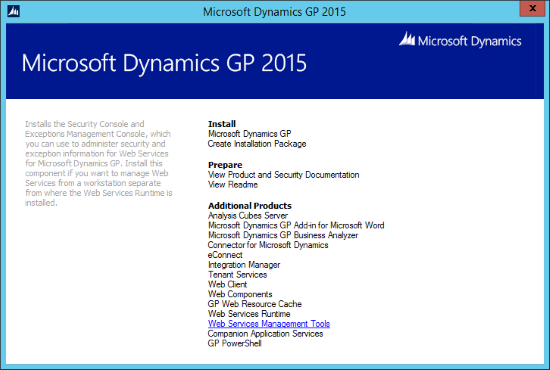
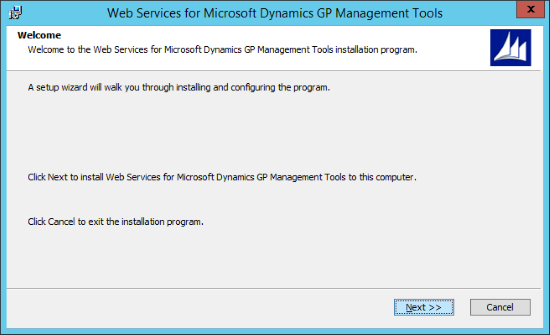
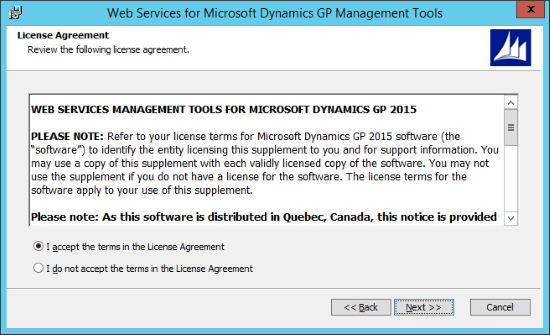
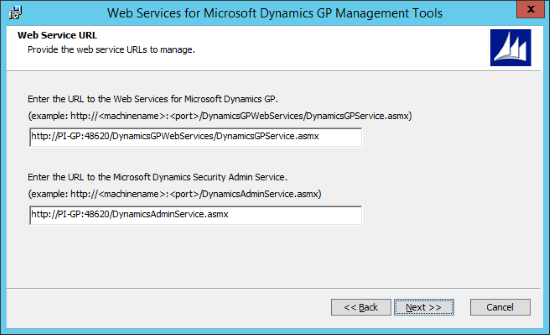
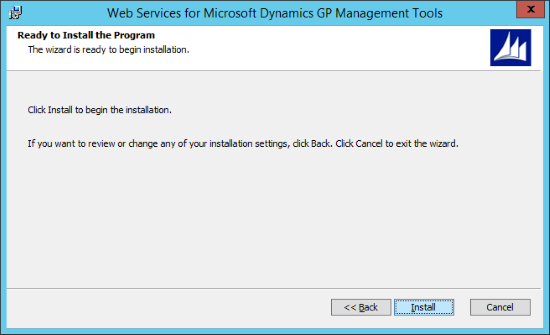
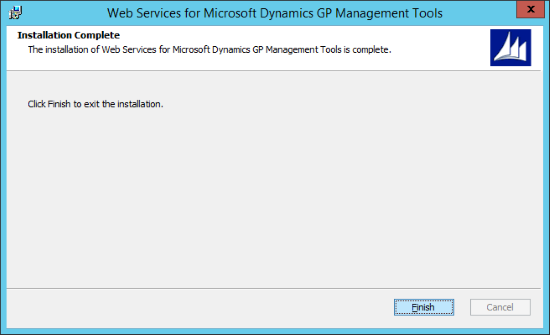



3 thoughts on “Hands On With Microsoft Dynamics GP 2015 RTM: Web Services Management Tools Installation”