 Now that Microsoft Dynamics GP 2015 RTM is available, I thought I could follow my usual pattern of posting a series of posts on how to install and configure both Dynamics GP, but also the additional products which ship with it. You can find the series index for these posts here.
Now that Microsoft Dynamics GP 2015 RTM is available, I thought I could follow my usual pattern of posting a series of posts on how to install and configure both Dynamics GP, but also the additional products which ship with it. You can find the series index for these posts here.
The Microsoft Dynamics GP web client is as functional as the desktop one, even to the extend to which it integrates with Microsoft Office. However, whenever a user wants to integrate with Office on their machine, they first need to install a new component which allows the Silverlight web client to interact i the user’s installation of Microsoft Office.
To do this click on the padlock/globe/page icon next to the blue help icon in the bottom right of the window and then click on the Install Trusted Configuration link:
A standard IE gold bar will be displayed at the bottom; click Run to star the installation:
Once installation is finished, click OK to the prompt and then follow the instruction of logging out of the web client and back in:
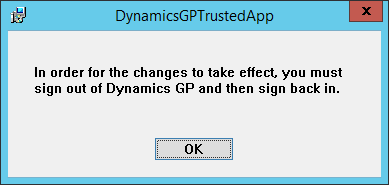
Once you have signed back in you will be able to interact with Office One example, would be SmartList. Open SmartList, load a SmartList Object and click the Excel button.
A prompt will be displayed asking for a temporary folder which is used to export the information. Click OK to select the folder:
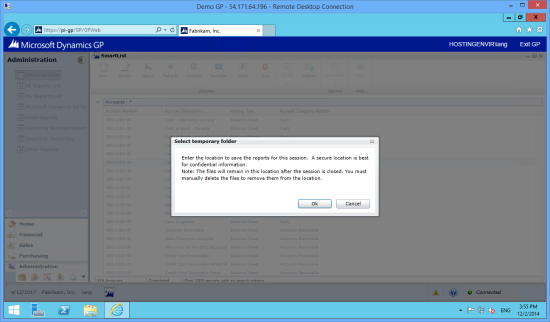
Select temporary folder
Enter the location to save the reports for this session. A secure location is best for confidential information.
Note: The files will remain in this location after the session is closed. You must manually delete the file to remove them from the location.
Use the dialog to browse for and select a folder. Click OK:
Once the folder has been selected, the export to Excel will proceed:
The temporary folder will be remembered for the session, but a folder will need to be selected each time the user logs in and tries to export information to Office.


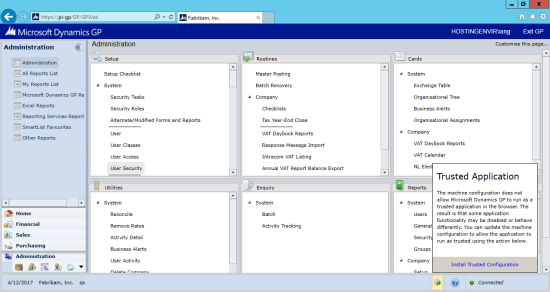
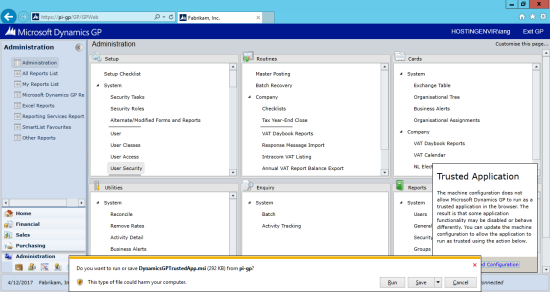
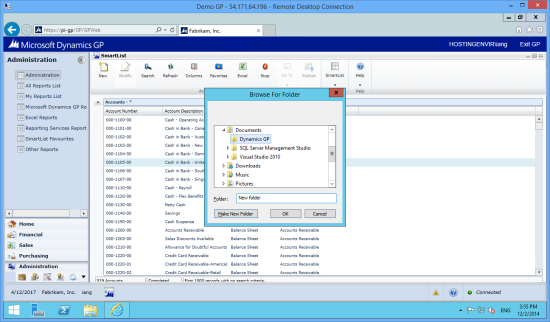
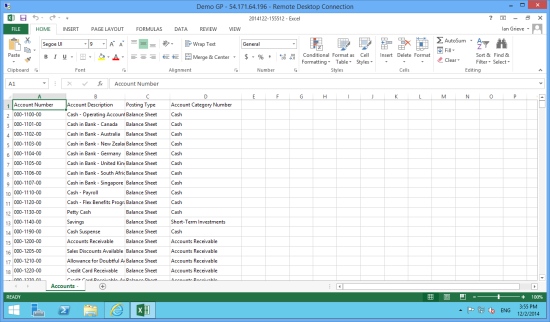



Hi, excellent articles series. This is the best approach of GP 2015 I’ve found in the net. I’ve following you since 2013 article series, excellent job, no doubt. One question:
– Why my web client access works but the user profile never loads the interface, the silverlight 0% loader text remains forever, without success prompt?
Which could be the causes of this issue? Is it identified by Techincal Support or it’s just me?
Thanks in advanced.