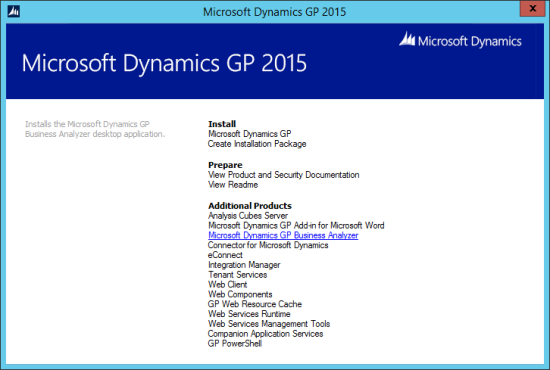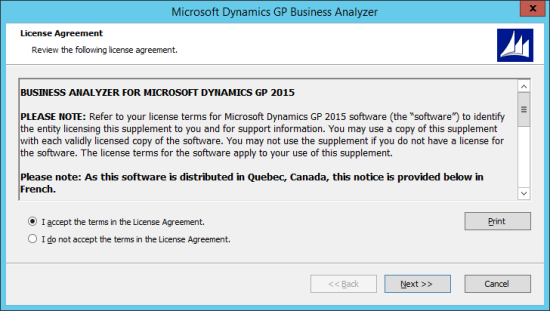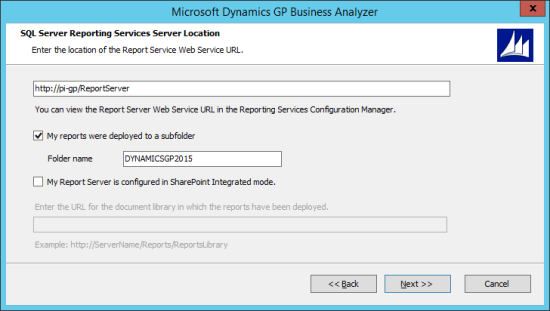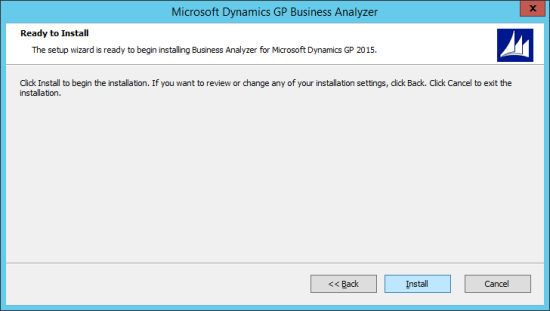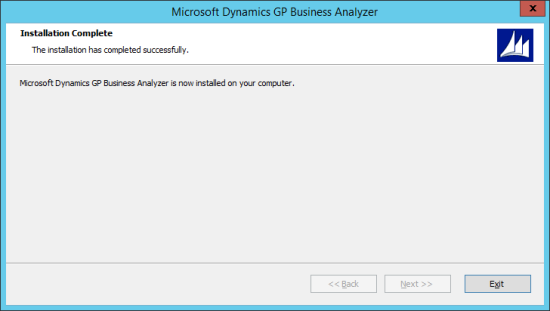Now that Microsoft Dynamics GP 2015 RTM is available, I thought I could follow my usual pattern of posting a series of posts on how to install and configure both Dynamics GP, but also the additional products which ship with it. You can find the series index for these posts here.
Now that Microsoft Dynamics GP 2015 RTM is available, I thought I could follow my usual pattern of posting a series of posts on how to install and configure both Dynamics GP, but also the additional products which ship with it. You can find the series index for these posts here.
In my experience, one of the lesser used add-on products for Dynamics GP is Business Analyzer. For the clients I deal with, the majority of them don’t make much investment in creating SSRS reports; instead they use SmartLists, Excel Reports or BI products such as QlikView.
However, even just using the out-of-the-box SSRS reports can make the Business Analyzer program useful, so I figured I’d give a run through of the installation process. Business Analyzer is installed from the same media as Dynamics GP itself. Start setup.exe and, under Additional Products, click on Microsoft Dynamics GP Business Analyzer:
Accept the License Agreement and click Next:
The next step is to specify the SQL Server Reporting Services Server Location. Enter the Report Server Web Service URL and, if your reports were deployed to a subfolder mark the checkbox and enter the Folder Name.
If your Report Server is configured in SharePoint Integrated Mode you can also enter the details at this stage.
When finished, click Next:
Click Install to confirm the previous entries and to begin the installation:
Once the installation is complete, click the Exit button: