 Windows 10 is to see the re-introduction of the Start menu. The Start menu was initially introduced in Windows 95 and continued unchanged until it was given a makeover in the 2007 released Windows Vista.
Windows 10 is to see the re-introduction of the Start menu. The Start menu was initially introduced in Windows 95 and continued unchanged until it was given a makeover in the 2007 released Windows Vista.
This makeover saw the ability to conduct a search by simply starting to type after pressing the Windows button.
Windows 8 saw the removal of the Start menu and introduction of the Start screen; the start menu had occupied a small cramped area in the bottom left of the screen next to the Windows button, whereas the Start screen occupies the whole screen. The Start button was also removed and replaced with a hot corner in the bottom left from which to launch the Start screen.
Both of these choices proved to be very controversial and led for calls to reintroduce the Start button, which Microsoft did in Windows 8.1 although the Start screen remained.
Well, Windows 10 has had the Start menu reintroduced:
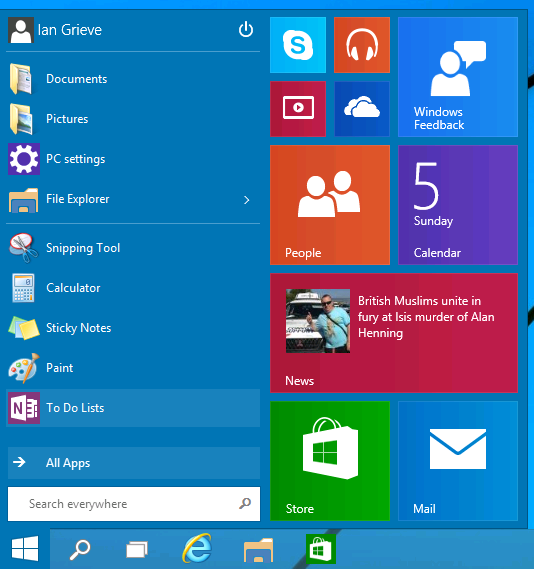
As you can see from the screenshot, above, the Start menu has changed from that in Windows Vista and Windows 7; the right half of the start menu displays the live tiles originally introduced in Windows 8 and placed on the Start screen.
I’m going to do some testing of the Start menu and see how usable it is in its latest incarnation. While I originally disliked the Start screen I did adapt to it very quickly and came to quite like it, although the apps view would have benefited from more separation of installed applications.
If, like me, you are unsure about the re-introduction of the Start menu or, perhaps, you plan to run Windows 10 on a tablet or hybrid device, then the Start screen is still available for use.
It is enabled by opening the Taskbar and Start Menu Properties (right click on the Task bar and click Properties) and then select the Start Menu tab and then unmarking the Use the Start menu instead of the Start screen (ringed in red in the screenshot). Click OK to make the change:
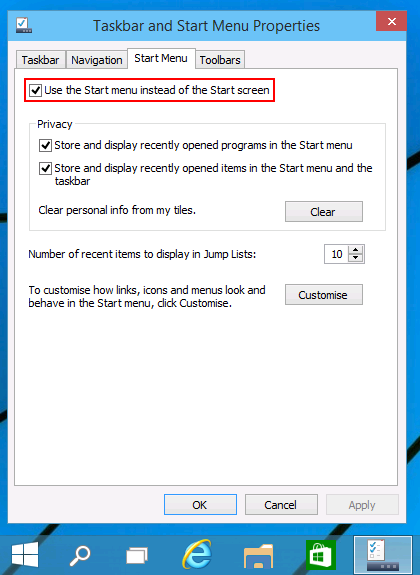
A dialog will be displayed, giving the option to cancel the change and a reminder to have saved any work in progress before committing to the change as it requires a log out and back in:
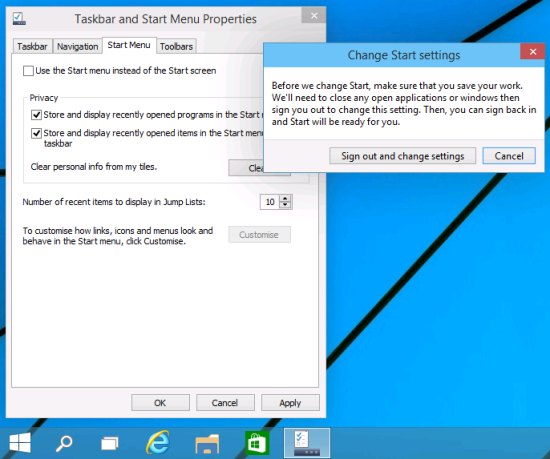 Change Start settings – Before we change Start, make sure that you save your work. We’ll need to close any open applications or windows then sign you out to change this setting. Then, you can sign back in and Start will be ready for you.
Change Start settings – Before we change Start, make sure that you save your work. We’ll need to close any open applications or windows then sign you out to change this setting. Then, you can sign back in and Start will be ready for you.Once you have logged back in, clicking the Start button will launch the Start screen.
A desktop alert will be displayed at the bottom corner asking for feedback on how hard it was to use Start:
To submit your feedback, select a rating and enter text as to how Start can be made better and then click the Submit:
With the feedback submitted, you can close the feedback app:
What should we write about next?
If there is a topic which fits the typical ones of this site, which you would like to see me write about, please use the form, below, to submit your idea.


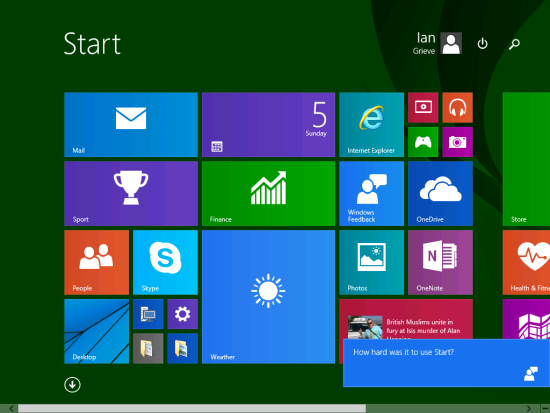
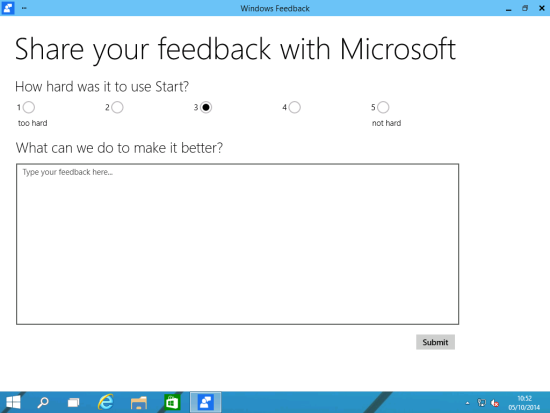
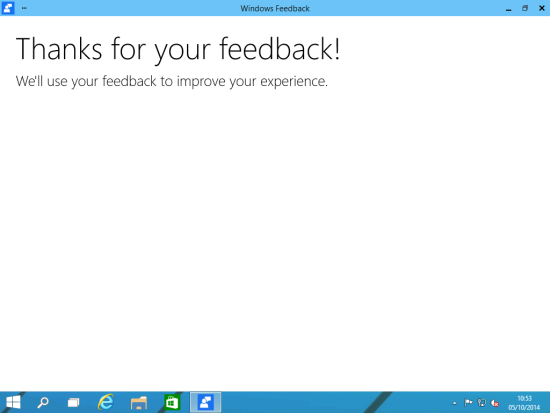



4 thoughts on “Windows 10 Technical Preview: The Start Menu”