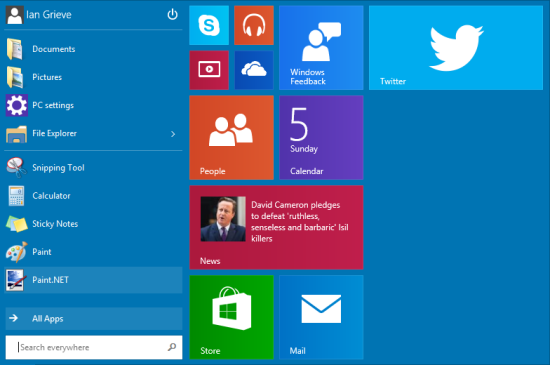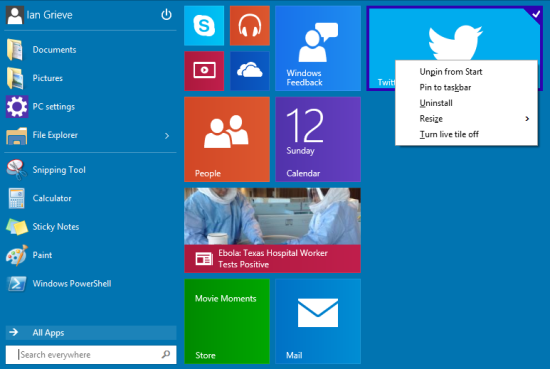As I covered in this post the Start menu is being reintroduced in Windows 10 and will include a side panel containing the live tiles previously used on the Start screen.
As I covered in this post the Start menu is being reintroduced in Windows 10 and will include a side panel containing the live tiles previously used on the Start screen.
The image below shows the default layout of the Start menu when Windows is first installed:

To add a new tile to the Start menu, search for the item you want to add:
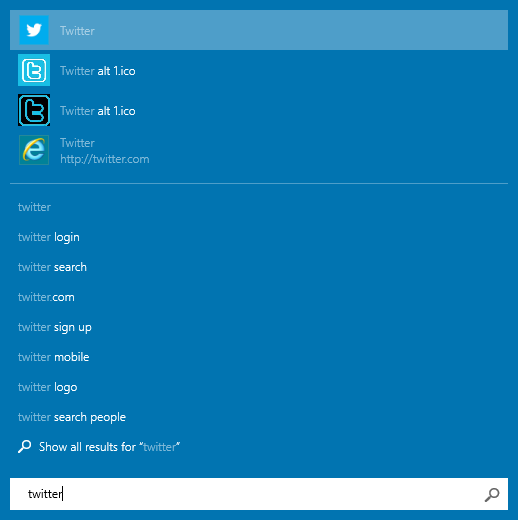
The right click on the item and select in to Start:
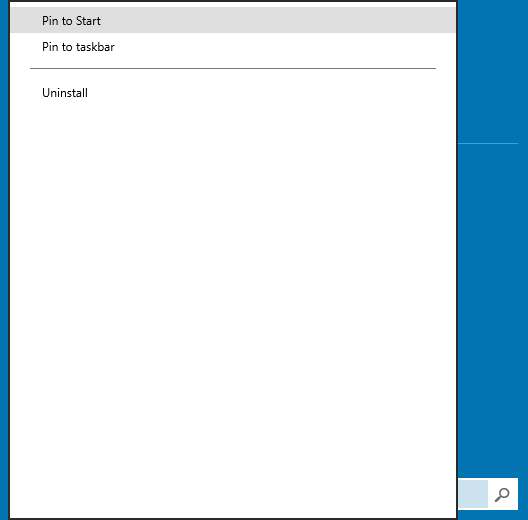
The newly added tile will be added to the end of the existing live tiles:
To move the live tile, simply left click and drag to the new location.
By right clicking on the tile, you’ll be given access to a context menu allowing the tile to be resized, removed or having gthe live aspect turned off. Further the pinned application can also be pinned to the taskbar or uninstalled:
Click to show/hide the Windows 10 Technical Preview Series Index
| Windows 10 Technical Preview |
|---|
| Installation |
| The Start Menu |
| Windows Search |
| Start Menu Customisation |
| Alt+Tab |
| Win+Tab and Virtual Desktops |
What should we write about next?
If there is a topic which fits the typical ones of this site, which you would like to see me write about, please use the form, below, to submit your idea.