 Before taking a look at the new features in the Windows 10 Technical Preview, we need to first install it.
Before taking a look at the new features in the Windows 10 Technical Preview, we need to first install it.
To do the install I created a new virtual machine in Hyper-V and added the downloaded iso image to the virtual optical drive.
When I started the VM, the installer automatically started and progressed to the language selection window.
As I downloaded the UK version, the language has defaulted to English (United Kingdom); if you need to change the language, do so now and then click Next:
Click Install now to start the installation:
Accept the licence terms and click Next:
I am doing a fresh install on a new VM so have selected Custom: Install Windows only (advanced):
Select the partition to install Windows into:
The installation will then begin; this can take a while depending on the speed of your computer:
Once the installation has been completed, you will be presented with the Settings page where you can choose to Use express settings or Customise. I have opted to Use express settings:
Next you get to choose the account you will use to log into Windows. If you take the Create a new account option you can create a local Windows account rather than using a Microsoft account.
However, I am happy enough to sign into this machine using my Microsoft account so I entered my email address and password and then clicked Next:
You need to verify your selected account so select the email address in the drop down, type it in the text field and then click Next:
Once you receive the code, which based on my experience will come through quite quickly, enter it in the field and click Next:
Decide whether you want to link your PC to OneDrive and either turn them off using the link or click Next to accept the link:
After this, you will taken directly to the Windows desktop:
I’ll post my thoughts about the changes from Windows 8.1 in subsequent posts.


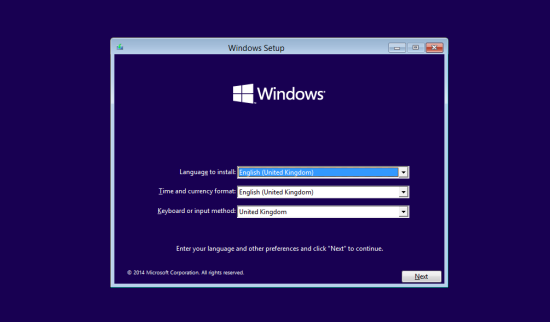
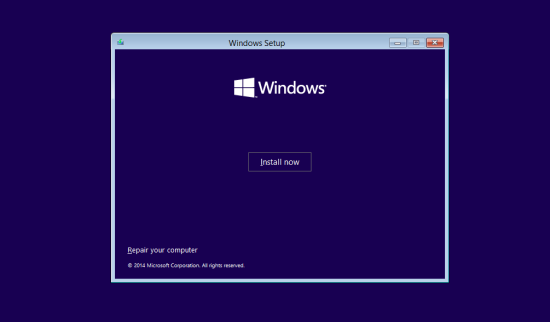
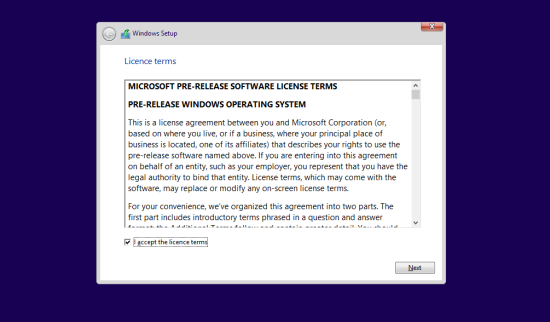
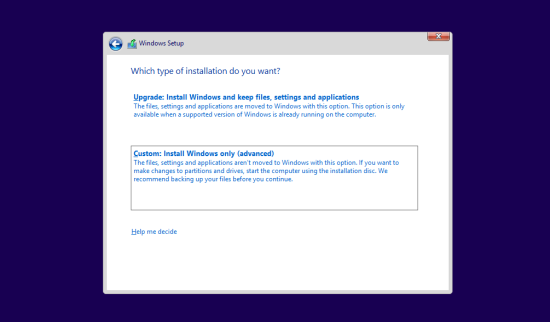
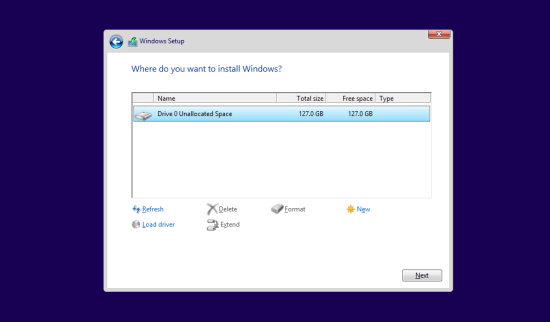
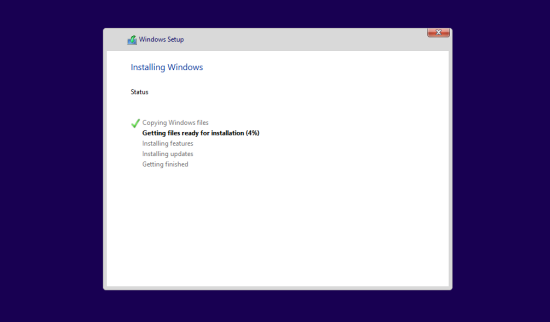
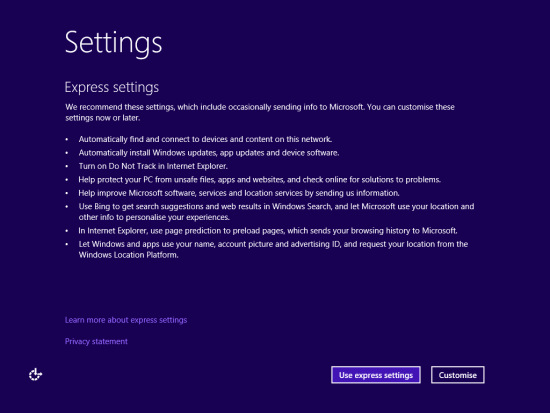
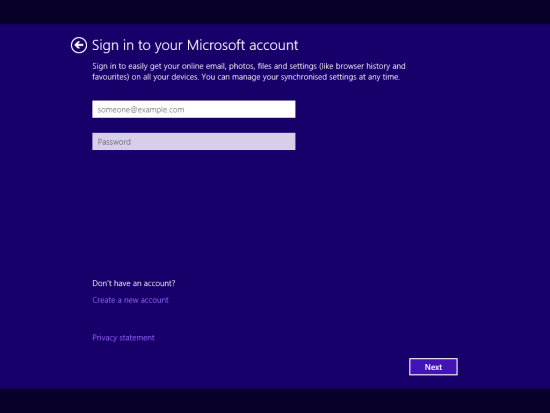
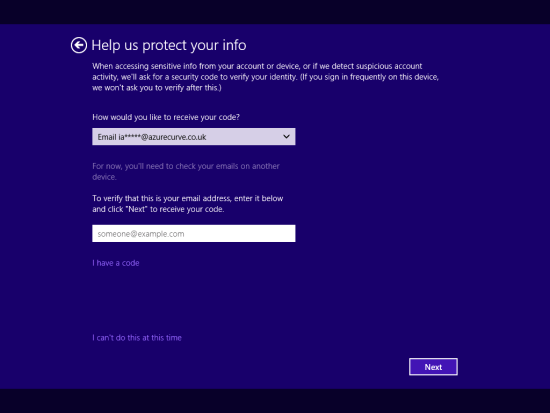
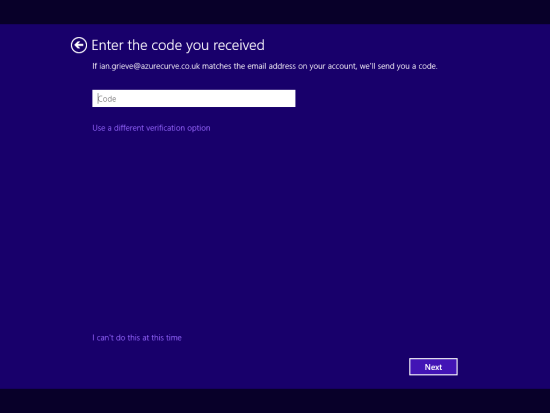
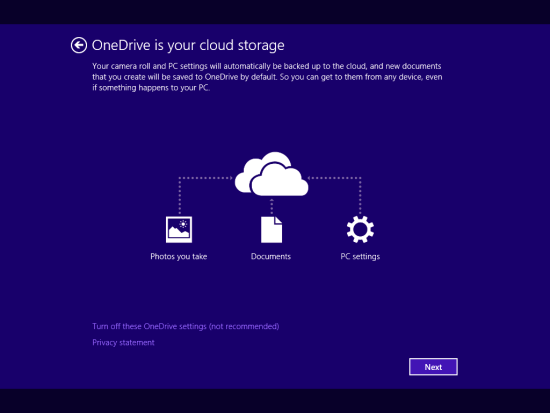
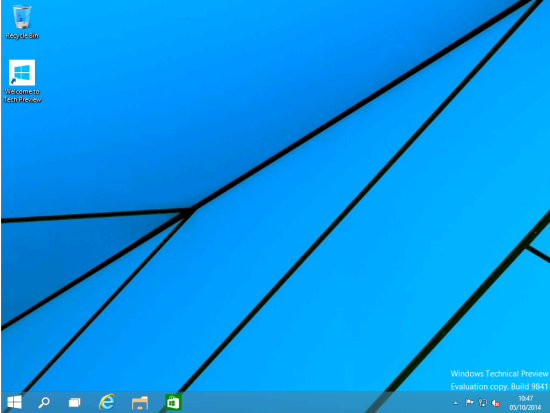



1 thought on “Windows 10 Technical Preview: Installation”