 A while ago I was setting up SQL Server for a test system, I obviously wasn’t paying enough attention because when I tried to launch Microsoft Dynamics GP Utilities I received the below error:
A while ago I was setting up SQL Server for a test system, I obviously wasn’t paying enough attention because when I tried to launch Microsoft Dynamics GP Utilities I received the below error:
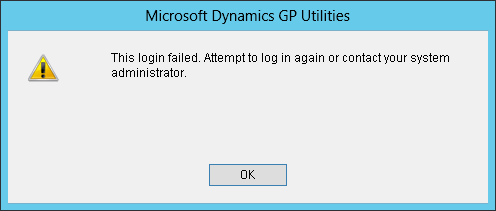 Microsoft Dynamics GP Utilities: This login failed. Attempt to log in again or contact your system administrator
Microsoft Dynamics GP Utilities: This login failed. Attempt to log in again or contact your system administratorI got the same error several times as I attempted to log in as the sa user using the usual password I use on test systems. I opened SQL Server Management Studio and tried logging in as sa:
 Connect to Serve: Cannot connect to .. Additional information: Login failed for user ‘sa’. (Microsoft SQL Server, Error: 18456)
Connect to Serve: Cannot connect to .. Additional information: Login failed for user ‘sa’. (Microsoft SQL Server, Error: 18456)Well, being unable to access SQL Server via sa I changed the login to Windows Authentication and was able to log in that way (I was logged into Windows under the same account used to install SQL).
I right clicked on the server name and selected Properties. In the Server Properties I selected the Security tab in the navigation pane and checked the Server authentication setting:
When installing SQL Server for use with Microsoft Dynamics GP you need to have it installed using SQL Server and Windows Authentication mode.
The first step to resolving this is to change the setting and save the server properties.
After this open under the SQL Server Security select the sa acount click edit the properties:
As you can see in the above screenshot, the account is disabled. I changed the setting to Enabled and saved the change and was then able to log into GP Utilities without any more issues.
What should we write about next?
If there is a topic which fits the typical ones of this site, which you would like to see me write about, please use the form, below, to submit your idea.


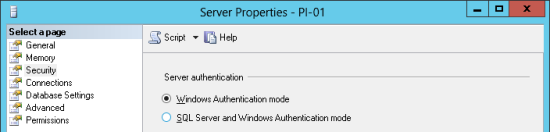
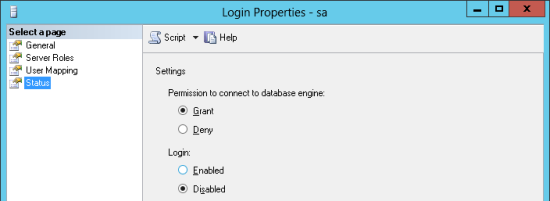



2 thoughts on “Change SQL Server From Windows Authentication To Mixed Mode”