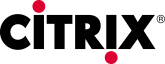 When installing applications onto a Citrix XenApp server you need to do so by running the Install… routine first to ensure the installation works successfully.
When installing applications onto a Citrix XenApp server you need to do so by running the Install… routine first to ensure the installation works successfully.
While this isn’t difficult to do, it is more fiddly than I ideally want. There is, however, a command that can be run in a Command Prompt to set install mode and another one to switch it off.
I always forget what these commands are so figured by posting them here it would both give me easy access to remind myself, but also that I find posting here helps things stick in memory anyway.
So to set XenApp into install mode open a command prompt (Win + R followed by typing cmd) and type the following:
change user /install
Once the program has finished installing, switch the server back to normal by entering the following command:
change user /execute




