 In this series of posts I’m going to take a look at the Config AD product from Fastpath which adds single sign-on to the Dynamics GP desktop client; you can find my series index here.
In this series of posts I’m going to take a look at the Config AD product from Fastpath which adds single sign-on to the Dynamics GP desktop client; you can find my series index here.
Config AD includes a service which can run on any machine within the network; the service can automatically log users out after a period of inactivity and will also disable/delete GP user accounts when the AD user is deleted.
A service account is needed to run the Config AD service; this account needs to be a Domain User account and also needs to be either a Domain Admin or have the following permissions:
- Read Property and List Contents permission to the Deleted Objects container in Active Directory (non-admin users will not have these permissions by default, but they can be granted: further details available from Microsoft Support).
- Read All Properties permission to the container(s) where your users are located.
- Log on as a service permission.
- A SQL Login on the SQL Server for the domain user.
With a suitable service account, find the Fastpath.ADServiceSetup.msi in the /FPConfigAD 5.4.0.0/Config AD Service 3.3.0 folder.
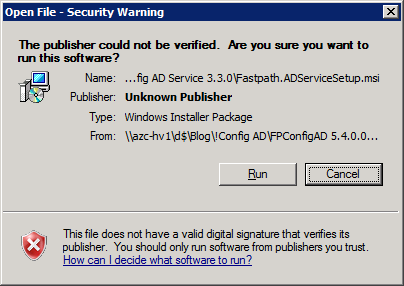
On the Welcome… step click Next to start:
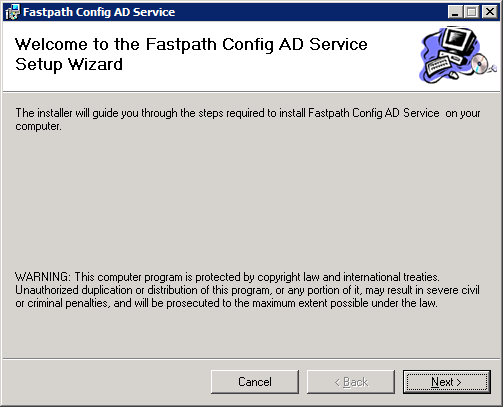
Accept the License Agreement:
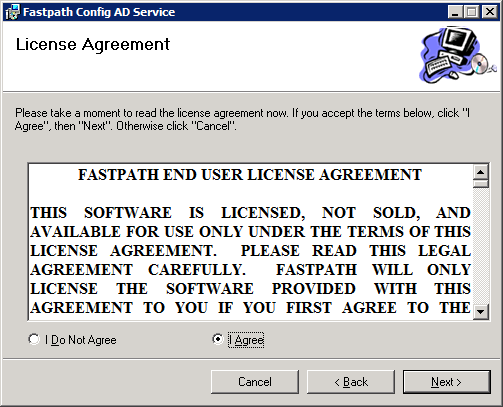
Select the installation folder and change the install of the service to be available to anyone:
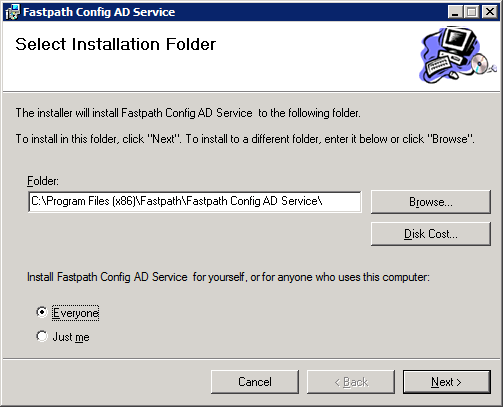
Select GP as the ERP system, select GP 2013 as the version and enter the system password:
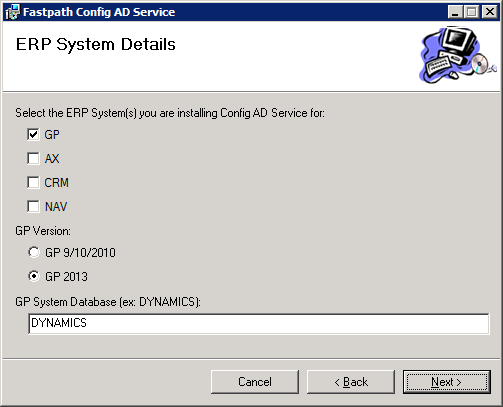
Enter the SQL Server instance which holds the Config AD database:
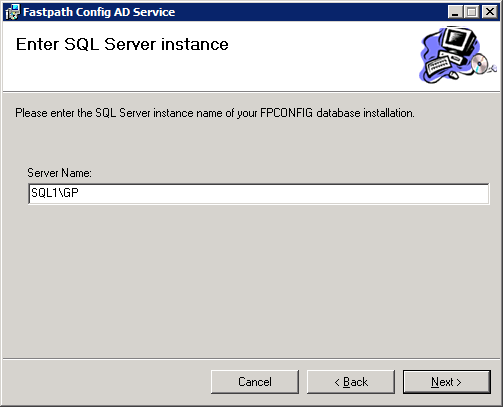
Enter the username and password of the service account to be used for the Config AD service:
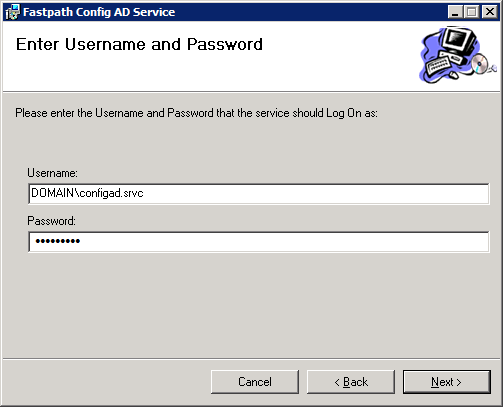
Confirm the installation should be performed by clicking Next:
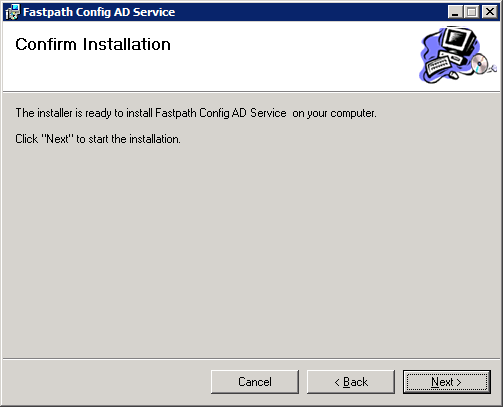
Once installation is complete a confirmation page will be displayed:
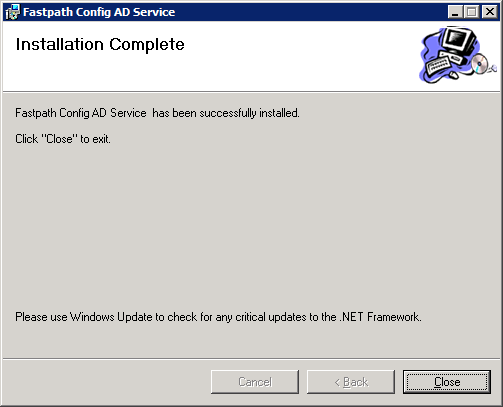





2 thoughts on “Implementing Fastpath’s Config AD: Installing The Service”