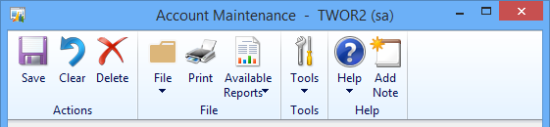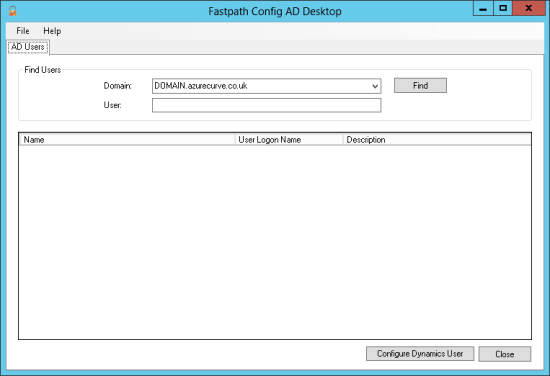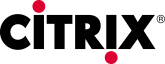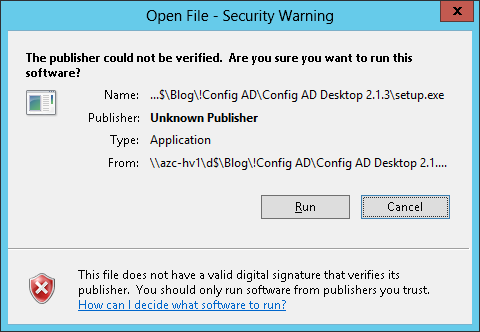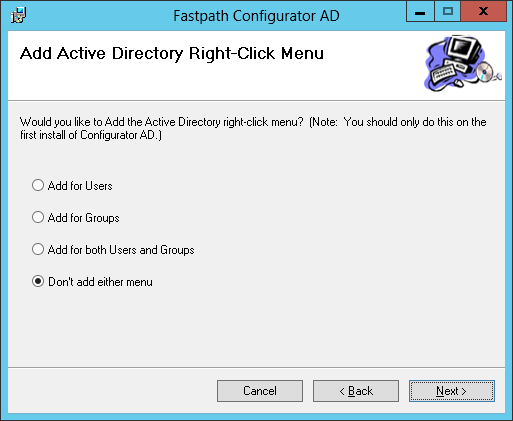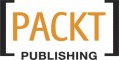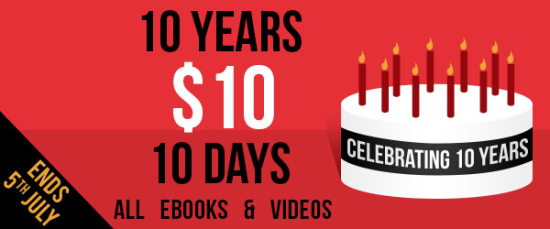I had a colleague (actually the First Minion, Erebus) using Modifier with VBA to create a customisation of the Account Maintenance window () in Dynamics GP 2013 R2 (for a client who does not and will not be using the web client). This customisation required a small number of fields and the save button to be added to VBA.
I had a colleague (actually the First Minion, Erebus) using Modifier with VBA to create a customisation of the Account Maintenance window () in Dynamics GP 2013 R2 (for a client who does not and will not be using the web client). This customisation required a small number of fields and the save button to be added to VBA.
When he was adding the fields everything was fine, but as soon as he tried to add the save button the cursor changed to a standard one and did not allow the save button to be added. Microsoft Dynamics GP 2013 R2 saw the introduction of the action pane (or ribbon bar as I keep on calling it):
Continue reading “Problem Adding Fields To VBA in Microsoft Dynamics GP 2013 R2”