 In this series of posts I’m going to take a look at the Config AD product from Fastpath which adds single sign-on to the Dynamics GP desktop client; you can find my series index here.
In this series of posts I’m going to take a look at the Config AD product from Fastpath which adds single sign-on to the Dynamics GP desktop client; you can find my series index here.
In the last post, I took a look at associating an AD user with an existing Dynamics GP user; in this one I’ll be taking a look at creating a new Dynamics GP user from an AD one.
To do this, create an AD User in Active Directory Users and Groups and then right click and select Create Dynamics User. This will launch the Config AD logon with the first window show being ther Connect To Database one:
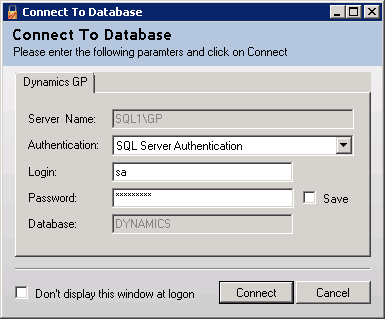
Config AD will open and display the User Information page. Click the Create Dynamics/SQL User:
You’ll be prompted to add a note about the change:
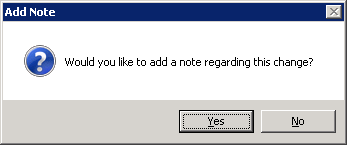
If you answer Yes you will be presented with the Add Note window which alows the entry of free form text. When finished, click Save:
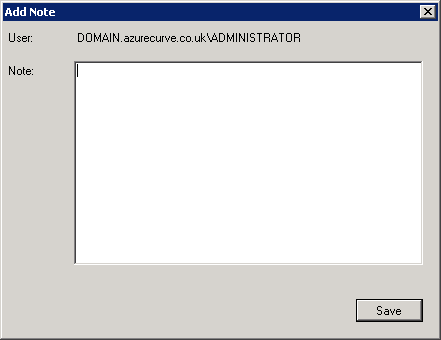
A confirmation dialog will be displayed to show that the new Dynamics GP user has been created:
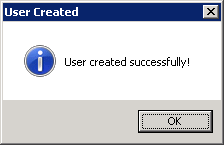
After dismissing the confirmation dialog nthe User Information page will be shown again with the fields enabled.
The user will be created with defaults of Active and be assigned a type of Full:
Click Company Access on the navigation pane and mark the companies to which the user should have access:
Next click Roles, but before the display change you will be prompted again about entering a note which you can choose to accept or reject:
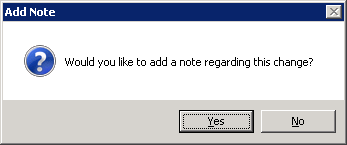
Mark the roles the user should have and then click the Save button:
The final item we need to configure is the login type. To set this click the Set Login Type and select Single Sign-On:
Click to show/hide the Implementing Fastpath's Config AD Series Index
What should we write about next?
If there is a topic which fits the typical ones of this site, which you would like to see me write about, please use the form, below, to submit your idea.


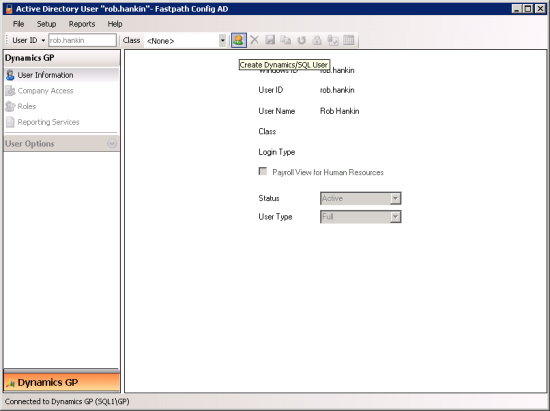
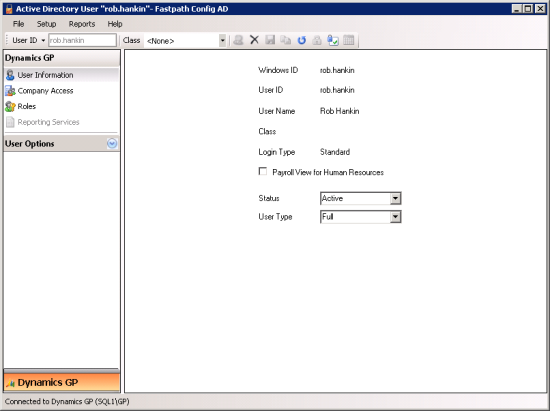
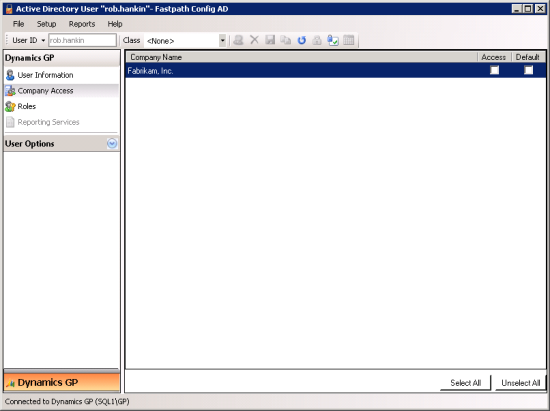
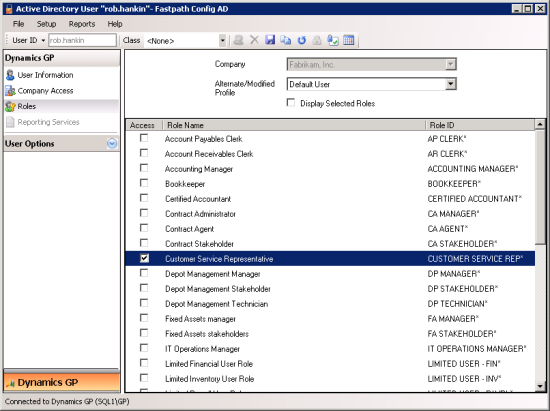
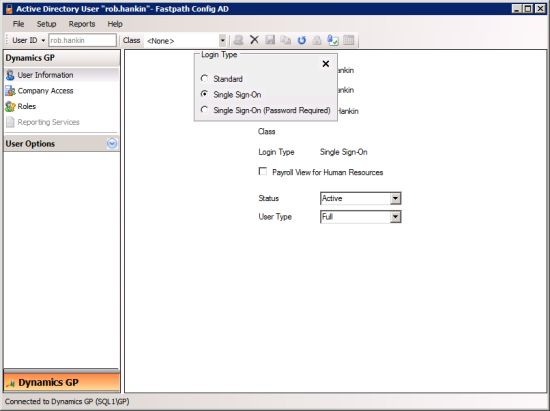



1 thought on “Implementing Fastpath’s Config AD: Create GP User For AD User”