 Microsoft Dynamics GP 2013 R2 is now available. And despite note really having the time to do so at the moment, I can’t stop myself from installing it (and as I always do blogging about it as I go).
Microsoft Dynamics GP 2013 R2 is now available. And despite note really having the time to do so at the moment, I can’t stop myself from installing it (and as I always do blogging about it as I go).
In this series of posts I am going to do install a stand-alone instance of Microsoft Dynamics GP 2013 R2; the index for this series is here.
The first part of installing Microsoft Dynamics GP 2013 R2 is to install the client software itself. To newcomers this might seem a little odd, but the client software includes GP Utilities which is the utility used to deploy the system database as well as creating companies or adding the sample company.
To install the client software extract the media you downloaded from PartnerSource and double click on the setup.exe. This will launch the Microsoft Dynamics GP 2013 R2 bootstrapper which will install any prerequisites.
In my case I already have Microsoft Dynamics GP 2013 SP2 installed so most of them are present, with only the Dexterity Shared Components 12.0 requiring an update:
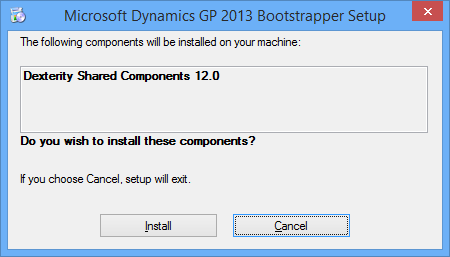
One the bootstrapperhas finished, the main Microsoft Dynamics GP 2013 setup utility window will be displayed. Click on Microsoft Dynamics GP to proceed with installing the client software:
If, like me, you already have an instance of GP 2013 installed you will be prompted for an instance selection. I have chosen to leave my existing instance of GP 2013 SP2 alone and create a new instance called R2:
Select your Country/Region and click Next >>:
Read and accept the License Agreement:
Selec the features you want to install (basically select the ones you are licensed to and want to use):
Choose whether to create a new data source and what the System Database Name should be. I already have a data source created for my GP 2013 SP2 instance so have not created another and I have entered a custom name for my System Database of DYN_R2:
Confirm the install should be performed by clicking Install:
Once installation is complete, a page will be displayed confirming this:
With the GP 2013 R2 client software installed, the next step is to deploy the system database. I will cover this in the next post.


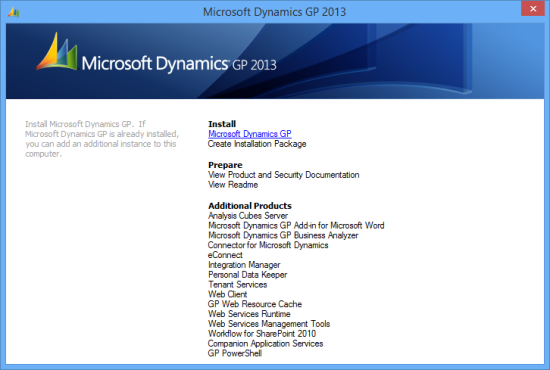
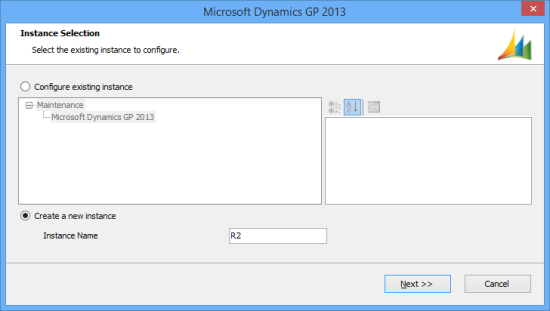
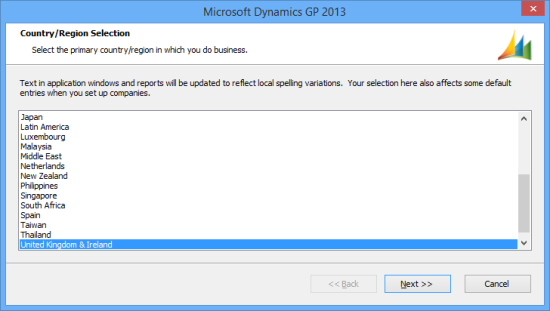
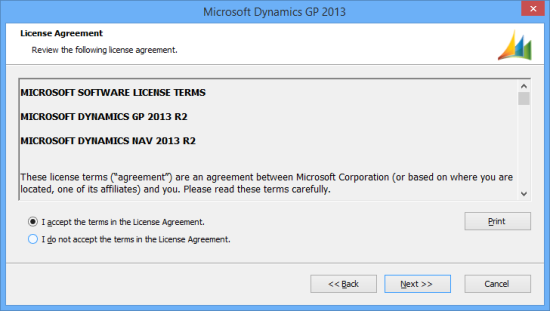
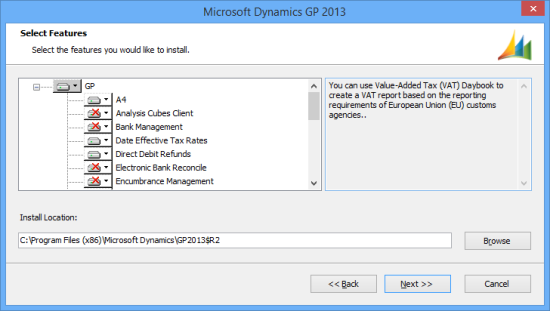
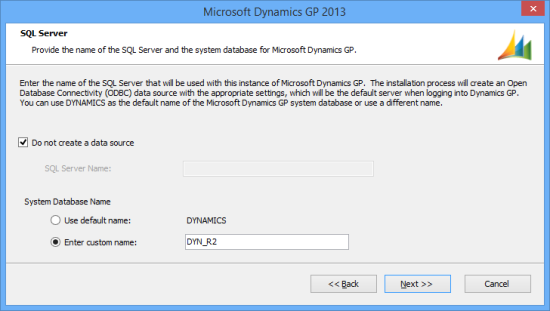
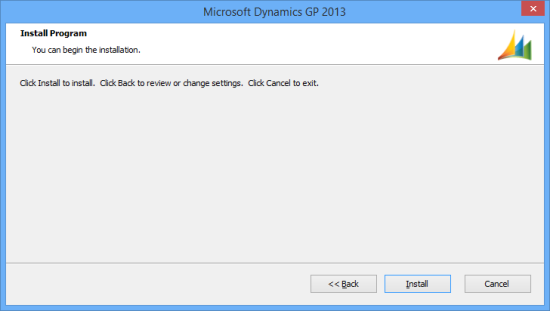
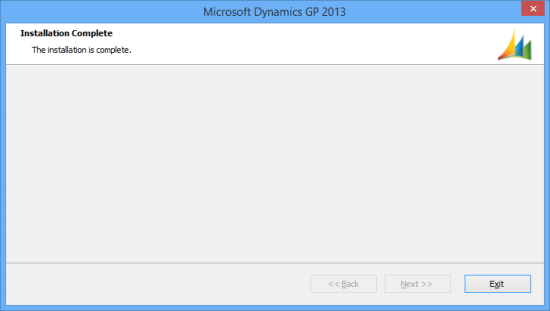



Excellent blog on Installing Microsoft dynamics Gp. keep it up.
Thanks, Michael.