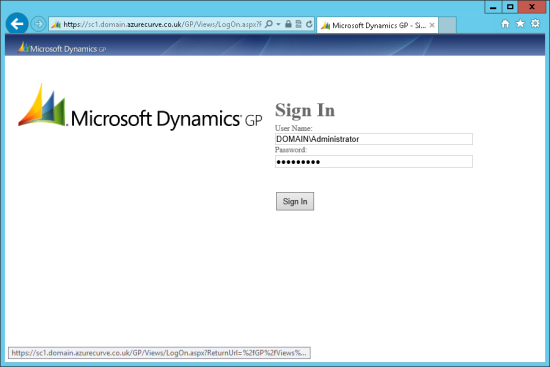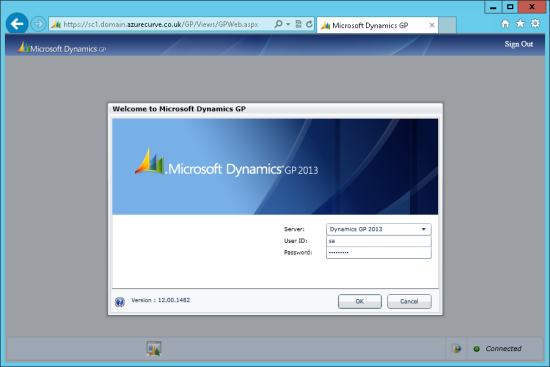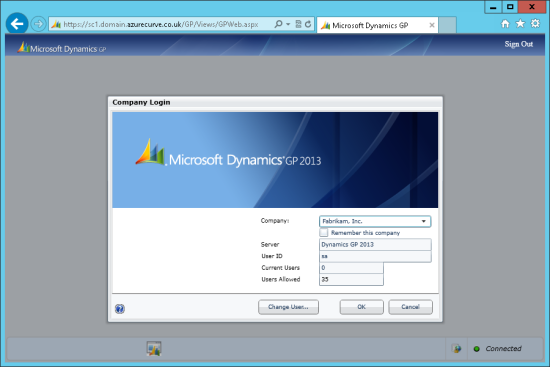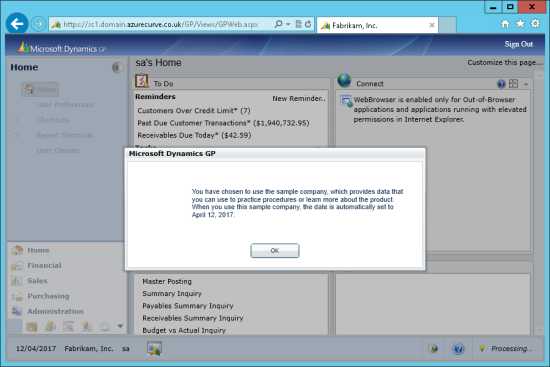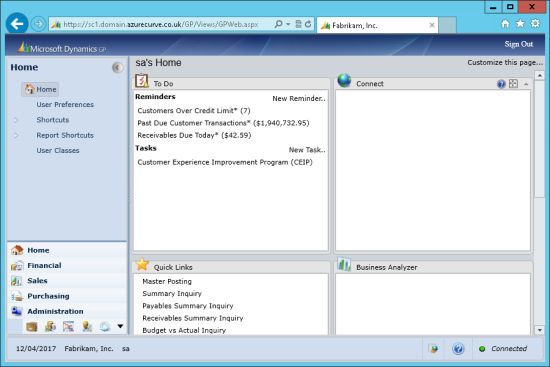With all components of the web client installed and configured, it’s time to verify that the web client is actually working correctly.
With all components of the web client installed and configured, it’s time to verify that the web client is actually working correctly.
The way of doing this is quite simple; log in and check if data can be loaded, updated and saved. Open Internet Explorer and navigate to the log in page; enter your Domain user name and password:
The next page you will see, is a representation of the desktop client login window. Select the Server and enter your GP User ID and Password as you normally would:
Choose your Company:
As I’m using the Fabrikam sample company, the sample company warning message is displayed:
And finally, we’ll be presented with the normal Home page:
At this point you are fully logged into Microsoft Dynamics GP and have access to all normal functionality of Microsoft Dynamics GP; the exception is items which are only on the drop down menus such as the Customise (or Customize for our American cousins) menu.
Click to show/hide the Microsoft Dynamics GP 2013 SP2 Web Client Scale-Out Deployment Series Index
What should we write about next?
If there is a topic which fits the typical ones of this site, which you would like to see me write about, please use the form, below, to submit your idea.