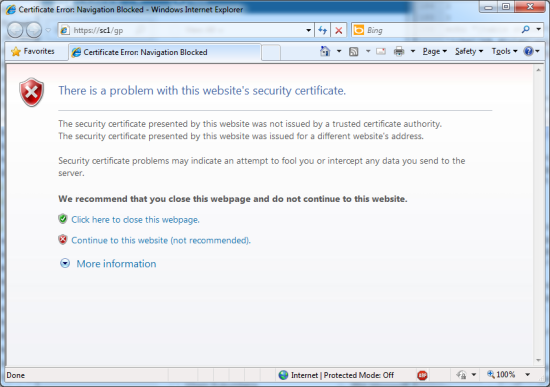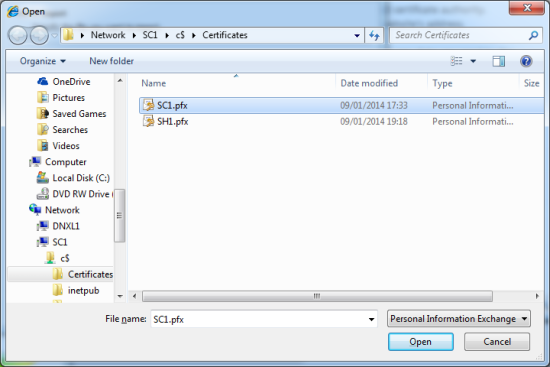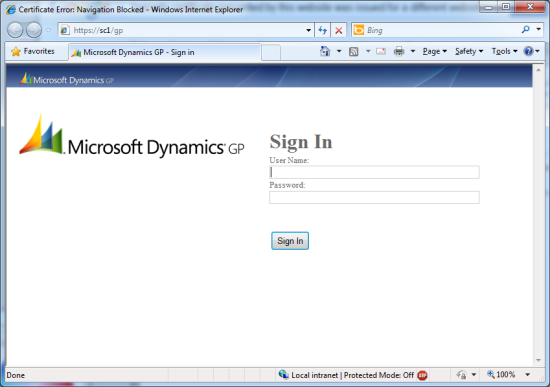To avoid certificate errors with the Web Client, the security certificate from the web server needs to be installed onto the client machines (i.e. all of the PCs which will be running IE to connect to the website).
To avoid certificate errors with the Web Client, the security certificate from the web server needs to be installed onto the client machines (i.e. all of the PCs which will be running IE to connect to the website).
Before the certificate is loaded, you’ll see the following error when navigating to the GP web client:
n Internet Explorer, click Tools >> Internet Options, select the Content tab and click Certificates:
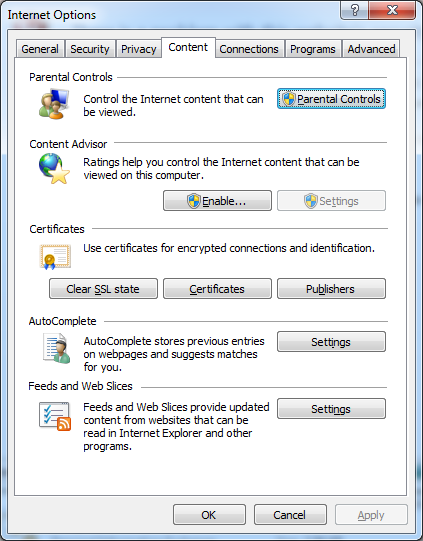
Switch to the Trusted Root Certificate Authorities tab and click on Import…:
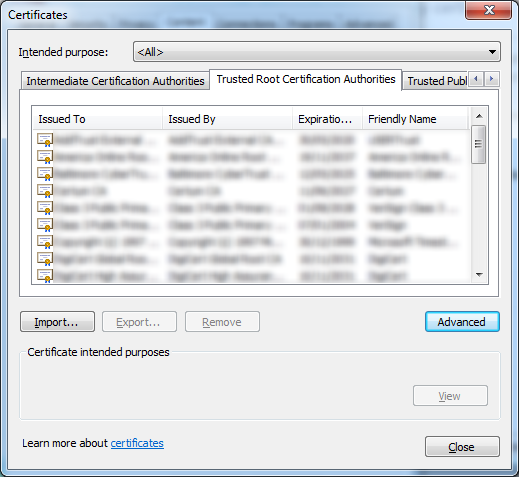
On the Welcome to the Certificate Import Wizard click Next to continue:
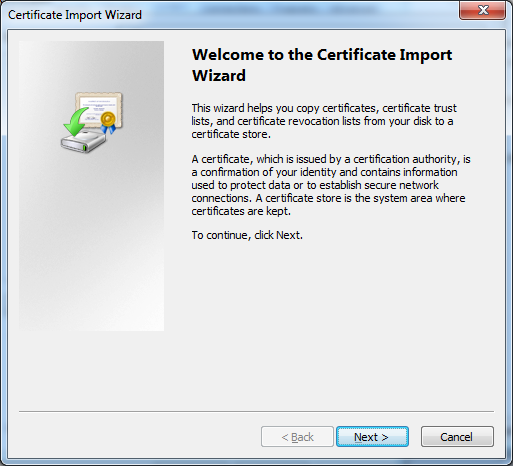
On the File to Import step enter the location of the certificate or click the Browse… button:
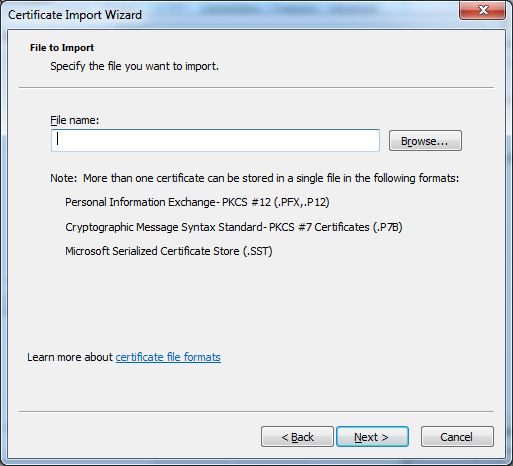
I opted to click Browse… and have changed the view to show Personal Information Exchange files. Locate and select the required certificate; the one for the web server running the web client:
Once selected, click Next:
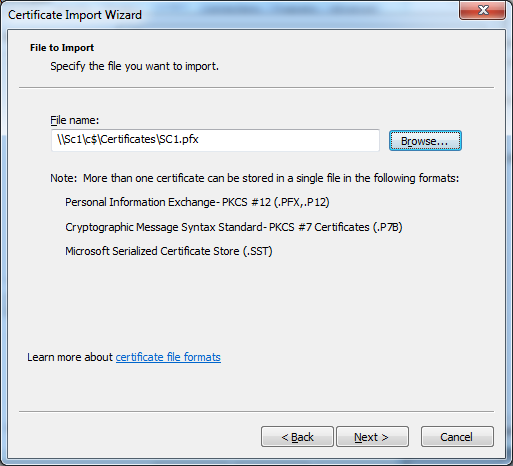
Enter the password used when the certificate was exported and click Next:
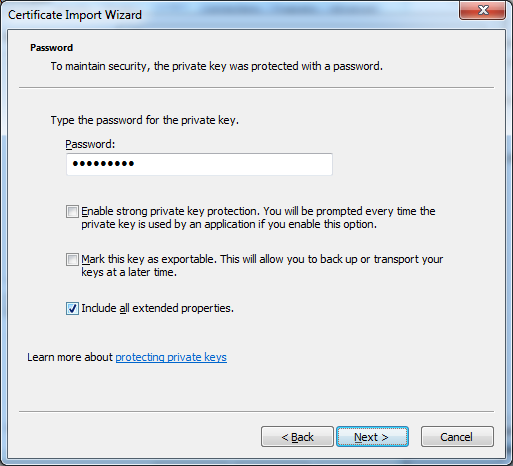
Ensure the Certificate Store is set to Trusted Root Certificate Authorities:
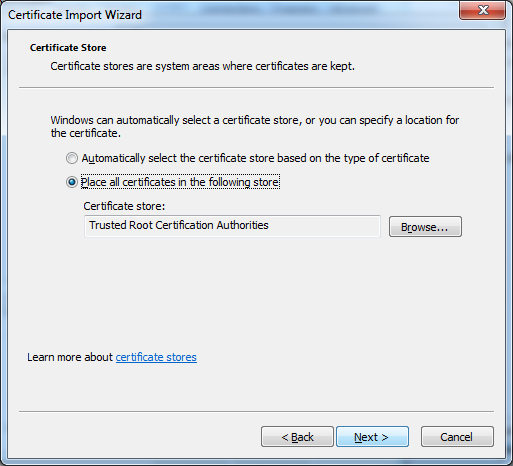
Confirm your selections and click Finish:
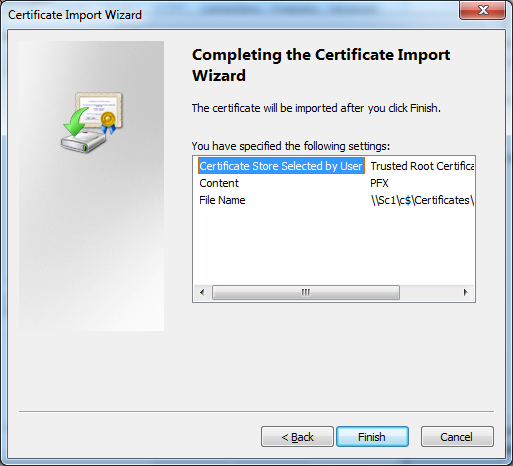
You’ll be warned that you’re about to install a certificate from a certification authority (CA) which Windows cannot validate; accept this warning by clicking Yes:

A confirmation dialog will be displayed when the import is successfully completed:
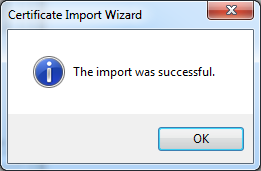
The imported certificate will show in the list of certificates. Click Close and then OK to close the Internet Options:
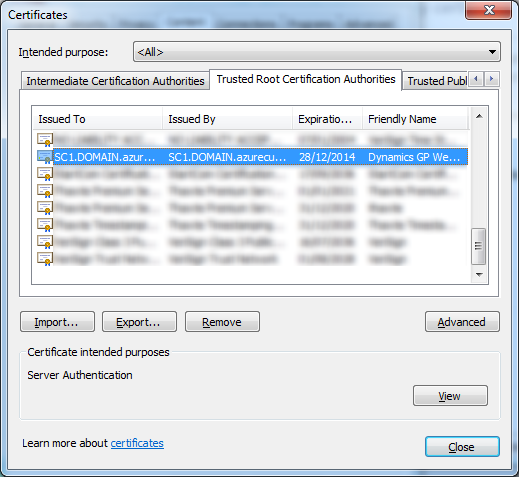
Refresh the page in IE and the certificate warning should disappear: