 After installing the Session Hosts you will be prompted to run the Web CLient Configuration Wizard. We ran this after installing the Session Central server to create the databases; it needs to be run again now, to tell the Session Host which Session Central Database should be used:
After installing the Session Hosts you will be prompted to run the Web CLient Configuration Wizard. We ran this after installing the Session Central server to create the databases; it needs to be run again now, to tell the Session Host which Session Central Database should be used:
The SQL Connection Information for the Session Central Service step will have the Server Name and Database Name filled in and the fields defaulted. You will need to select the authentication method to connect to the SQL Server.
I always opt to use SQL Authentication and supply the sa login ID and password to ensure the user I am connected with has permissions for anything required:
The Configuration Status and Actions step will show that the database is at the correct version. Click Next to configure the Session Host instance to use the database:
Once the configuration has completed this will be confirmed when you can click Exit to close the Wizard:


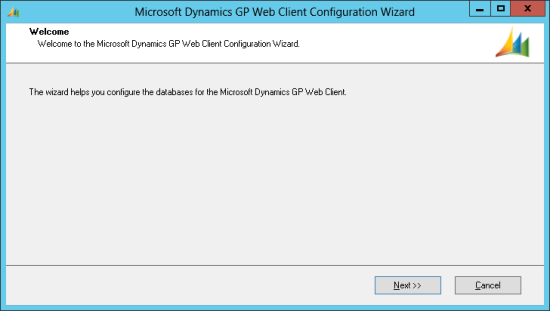
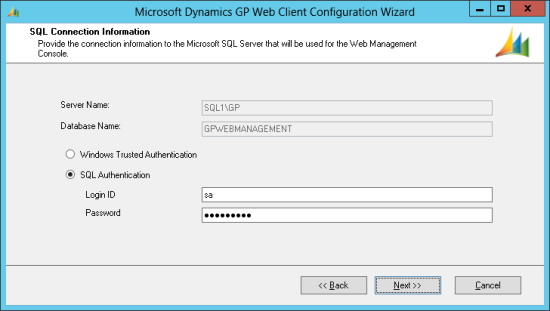
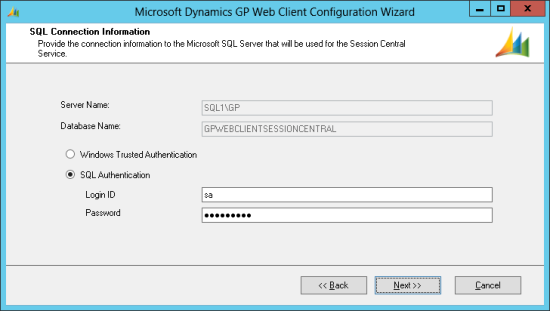




1 thought on “Microsoft Dynamics GP 2013 SP2 Web Client Scale-Out Deployment: Running The Web Client Configuration Wizard On The Session Hosts”