 After installing the Session Central the databases used by the web client need to be created and configured. This is done using the Microsoft Dynamics GP Web Client Configuration Wizard (available on the Windows Home screen or Start menu if you’re using an older version of Windows).
After installing the Session Central the databases used by the web client need to be created and configured. This is done using the Microsoft Dynamics GP Web Client Configuration Wizard (available on the Windows Home screen or Start menu if you’re using an older version of Windows).
The SQL Connection Information for the Web Manaement Console step will have the Server Name and Database Name filled in and the fields defaulted. You will need to select the authentication method to connect to the SQL Server.
I always opt to use SQL Authentication and supply the sa login ID and password to ensure the user I am connected with has permissions for anything required:
The next step is another SQL Connection Information step, this time for the Session Central Service. I have made the same authentication selections for this step:
The Configuration Status and Actions step will show that the two databases do not exist; click Next to create them:
Once the databases have been created and configuration completed this will be confirmed when you can click Exit to close the Wizard:


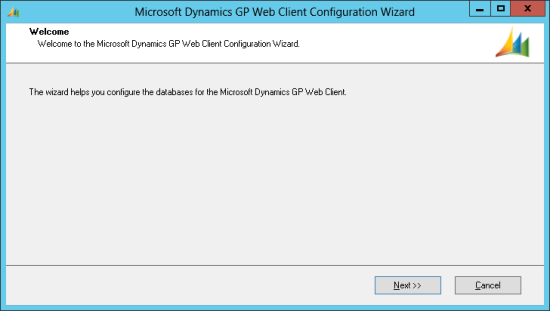
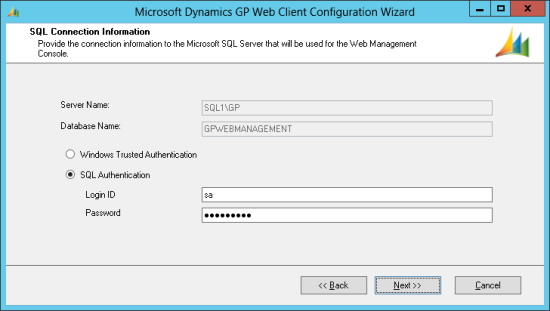
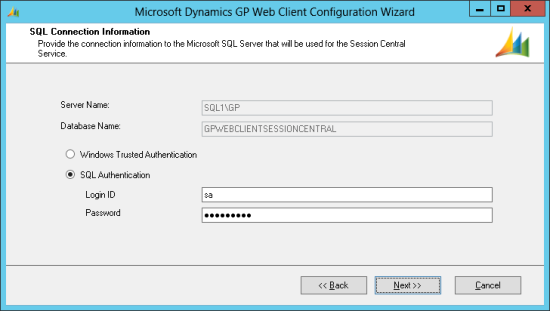

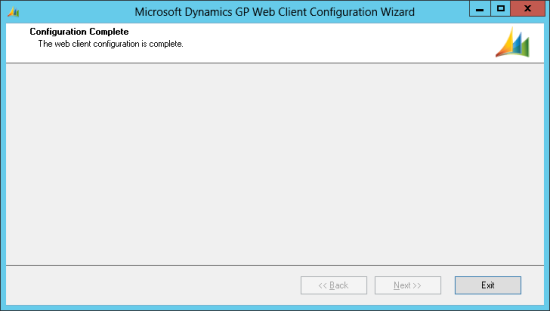



1 thought on “Microsoft Dynamics GP 2013 SP2 Web Client Scale-Out Deployment: Running The Web Client Configuration Wizard On The Session Central”