 In this post I’ll take a look at installing the session host servers; I’ll step through this process once, but it will need reproducing on all of the session host machines (which in my case is two).
In this post I’ll take a look at installing the session host servers; I’ll step through this process once, but it will need reproducing on all of the session host machines (which in my case is two).
Log onto the session host server and start the Microsoft Dynamics GP setup utility (setup.exe on the installation media). As the session host will already have the Microsoft Dynamics GP client and runtime installed, you will not see the Bootstrapper and be presented with the installation choices.
Select Web Client under Additional Products (fifth bottom):
Accept the License Agreement and click Next:
This series is for a scale-out deployment of the web client, so select Custom and click Next:
On the Select Features step, set all items as not installed, except for the Session Server:
Specify the location and connection details to the Session Central Database. The Server Name should contain the machine name and the SQL instance where appropriate (I am using the GP instance on SQL one so I have entered SQL1\GP.
I prefer to use the sa user during installation so I have switched the authentication to SQL Authentication and entered the sa username and password:
Enter the name of the Windows Domain Group, including the Domain NETBIOS (which in my case is DOMAIN, which the web client users will be members of (multiple groups can be entered and separated with commas).
As an aside, I would always recommend entering the Domain NETBIOS be entered in all capitals as I have sen this cause problems in the web client beta and also in Management Reporter:
Information for the Session Service needs to be entered.
The Port will default to 48650, but this can be changed if required. While the certificate is optional, I always set this. In this case I have selected the Dynamics GP Web Client created earlier. The Host Name will default in as the session host server fully qualified domain name.
The Session Service also requires a Domain account to be used as the service account:
The Runtime Service URL needs to be specified. The Port will default to 48651, but again can be changed if required.
The certificate on this step is required and I have again selected the Dynamics GP Web Client certificate:
To begin the installation, click Install:
When the installation is complete, click Exit to close the installer.
Click to show/hide the Microsoft Dynamics GP 2013 SP2 Web Client Scale-Out Deployment Series Index
What should we write about next?
If there is a topic which fits the typical ones of this site, which you would like to see me write about, please use the form, below, to submit your idea.


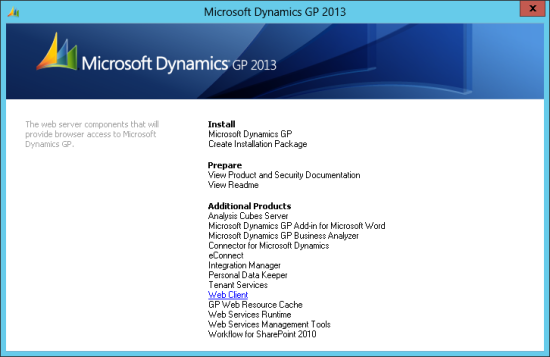
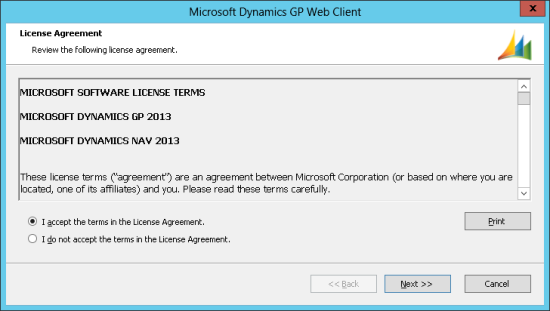
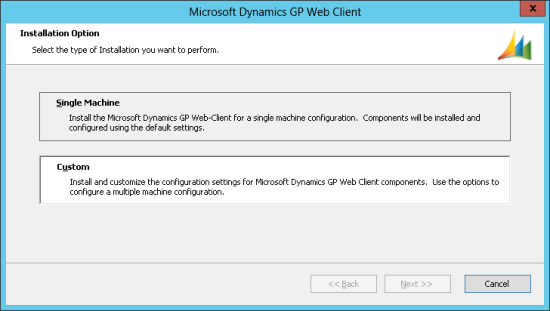
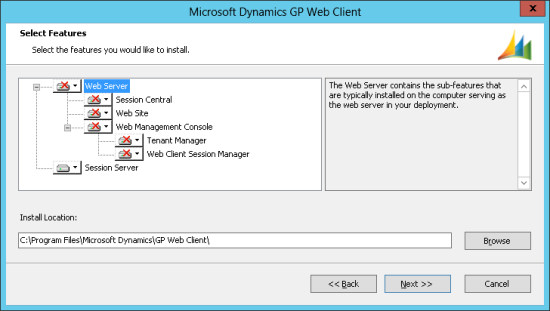
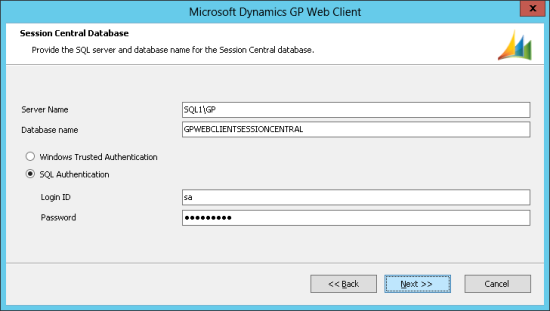
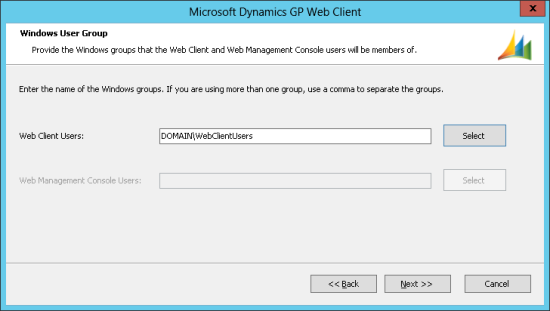
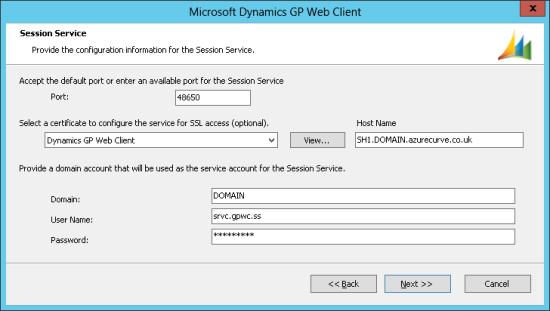
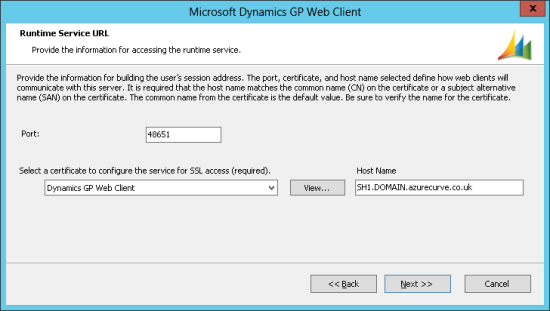
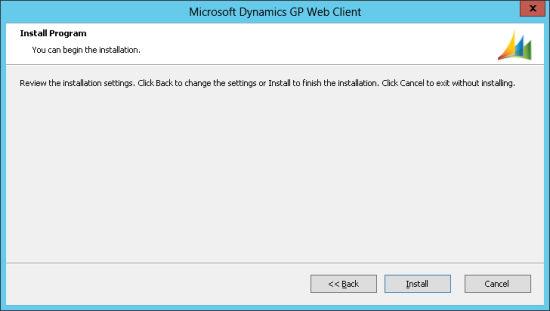
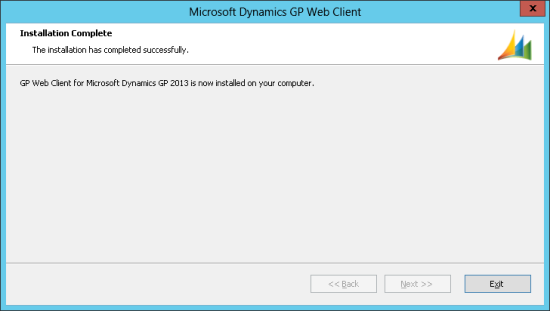



1 thought on “Microsoft Dynamics GP 2013 SP2 Web Client Scale-Out Deployment: Installing The Web Client On The Session Host Servers”