 Extending a website with ASP.NET 4.5 required the use of command line (which I will cover in the next post), but Windows Server 2012 requires this be done using the Server Manager (there may be a PowerShell command to do this, but, if so, I don’t know what it is).
Extending a website with ASP.NET 4.5 required the use of command line (which I will cover in the next post), but Windows Server 2012 requires this be done using the Server Manager (there may be a PowerShell command to do this, but, if so, I don’t know what it is).
As I mentioned in a comment in the last post, if you’re installing IIS to configure the web client then you don’t need to treat this step separately, but merely add the step to the installation options for IIS.
To extend IIS on Windows Server 2012, you need to open Server Manager and click Add roles and features:
Read the Before you begin step and take any action you need to and then click Next:
Choose a Role-based or feature-based installation and cick Next:
Select the server to install ASP.NET 4.5 and click Next:
Expand Web Server (IIS), Web Server and Application Development (which should all show as Installed) and mark the ASP.NET 4.5 checkbox:
A confirmation dialog will be displayed listing the features which are required if ASP.NET 4.5 is to be installed. To accept these features, click Add Features:
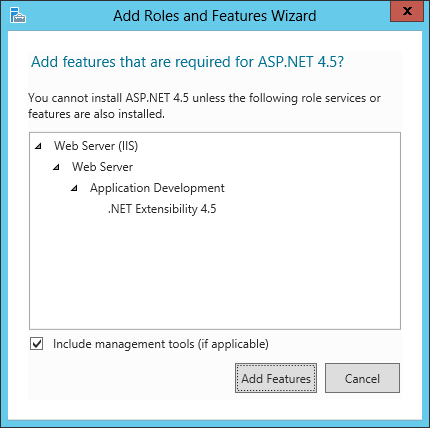
When returned to the Server Roles step, click Next to proceed:
Confirm your selections and click Install:
Once the installation is complete, the following will be displayed as confirmation:
With the installation complete, and the website extended with ASP.NET 4.5 the Session Control Server is ready for the web client to be installed. It will actually be a few posts before I get to this stage as there are a few other items which need to be handled first (such as installed Microsoft Dynamics GP itself).
Click to show/hide the Microsoft Dynamics GP 2013 SP2 Web Client Scale-Out Deployment Series Index
What should we write about next?
If there is a topic which fits the typical ones of this site, which you would like to see me write about, please use the form, below, to submit your idea.


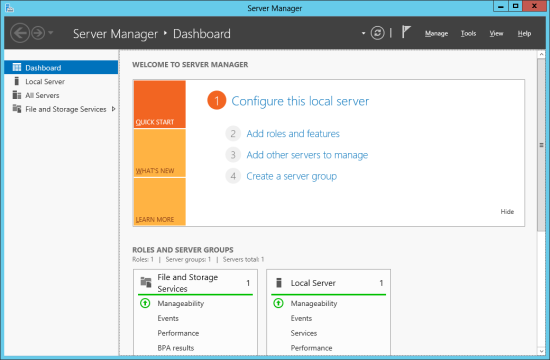
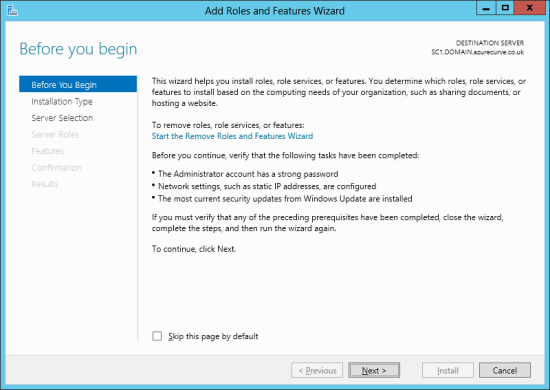
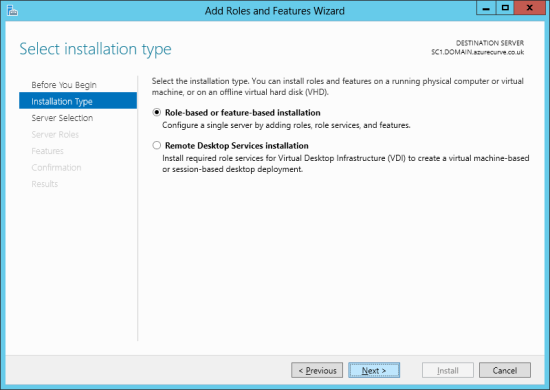
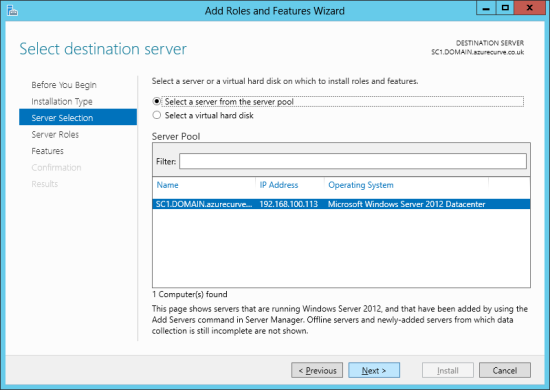
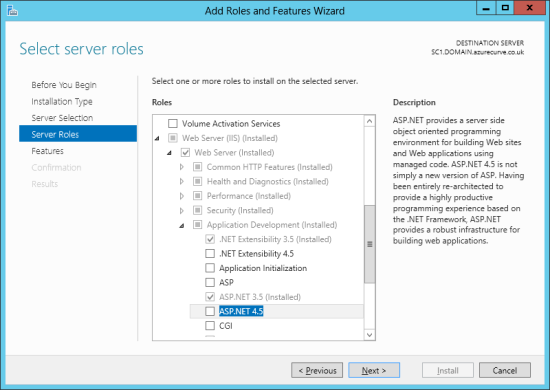
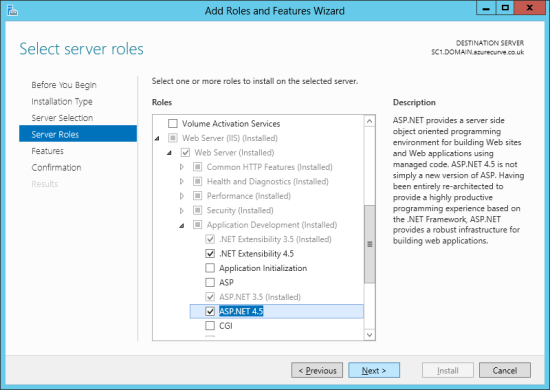
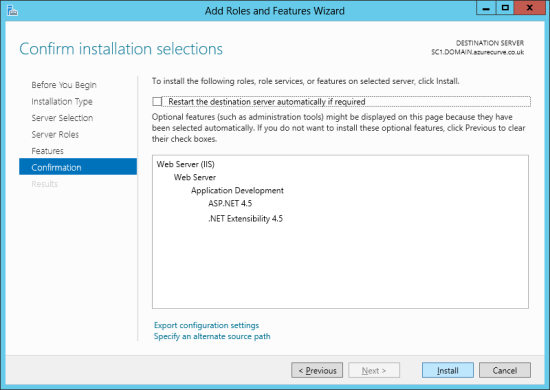
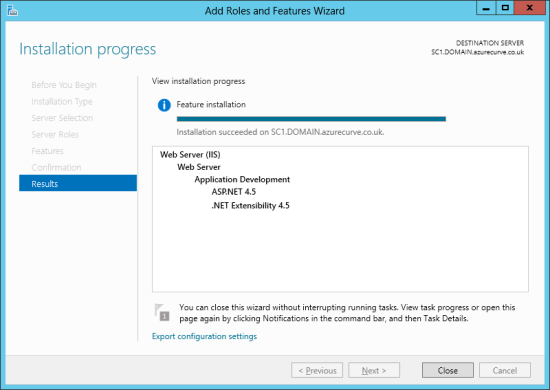



1 thought on “Microsoft Dynamics GP 2013 SP2 Web Client Scale-Out Deployment: Extending IIS With ASP.NET 4.5 On Windows Server 2012”