 There are two security groups required for the Microsoft Dynamics GP web client:
There are two security groups required for the Microsoft Dynamics GP web client:
- A group for users who can access the web client
- A group for users who can access the web client’s management console.
To create these groups we need to be logged onto the domain controller which on my test system is AZC-DC1.
On the domain controller, open Active Directory Users and Computers.
I decided to create a business unit called Microsoft Dynamics GP but you could create the required groups anywhere. To create the web console user’s group click the Create Group button on the toolbar:
Enter the Group name as WebClientUsers, set the Group scope to Global and the Group type to Security:
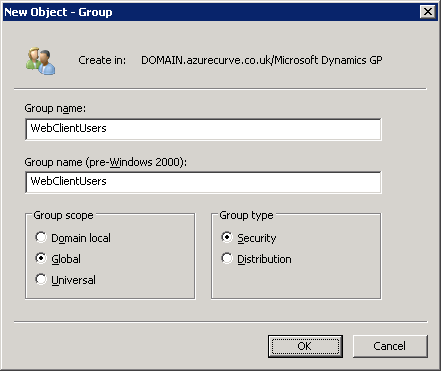
Click the New Group button again to create the management console user’s group and enter the Group name as WebManagementConsoleUsers, set the Group scope to Global and the Group type to Security:
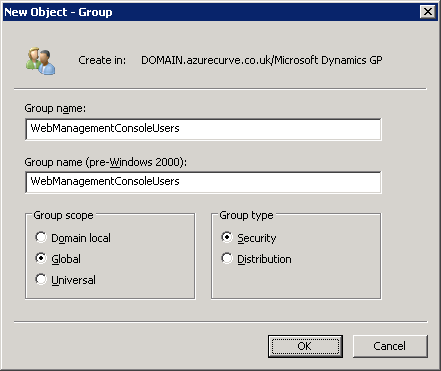
The two create groups will now be displayed in the main Active Directory Users and Computers window:
To add users to a group, double click it then select the Members tab and click the Add… button:
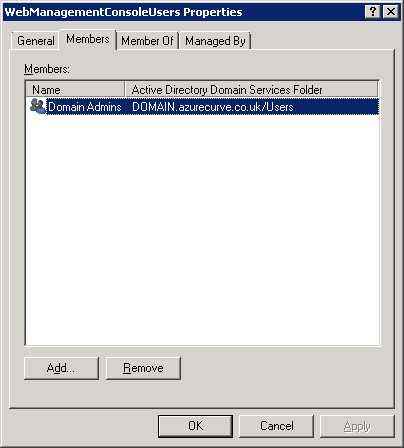
Enter the name of the user(s) to add and click OK:
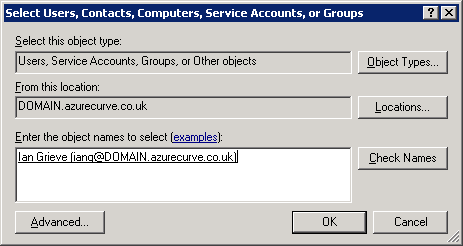
The added users will show in the list. When done adding users click OK,/em>:
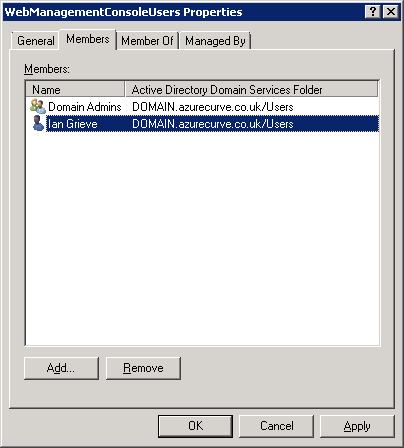
Make sure all the users who will use the web client or management console are added and then close the Active Directory Users and Computers.
Click to show/hide the Microsoft Dynamics GP 2013 SP2 Web Client Scale-Out Deployment Series Index
What should we write about next?
If there is a topic which fits the typical ones of this site, which you would like to see me write about, please use the form, below, to submit your idea.


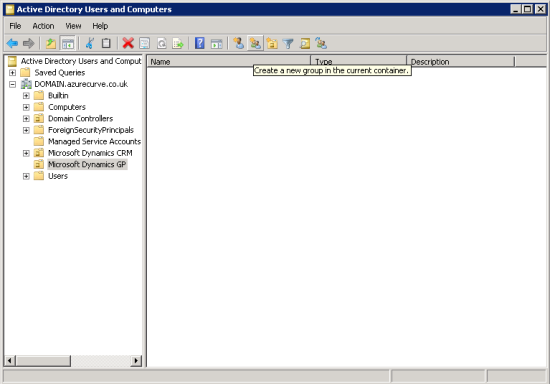
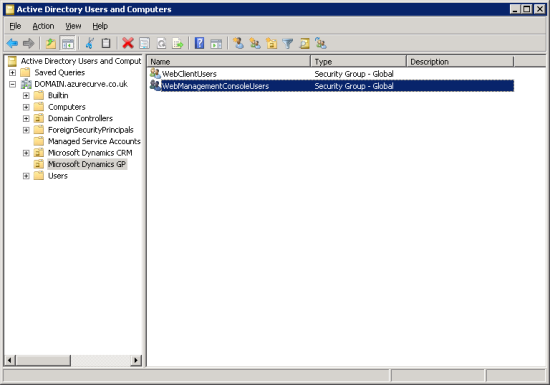



1 thought on “Microsoft Dynamics GP 2013 SP2 Web Client Scale-Out Deployment: Creating Security Groups In AD For The Web Client”