 Now that the SSL certificate for the Session Central Server has been created, it needs to be bound to the website to which the Session Control Server will be installed.
Now that the SSL certificate for the Session Central Server has been created, it needs to be bound to the website to which the Session Control Server will be installed.
To bind the certificate, open Internet Information Services (IIS) Manager and, in the Connections pane expand the server and Sites nodes and then right click on the website you intend to use, which in this example is the Default Web Site and select Edit Bindings…:
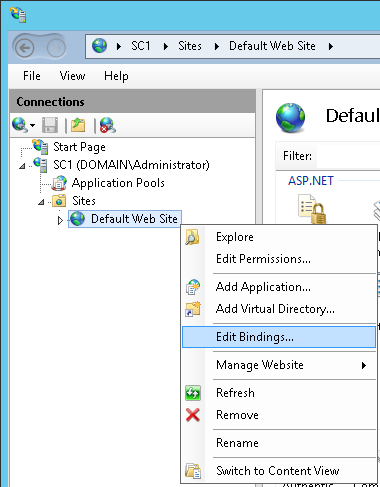
We need to add an HTTPS binding, so click Add…:
Change the Type to https, set the Port to 443 and set the SSL certificate to the SSL certificate created in the earlier post:
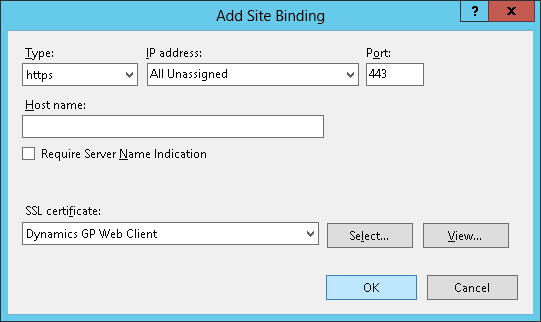
Select the original binding for port 80 and cick Remove:
When prompted, confirm the removal of the binding by clicking Yes:
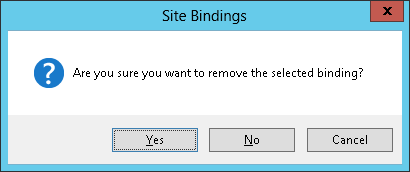
Click Close and then close down IIS Manager:


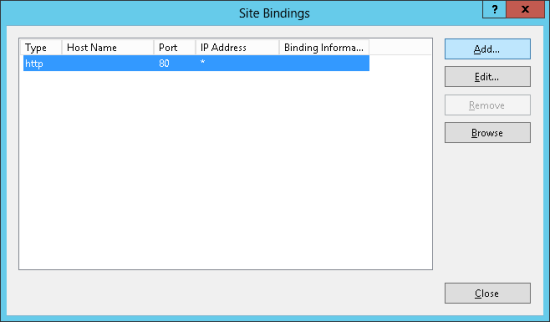
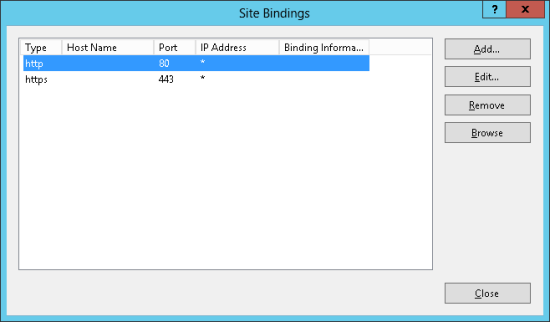
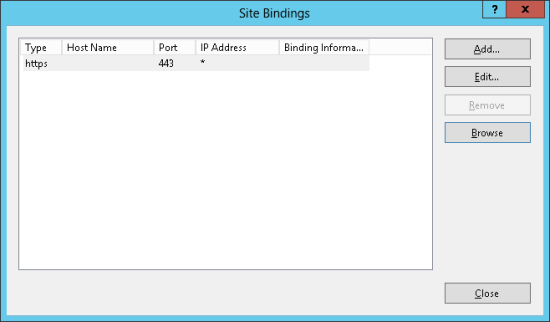



2 thoughts on “Microsoft Dynamics GP 2013 SP2 Web Client Scale-Out Deployment: Binding An SSL Certificate To The Session Control Website”