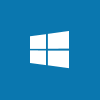 I recently encountered a problem trying to install the .NET Framework 3.5 in a virtual machine on my test server which is not connected to the Internet (I wish it was but I am currently renting and don’t have a broadband connection). I am used to dealing with Windows Server 2008 R2 where the install just happens, but in Windows Server 2012 the Add roles and features wants to download the install files from the Internet.
I recently encountered a problem trying to install the .NET Framework 3.5 in a virtual machine on my test server which is not connected to the Internet (I wish it was but I am currently renting and don’t have a broadband connection). I am used to dealing with Windows Server 2008 R2 where the install just happens, but in Windows Server 2012 the Add roles and features wants to download the install files from the Internet.
In this post I’m going to do a step by step guide to installing the .NET Framework 3.5 on Server 2012 when there is no Internet connection available; many to serve as a reminder to me next time I try to do this.
The first step is to open Server Manager and click on Add roles and features;
On the Before you begin page click Next;
Select a Role-based or feature-based installation and click Next;
Select the detination server (in my example there is only one server registered in Seerver Manager);
Mark the checkbox next to the .NET Framework 3.5 Features and click Next;
On the Confirm installation selections window do not click Install but instead click the Specify an alternate source path (highlighted in red);
In the path field enter the location of the .NET Framework 3.5 Features source files. Microsoft’s example is E:\Sources\SxS but I have entered D:\Sources\SxS in the Path field as I only have one HDD installed and the ODD is D:;
After entering the source files path and clicking next you will be sent to the Installation Progress step;
This step will show when the installation of the feature has finished at which point you can close the window and continue installing the application which had a dependency on .NET Framework 3.5.
What should we write about next?
If there is a topic which fits the typical ones of this site, which you would like to see me write about, please use the form, below, to submit your idea.


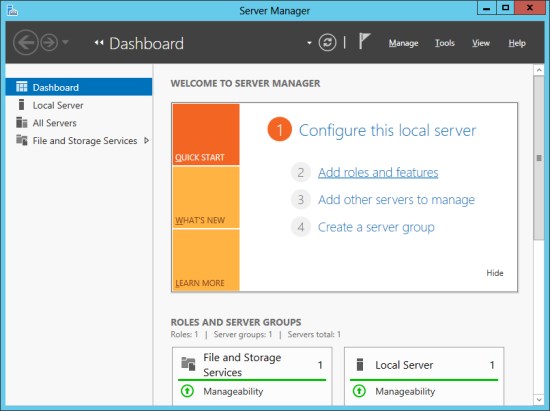
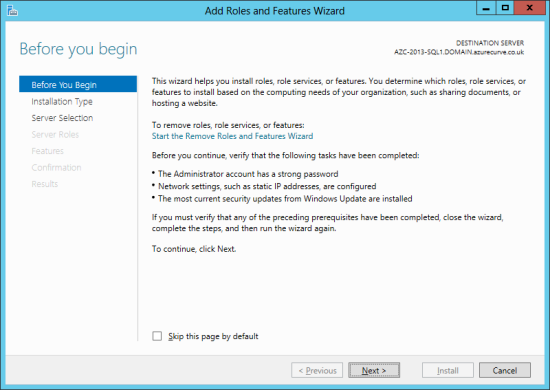
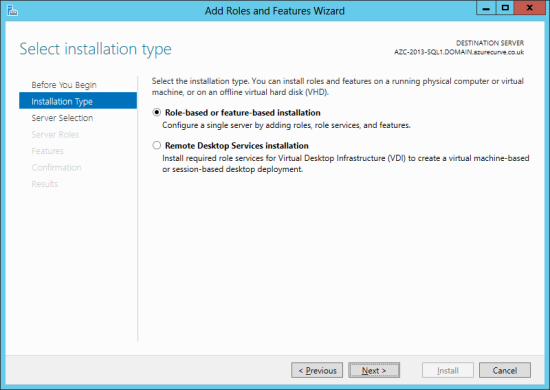
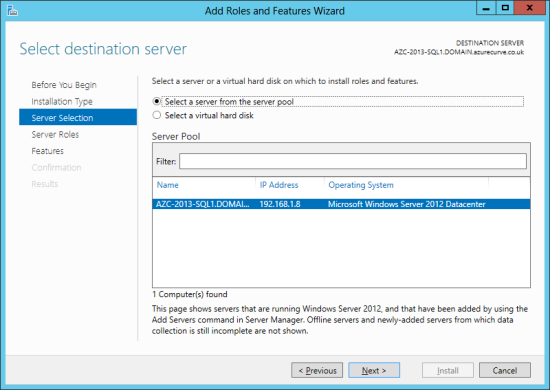
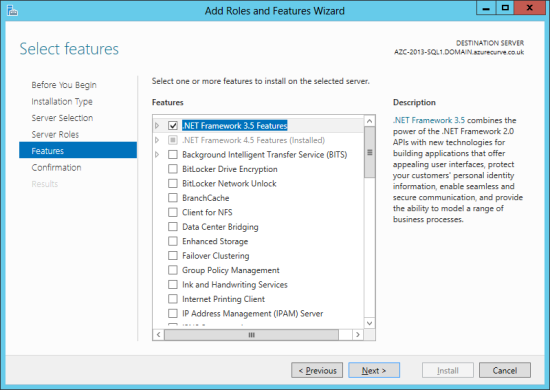
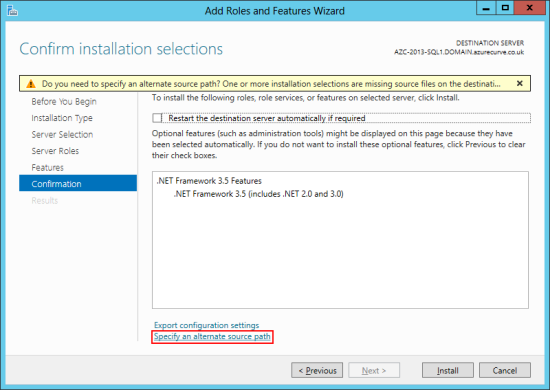
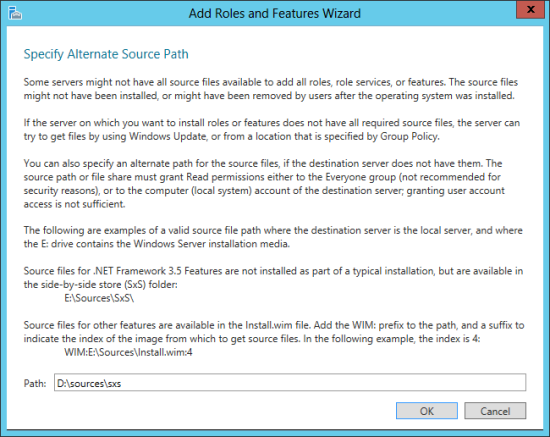
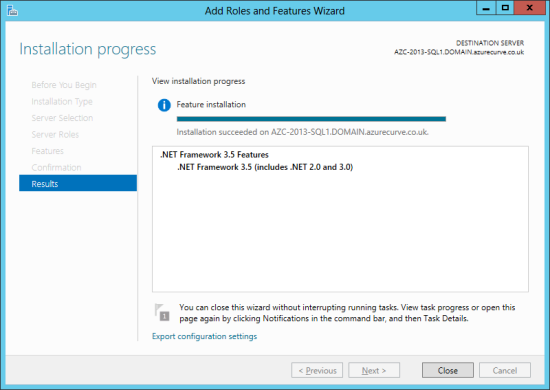



3 thoughts on “Offline Install Of dotNET 3.5 On Windows Server 2012”