 In the last post, I showed how to install the Microsoft Dynamics GP Web Client; the next step is to run the Microsoft Dynamics GP Web Client Configuration Wizard from the Windows Start menu;
In the last post, I showed how to install the Microsoft Dynamics GP Web Client; the next step is to run the Microsoft Dynamics GP Web Client Configuration Wizard from the Windows Start menu;
Enter the SQL connection information for the Microsoft SQL Server which will be used for the Web Management Console and choose the authentication method. I typically use SQL authentication when a database is to be created but as long as your Windows account has the relevant permissions then Windows Authentication can be used;
Enter the SQL connection information for the Microsoft SQL Server which will be used for the Session Central Service and choose the authentication method (the same rules apply as in the previous step);
The Configuration Wizard will check if the databases exist and will create them if necessary when Next is clicked;
Once configuration has been completed, a page will be displayed in confirmation;
What should we write about next?
If there is a topic which fits the typical ones of this site, which you would like to see me write about, please use the form, below, to submit your idea.


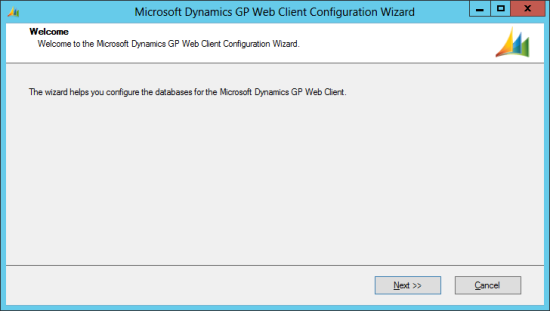
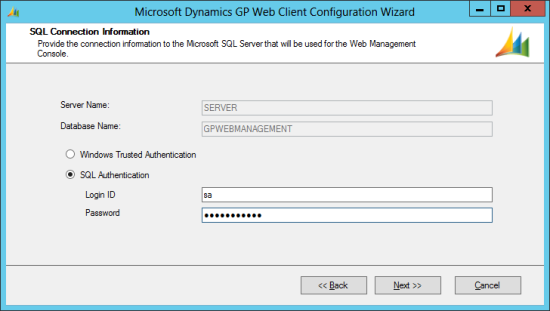
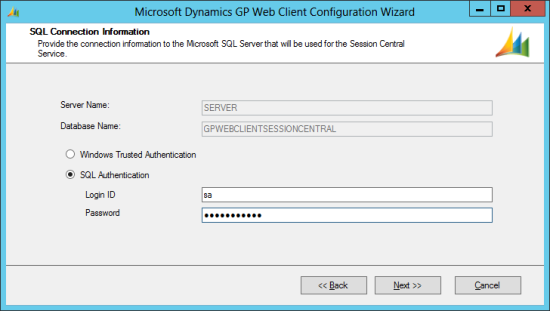
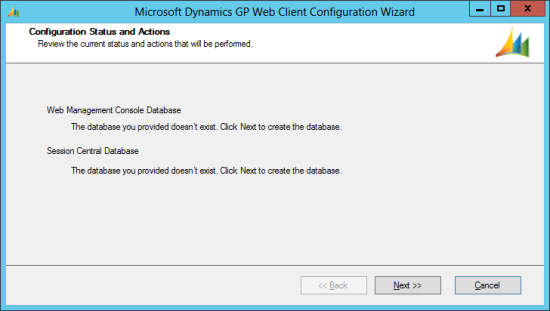
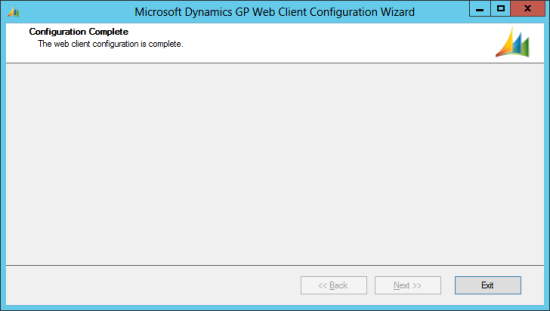



Ian – Great article. Do I need VPN to access the web client from outside the network (on my laptop from home?)
Hi Mary,
If you configure the web client with an externally accessible DNS and port, you do not need to be within your network to use web client.
Ian