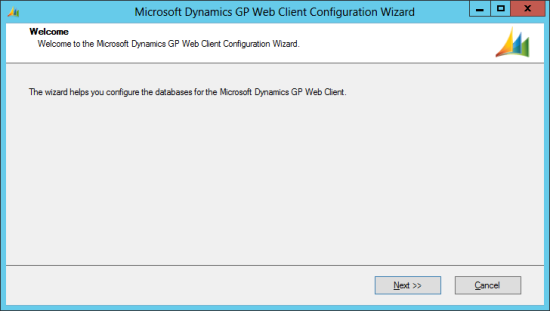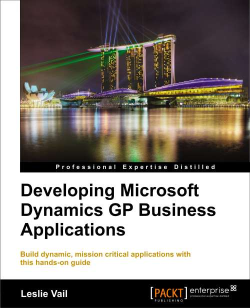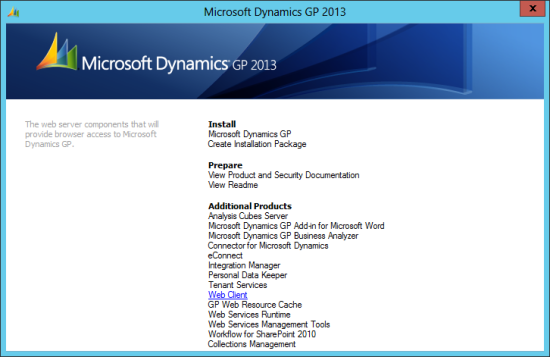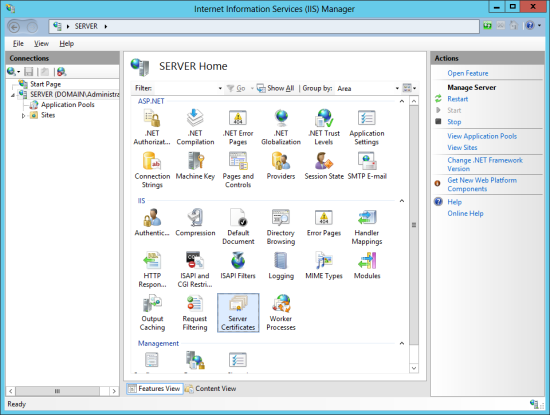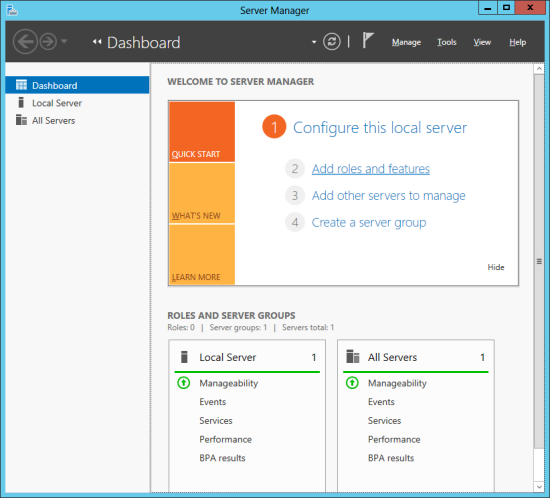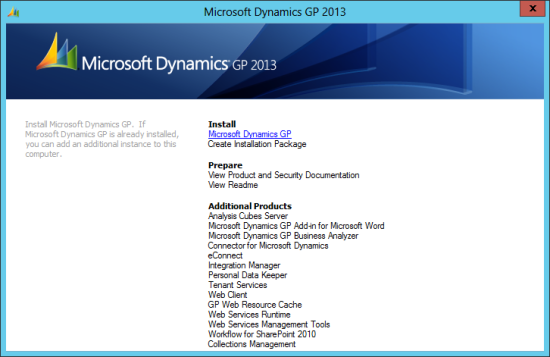In the last post, I showed how to install the Microsoft Dynamics GP Web Client; the next step is to run the Microsoft Dynamics GP Web Client Configuration Wizard from the Windows Start menu;
In the last post, I showed how to install the Microsoft Dynamics GP Web Client; the next step is to run the Microsoft Dynamics GP Web Client Configuration Wizard from the Windows Start menu;
Month: March 2013
Review of Developing Microsoft Dynamics GP Business Applications – Part 3
 After slacking off a lot in terms of reviewing Leslie Vail’s book Developing Microsoft Dynamics GP Business Applications, which was published at the end of December by Packt Publishing, I’m going to try to get a regular tempo of review posts going. Today I’m here with the review for chapter 4;
After slacking off a lot in terms of reviewing Leslie Vail’s book Developing Microsoft Dynamics GP Business Applications, which was published at the end of December by Packt Publishing, I’m going to try to get a regular tempo of review posts going. Today I’m here with the review for chapter 4;
This chapter is all about Building the User Interface which Leslie does by getting the reader to build an interface for customer contacts integration and covers:
- Creating base resources
- Creating tables and keys
- Creating forms and windows
- Creating scrolling windows
- Working with window fields
- Completing your windows
So from this chapter I expect to get a good grounding in creating an entirely new window which should look like this:
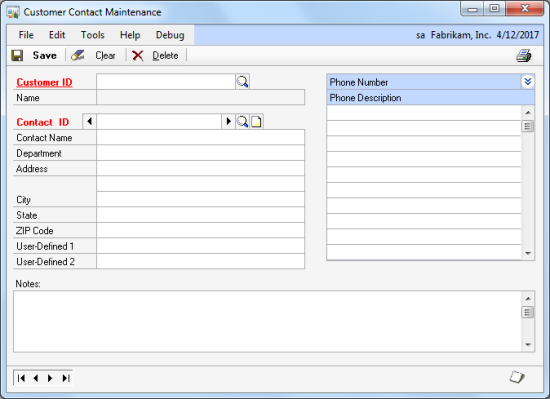
Continue reading “Review of Developing Microsoft Dynamics GP Business Applications – Part 3”
Don’t Forget We Have 3 e-Copies Of Packt’s Developing Microsoft Dynamics GP Business Applications Book To Giveaway
 As the title says, don’t forget that I have teamed up with Packt Publishing and have organised a give away especially for you. All you need to do is submit a reason why you should win and win one of three free e-copies of Developing Microsoft Dynamics GP Business Applications. Three lucky winners stand a chance to win an e-copy of the book;
As the title says, don’t forget that I have teamed up with Packt Publishing and have organised a give away especially for you. All you need to do is submit a reason why you should win and win one of three free e-copies of Developing Microsoft Dynamics GP Business Applications. Three lucky winners stand a chance to win an e-copy of the book;
How To Install Microsoft Dynamics GP 2013 Web Client: Installing the Web Client
 In this series of posts, I’m taking a look at the steps needed to install the Microsoft Dynamics GP 2013 Web Client. In the previous posts I took a look at installing the Web Client Runtime, adding the IIS Role and a self-signed certificate created. With those steps completed, we can now install the Web Client itself.
In this series of posts, I’m taking a look at the steps needed to install the Microsoft Dynamics GP 2013 Web Client. In the previous posts I took a look at installing the Web Client Runtime, adding the IIS Role and a self-signed certificate created. With those steps completed, we can now install the Web Client itself.
This is done from the Microsoft Dynamics GP 2013 setup utility by selecting Web Client under the Additional Products section;
Continue reading “How To Install Microsoft Dynamics GP 2013 Web Client: Installing the Web Client”
How To Install Microsoft Dynamics GP 2013 Web Client: Create A Self-Signed Certificate
 Earlier in this series of posts, I took a look at installing the Web Client Runtime and adding the IIS server role. In this post I’ll take a look at installing a self-signed certificate (self-signed is really only a valid option for a demo or test system; on a live system you should really use a real certificate.
Earlier in this series of posts, I took a look at installing the Web Client Runtime and adding the IIS server role. In this post I’ll take a look at installing a self-signed certificate (self-signed is really only a valid option for a demo or test system; on a live system you should really use a real certificate.
To create a self-signed one, open Internet Information Services (IIS) Manager and click on Server Certificates;
Win A Free e-Copy of Packt’s Developing Microsoft Dynamics GP Business Applications Book
 I am pleased to announce that I have teamed up with Packt Publishing and are organizing a give away especially for you. All you need to do is submit a comment below the post and win a free e-copy of Developing Microsoft Dynamics GP Business Applications. Three lucky winners stand a chance to win an e-copy of the book.
I am pleased to announce that I have teamed up with Packt Publishing and are organizing a give away especially for you. All you need to do is submit a comment below the post and win a free e-copy of Developing Microsoft Dynamics GP Business Applications. Three lucky winners stand a chance to win an e-copy of the book.
Keep reading to find out how you can be one of the Lucky Ones.
Overview of Developing Microsoft Dynamics GP Business Applications eBook
- Make your business more efficient with fully customizable applications
- Develop mission critical applications with Microsoft Dynamics GP
- Learn how to enhance your application with sanScript
How to Enter?
Continue reading “Win A Free e-Copy of Packt’s Developing Microsoft Dynamics GP Business Applications Book”
Review of Developing Microsoft Dynamics GP Business Applications – Part 2
 Things have been very hectic recently and I’ve found myself slacking off from reviewing Leslie’s book Developing Microsoft Dynamics GP Business Applications which was published at the end of December by Packt Publishing;
Things have been very hectic recently and I’ve found myself slacking off from reviewing Leslie’s book Developing Microsoft Dynamics GP Business Applications which was published at the end of December by Packt Publishing;
Well, I now have a bit more time so I’ve returned to the book to take a look at chapter 3, Getting Started with Dexterity which gives a thorough look at Dexterity; how to install it’s development environment, what the components are and how they hang together and the pitfalls to watch out for.
Continue reading “Review of Developing Microsoft Dynamics GP Business Applications – Part 2”
How To Install Microsoft Dynamics GP 2013 Web Client: Adding The IIS Role
 In this series of posts, I’m taking a look at installing the Microsoft Dynamics GP 2013 Web Client as a single machine deployment. To be able to install the Web Client, we need to have ISS installed. The server I am installing this on is a Windows Server 2012 so this is done via the Server Manager.
In this series of posts, I’m taking a look at installing the Microsoft Dynamics GP 2013 Web Client as a single machine deployment. To be able to install the Web Client, we need to have ISS installed. The server I am installing this on is a Windows Server 2012 so this is done via the Server Manager.
To add the ISS Role, click on Add Roles and Features;
Continue reading “How To Install Microsoft Dynamics GP 2013 Web Client: Adding The IIS Role”
How To Install Microsoft Dynamics GP 2013 Web Client: Installing the Web Client Runtime
 I’ve been working my way through a number of different products which ship alongside Microsoft Dynamics GP 2013, such as Business Analyzer and Integration Manager, and thought I’d also cover one of the additional products which is brand new: the Web Client.
I’ve been working my way through a number of different products which ship alongside Microsoft Dynamics GP 2013, such as Business Analyzer and Integration Manager, and thought I’d also cover one of the additional products which is brand new: the Web Client.
In this series of posts, I’m going to take a look at a Single Machine deployment (I will look at a Multi-Machine deployment another time). The first step in the deployment of the Web Client is to install the Web Client Runtime on a machine which already has Microsoft Dynamics GP 2013 desktop client installed.
This can be done either via Programs and Features in the Control Panel or, as I am doing in this example, via the Microsoft Dynamics GP 2013 setup utility. In the setup utility, select Microsoft Dynamics GP;
Web Services Management Tools Error – Could not access the SecurityService service
 While I was working on the series of posts for how to install the Web Services for Microsoft Dynamics GP, I encountered a couple of problems which I thought it might be worth covering; in the last post I looked at resolving a problem with the eConnect Integration Service not running. The second error I encountered was after I installed the Management Tools on a client machine and tried to start it;
While I was working on the series of posts for how to install the Web Services for Microsoft Dynamics GP, I encountered a couple of problems which I thought it might be worth covering; in the last post I looked at resolving a problem with the eConnect Integration Service not running. The second error I encountered was after I installed the Management Tools on a client machine and tried to start it;
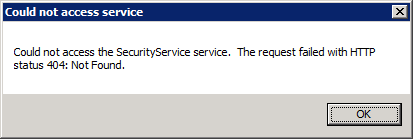 Could not access service: Could not access the SecurityService service. The request failed with HTTP status 404: Not Found
Could not access service: Could not access the SecurityService service. The request failed with HTTP status 404: Not Found