 Now that the Microsoft Dynamics GP 2013 client has been installed we can move onto configuring the server. This is done using GP Utilities which is installed alongside the GP client itself by the setup utility.
Now that the Microsoft Dynamics GP 2013 client has been installed we can move onto configuring the server. This is done using GP Utilities which is installed alongside the GP client itself by the setup utility.
Log into GP Utilities using the same System DSN as GP and make sure you log in as the sa user;
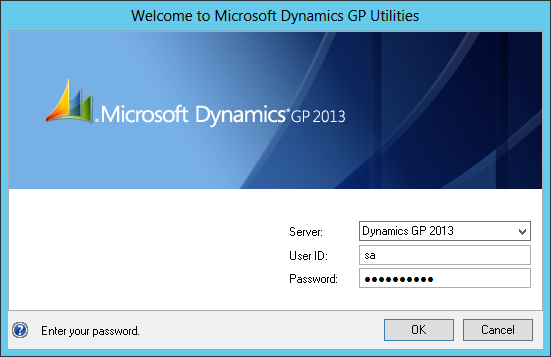
Click Next on the Welcome to Microsoft Dynamics GP Utilities step;
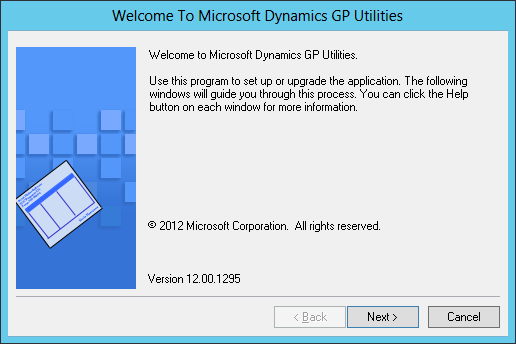
When I install a new instance of Microsoft Dynamics GP, I always take the Advanced option so I can configure the system as required rather than taking the defaults of the Basic installation;
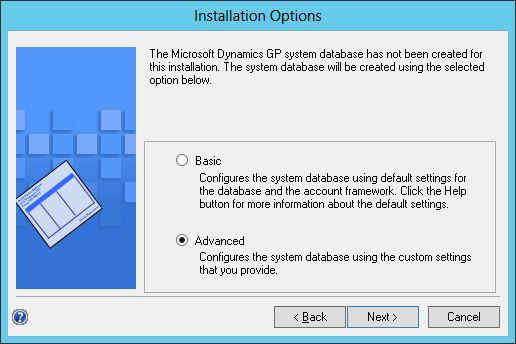
The System Database Name will default in and is based on the selected installation options of the desktop client. Each GP/GP Utilities combination is tied to a specific System Database upon install so before proceeding make sure you have the correct GP Utilities if you do have multiple System Databases hosted on the same instance of SQL Server.
I often find that the database locations do not default to the ones defined in SQL Server during the install but instead default to the Instance root directory so I need to override them to where I want them to be.
On a live machine these would typically be to different physical disks in the server, but as this is a test/demo machine I am just installing them to the C drive;
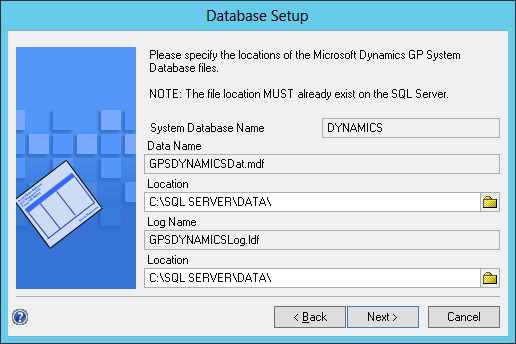
Define the Maximum Account Length and the Maximum Number of Segments. When Perfect Image takes over the maintenance of an existing Microsoft Dynamics GP client from another partner, I often see systems where the maximums are set to exactly the length required when the system was first implemented.
This is bad practice as it leaves no scope for expansion without either reimplementing Microsoft Dynamics GP entirely or buying a third party utility to change the Account Framework. This is entirely avoidable be setting the maximums to a larger size; to this end I always set them to the maximums allowed which is a Maximum Account Length of 66 and a Maximum Number of Segments of 10;
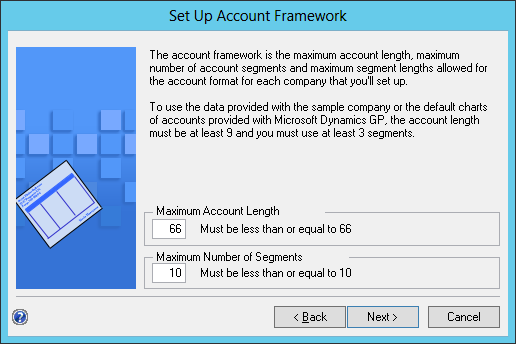
Set up the Account Segment lengths to the required values and amend the names. I typically don’t bother making changes here unless I know the client requires a particular segment to be longer than 6 characters;
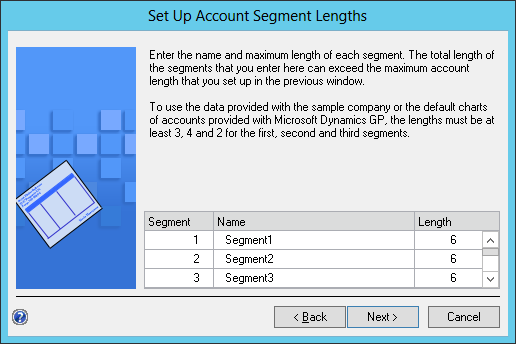
Decide whether you want to define additional sorting options. I typically say Yes to this prompt;
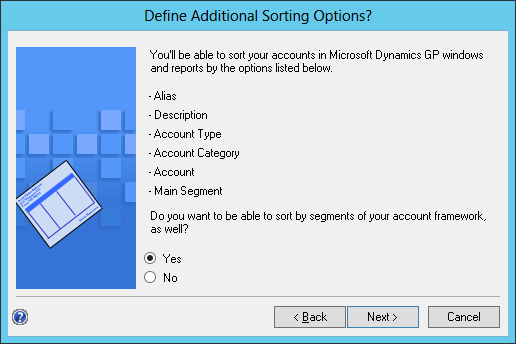
Move the segments which you want to allow sorting on and shuffle them up and down as required. I’ve added Segment2, Segment3 and Segment 4 to be available and left them in this order;
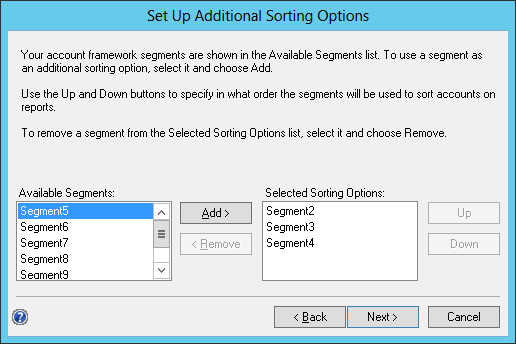
Verify the Account Framework options before proceeding. If any changes need to be made then click back otherwise click next;
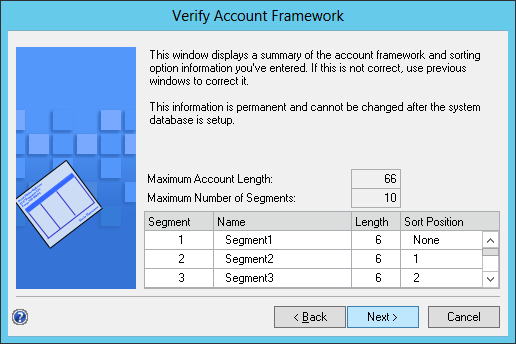
DYNSA is the Dynamics System Administrator which is created by the application and requires a password, which meets the SQL Server password requirements, to be defined;
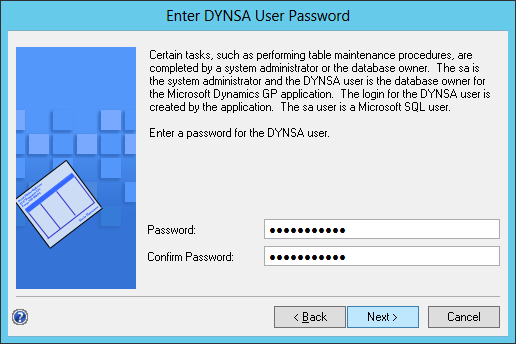
The System Password is used to control access to system wide setup information such as creating users or maintaining security. I haven’t bother setting this for the test/demo system but setting one is advisable for a live system;
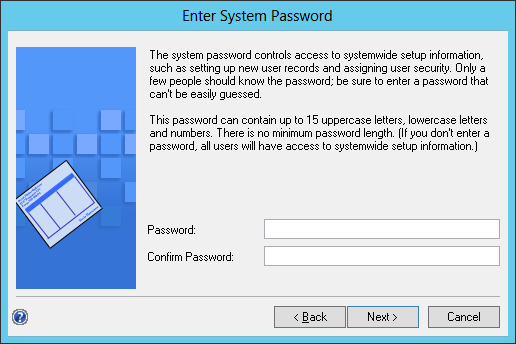
Confirm the settings are correct and click back to make any changes or next to begin the creation of the System Database;
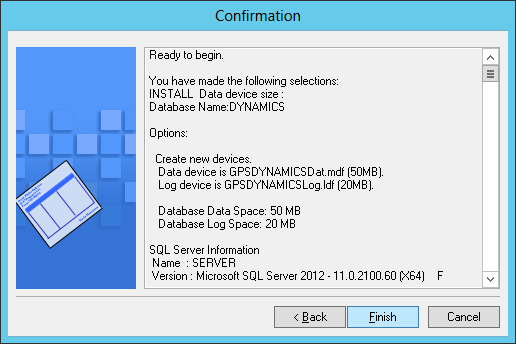
The install process will take a few minutes after which you will be given the option to define the settings for the Business Intelligence Reports, which I will do later;
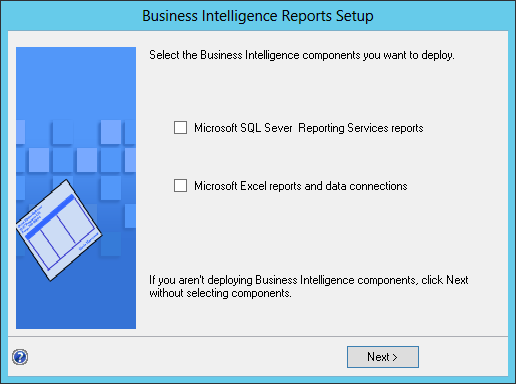
At this point the server configuration is complete and you can either deploy the sample company data or create a new company;
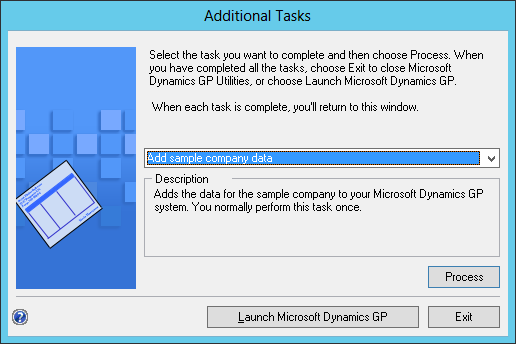
Both deploying sample company data and creating a new company will be covered in subsequent posts.
What should we write about next?
If there is a topic which fits the typical ones of this site, which you would like to see me write about, please use the form, below, to submit your idea.





4 thoughts on “How To Install Microsoft Dynamics GP 2013 – Server Configuration”