 Microsoft Dynamics GP 2013 ships with a variety of other software such as Business Analyzer (about which I have posted the installation and configuration steps) and also one called Integration Manager.
Microsoft Dynamics GP 2013 ships with a variety of other software such as Business Analyzer (about which I have posted the installation and configuration steps) and also one called Integration Manager.
Integration Manager is a utility which can be used to load data into Microsoft Dynamics GP on a manually basis. Data can be loaded from text file, XML or directly from a database using an ODBC connection. Integration Manager is a better option that the Table Import () routine because it enforces data integrity.
Integration Manager in Microsoft Dynamics GP is available for implementation for 120 days after which it must be purchased as part of the Customization Pack (prior to Dynamics GP 2013 it could be purchased as part of the Integration Suite).
There are a two adapters available for Integration Manager; Dynamics GP and eConnect. The latter adapter requires another Microsoft product to be installed so this how-to will focus only on the former.
Integration Manager is installed from the Microsoft Dynamics GP 2013 setup utility;
To proceed with the installation you will need to accept the License Agreement;
Choose which Destination Adapters should be installed and if the XML Source Adapter should be installed. The eConnect Destination Adapter can only be installed if eConnect has been installed.
Choose the install location of Integration Manager;;
When ready to install clock Install;
After installation is complete a confirmation page will be displayed;
In the next few weeks I’ll run through how to create some integrations for updating the chart of accounts and creating journals.
What should we write about next?
If there is a topic which fits the typical ones of this site, which you would like to see me write about, please use the form, below, to submit your idea.


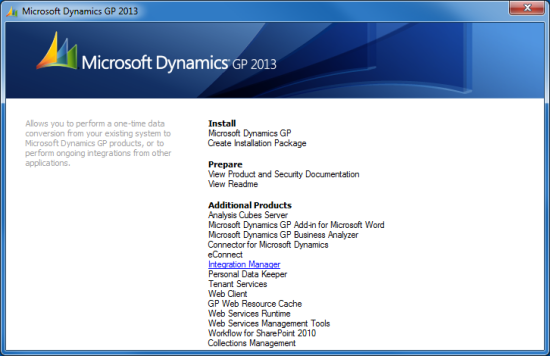
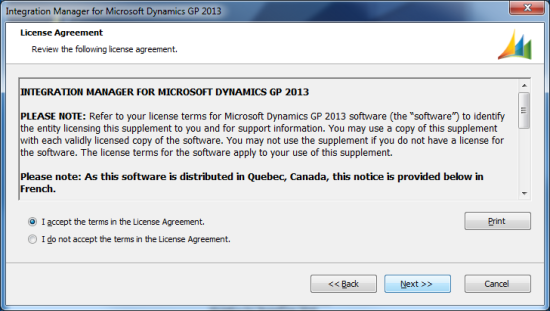
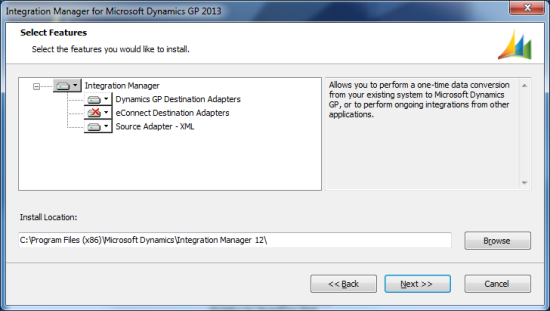
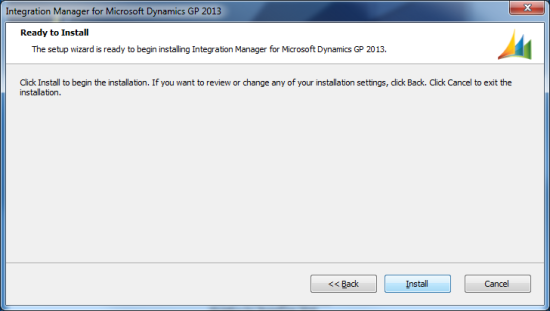
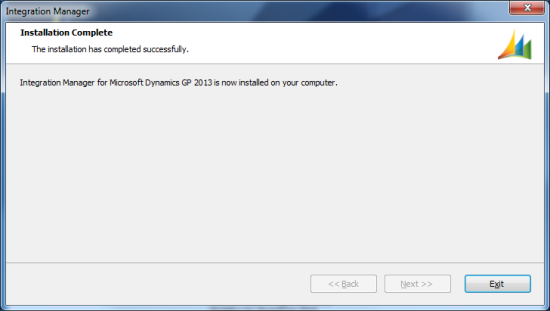



1 thought on “How To Install Integration Manager 12”