 In this post, I’ll take a step-by-step look at installing Business Analyzer for Microsoft Dynamics GP 2013. This is a tool that comes as standard with GP but I’ve never bothered to look at before; this has changed recently because I’ve been dealing with a few clients who are heavy users of SSRS and Business Analyzer gives way to run the GP reports without needing to log into Microsoft Dynamics GP itself.
In this post, I’ll take a step-by-step look at installing Business Analyzer for Microsoft Dynamics GP 2013. This is a tool that comes as standard with GP but I’ve never bothered to look at before; this has changed recently because I’ve been dealing with a few clients who are heavy users of SSRS and Business Analyzer gives way to run the GP reports without needing to log into Microsoft Dynamics GP itself.
To Install Microsoft Dynamics GP Business Analyzer start the normal Microsoft Dynamics GP setup utility and select Microsoft Dynamics GP Business Analyzer;
Accept the License Agreement by clicking next;
Define the path where the Report Server Web Service URL.
If the SSRS reports were deployed, from the Reporting Tools Setup window of Microsoft Dynamics GP, to a subfolder mark the checkbox and enter the folder name.
The final fields are only required if the Report Server was configured in SharePoint Integrated mode which mine is not;
When ready to install, click next;
Once the install has completed, a confirmation window will be displayed. Click Exit to close the setup utility;
With Business Analyzer installed, the next final step before using it is to do the configuration which I will cover in the next post.
What should we write about next?
If there is a topic which fits the typical ones of this site, which you would like to see me write about, please use the form, below, to submit your idea.


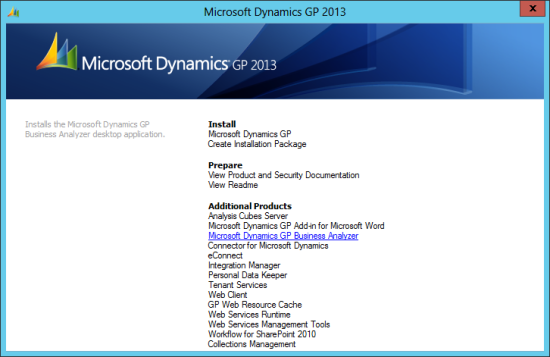
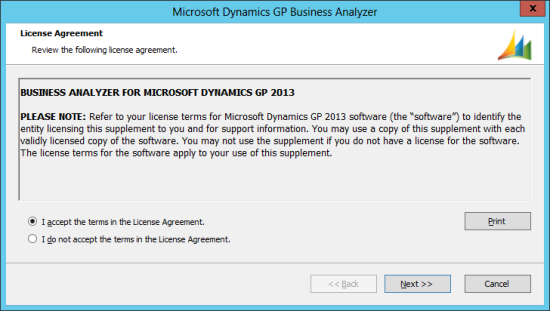
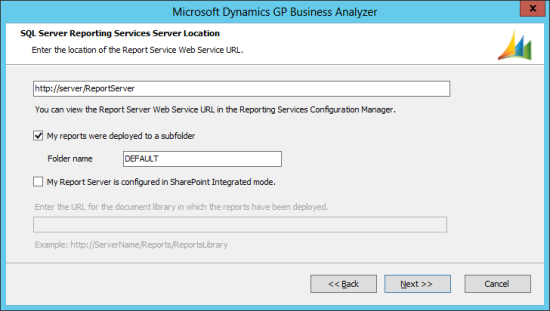
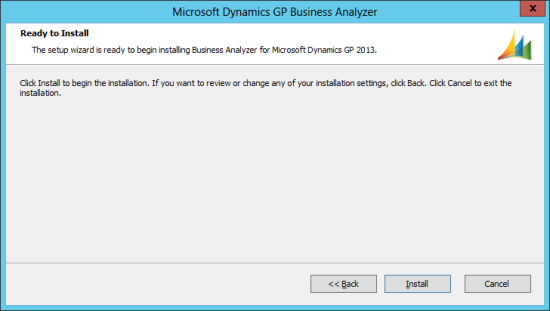
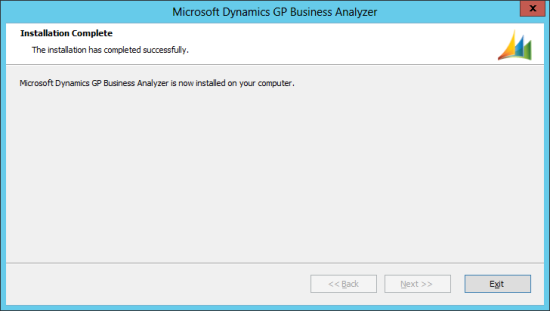



8 thoughts on “How To Install Business Analyzer for Microsoft Dynamics GP 2013”