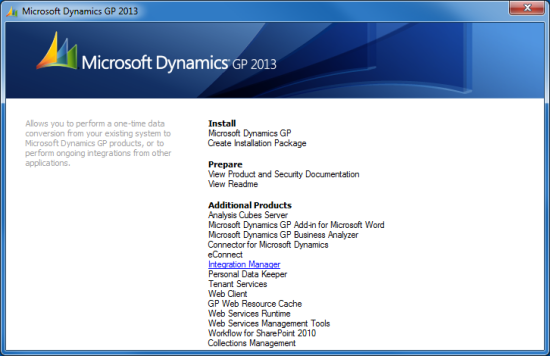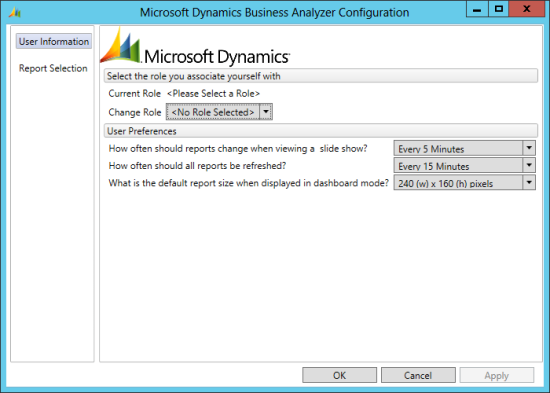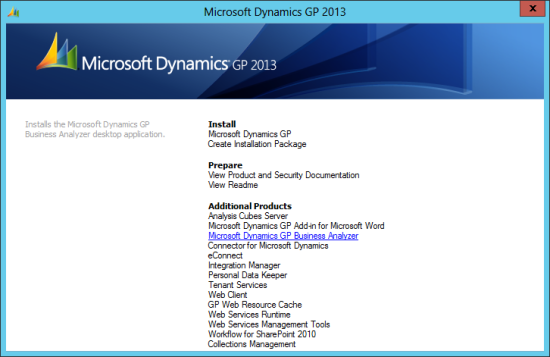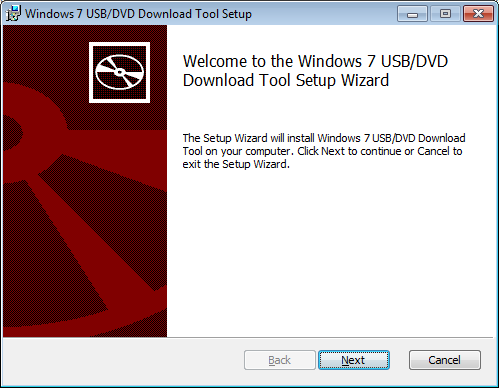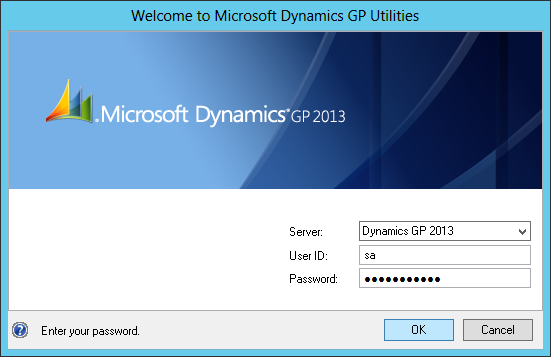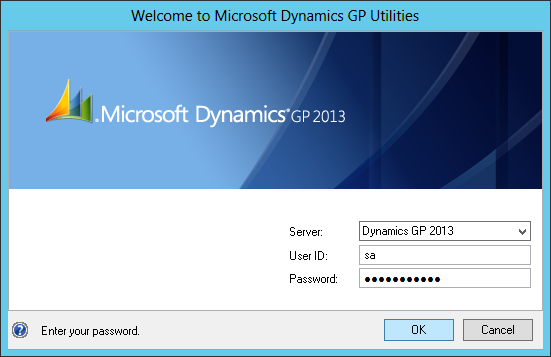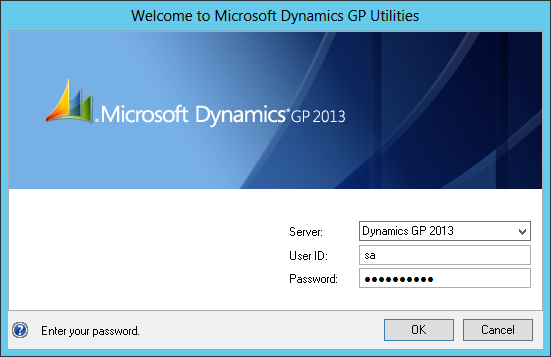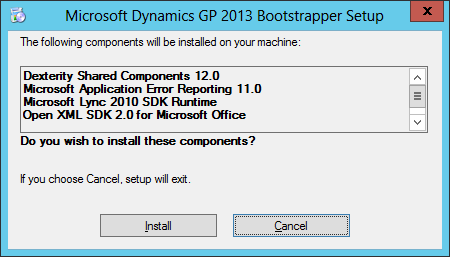Microsoft Dynamics GP 2013 ships with a variety of other software such as Business Analyzer (about which I have posted the installation and configuration steps) and also one called Integration Manager.
Microsoft Dynamics GP 2013 ships with a variety of other software such as Business Analyzer (about which I have posted the installation and configuration steps) and also one called Integration Manager.
Integration Manager is a utility which can be used to load data into Microsoft Dynamics GP on a manually basis. Data can be loaded from text file, XML or directly from a database using an ODBC connection. Integration Manager is a better option that the Table Import () routine because it enforces data integrity.
Integration Manager in Microsoft Dynamics GP is available for implementation for 120 days after which it must be purchased as part of the Customization Pack (prior to Dynamics GP 2013 it could be purchased as part of the Integration Suite).
There are a two adapters available for Integration Manager; Dynamics GP and eConnect. The latter adapter requires another Microsoft product to be installed so this how-to will focus only on the former.
Integration Manager is installed from the Microsoft Dynamics GP 2013 setup utility;
Continue reading “How To Install Integration Manager 12”
 Well, the old ones are often the best. I needed to install Integration Manager onto a system earlier and got an access denied error message the first time I tried to start it;
Well, the old ones are often the best. I needed to install Integration Manager onto a system earlier and got an access denied error message the first time I tried to start it;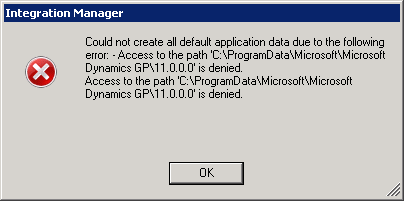 Could not create all default application data due to the following error: – Access to the path ‘C:\ProgramData\Microsoft\Microsoft Dynamics GP\11.0.0.0’ is denied
Could not create all default application data due to the following error: – Access to the path ‘C:\ProgramData\Microsoft\Microsoft Dynamics GP\11.0.0.0’ is denied