 This post relates to the Microsoft Dynamics GP 2013 Beta; if you’re installing the RTM of Microsoft Dynamics GP 2013 please read this post instead
This post relates to the Microsoft Dynamics GP 2013 Beta; if you’re installing the RTM of Microsoft Dynamics GP 2013 please read this post instead
With the release of the beta of Microsoft Dynamics GP 2013 earlier this evening I thought I’d do a short series of posts on the installation process.
In this post I’m going to cover the deployment of the demo company.
To perform the server configuration, run GP Utilities and log in using the sa user and progress to the Additional Tasks stage, select Add sample company data and click Process;
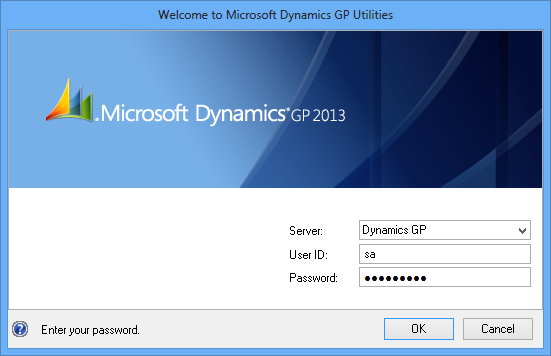
Named System Database Architecture has meant a change to the Database Setup stage where you can now choose the name of the demo company database as well a choosing the location of the data and log files;
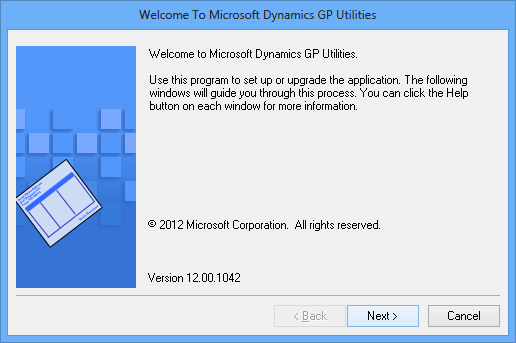
To match up with the System database which I named DYNAMICS13, I have chosen to name the deMo database TWO13;
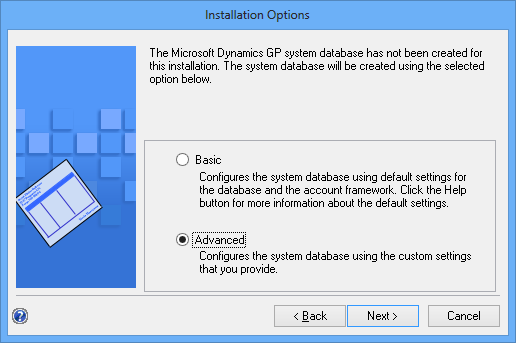
Confirm the install options and click Back to make corrections or Next to proceed with deploying the demo company;
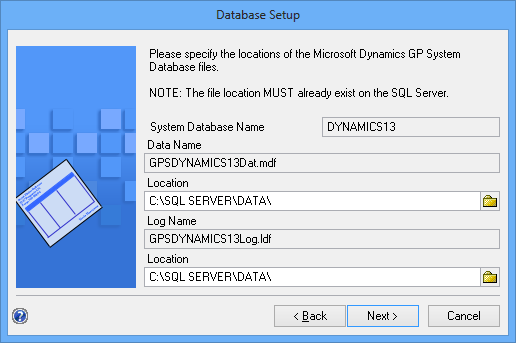
I’ll not be installing SSRS or the Excel reports just yet, so I’ve left these options unchecked;
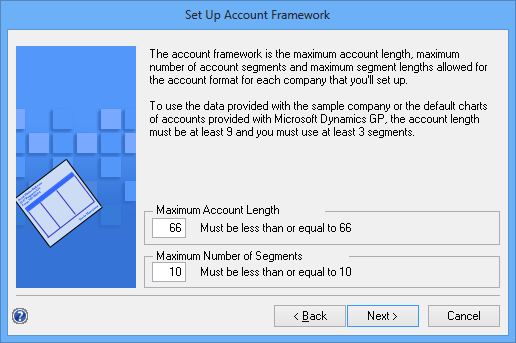
When the deploy has finished you’ll be taken back to the Additional Tasks window eher you can choose to create a company or launch Microsoft Dynamics GP 2013;
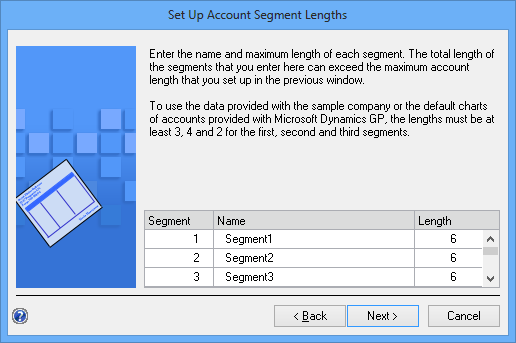
Three simple posts on the new installation process, but they show the Named System Database Architecture which allows the System and Demo company databases to be named differently to the old stanDard.
This client also had the Microsoft Dynamics GP 2010 client and databases dePloyed to it and the GP 2013 ones have slid seamlessly in along side without any problems or impacts on the old version.





2 thoughts on “How To Install Microsoft Dynamics GP 2013 (Beta) – Deploy Demo Company”