 I’ve been fairly busy recently so I’ve largely settled for posting the GP 2013 Feature of the Day posts. Over the last few days though I’ve had a bit more time so I thought I’d start another series of How To posts. This one will span across a couple of weeks and spawn at least one other series of posts for a related product.
I’ve been fairly busy recently so I’ve largely settled for posting the GP 2013 Feature of the Day posts. Over the last few days though I’ve had a bit more time so I thought I’d start another series of How To posts. This one will span across a couple of weeks and spawn at least one other series of posts for a related product.
In the first series we’re going to take a look at installing the GP Web Services themselves, but before we can do so we need to make sure all of the prerequisites are in place.
The first prerequisite is the operating system of the server which will run the Web Services. For the Microsoft Dynamics GP 2010 Web Services this means either Windows Server 2003, Windows Server 2008 or, preferably, Windows Server 2008 R2 in either Standard or Enterprise Edition. If you’re creating a development environment then either Windows Vista or Windows 7 can be used.
Second, the Microsoft .NET 3.5 Framework is required, but, if not already installed, this will be installed by the Microsoft Dynamics GP setup utility along with the standard GP prerequisites such as the Dexterity Shared Components;
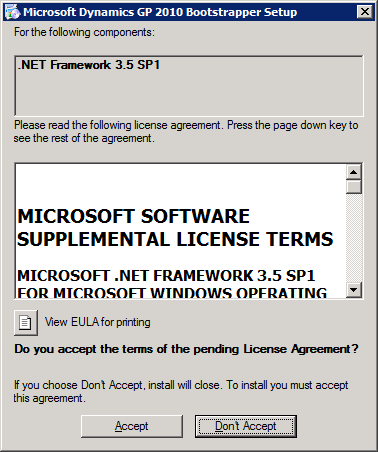
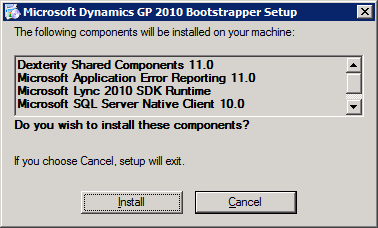
Third, a decision on where the security information should be stored. The Web Services setup recommends using SQL Server which is where I will be installing it. But you can choose, if using Windows Server 2008 or 2008 R2, to use the Active Directory Application Mode which requires the Active Directory Lightweight Directory Services role to be installed through Server Manager.
The fourth prerequisite, is the Microsoft Management Console (MMC) 3.0. Of the operating systems support with the GP Web Services, only Windows Server 2003 pre-R2 will not have this installed.
If you are running Windows Server 2003, you need to install the upgrade for Windows Server 2003 R2 and then install the update from KB 907265.
Fifth, is the service user account. When the GP Web Services are installed, a Windows service, Microsoft Dynamics GP Service Host, is created which needs a service user account needs to be spcified.
For security purposes it is recommended that a specific service user account should be created and used only for the Microsoft Dynamics GP Service Host service. In the case of this example I have created a domain user account called GPWebServices.
Sixth, is the version of the Web Services being installed must match that of the version of Microsoft Dynamics GP 2010 R2 with which they will be integrating.
Seventh, A functional currency needs to be defined in Microsoft Dynamics GP. This is a requirement as the Web Services relies on eConnect for data access and eConnect requires the functional currency to be defined even if multicurrency is not being used.
If you’re not currently using multicurrency in Microsoft Dynamics GP then there are a couple of other steps you’ll need to go through to create a functional currency.
You’ll need to create the currency itself. This is done via the Currency window ();
And you’ll need to grant access to the currency using the Multicurrency Access () window;
To define a functional currency log into Microsoft Dynamics GP and open the Multicurrency Setup () window;
I’m using the Fabrikam, Inc. demo company so a functional currency of Z-US$ along with a reporting currency of Z-C$ has already been defined.
The final prerequisite is to make sure that all of the currencies in GP have an ISO Code defined against them. This is done in the Currency Setup () window;
The commonly used currencies are listed below along with their ISO Codes;
| Country/Region | Currency | ISO Code |
|---|---|---|
| Australia | Dollars | AUD |
| Canada | Dollars | CAD |
| Eurozone | Euros | EUR |
| Japan | Yen | JPY |
| Mexico | Pesos | MXN |
| New Zealand | Dollars | NZD |
| Poland | Zlotych | PLN |
| Singapore | Dollars | SGD |
| South Africa | ZAR | Rand |
| United Kingdom | Pounds | GBP |
| United States | Dollars | USD |
For this series, I’ve constructed a network of machines for installing the Web Services using Hyper-V which will, hopefully, reflect a realistic real world scenario.
All of the virtual servers are running Windows Server 2008 R2 and are logged into the azurecurve.co.uk domain with a NETBIOS of DOMAIN:
- AZC-DC1 – Domain Controller;
- AZC-SQL1 – SQL Server running SQL Server 2008 R2 and hosting the MIcrosoft Dynamics GP 2010 R2, CRM 2011 and Management Reporter 2012, and SSRS databases;
- AZC-RPT1 – Reporting Server running SQL Server Reporting Services 2008 R2 (this server also runs Management Reporter 2012 Server);
- AZC-INT1 – Integration Server which will host the GP Web Services;
- AZC-TS1 – Terminal Server;
- AZC-DESK1 – Desktop Client.
There are also some other servers in the test environment, such as web and mail servers, but they won’t be used in the coming series of posts so I’ve omitted them from the list.
In the next post in this series I’ll cover how to install Web Services.
What should we write about next?
If there is a topic which fits the typical ones of this site, which you would like to see me write about, please use the form, below, to submit your idea.


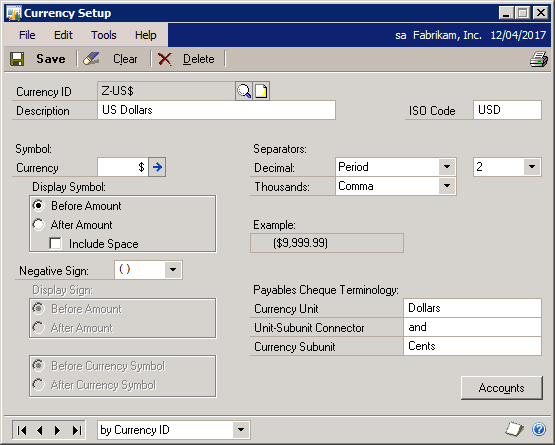
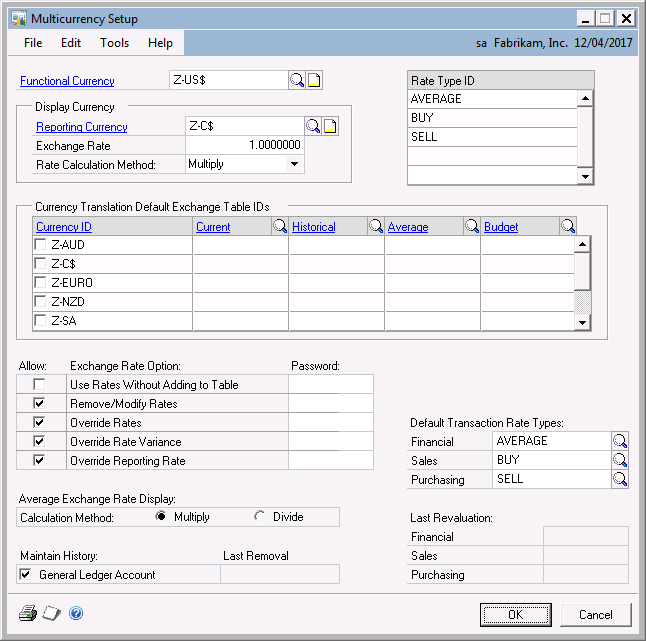
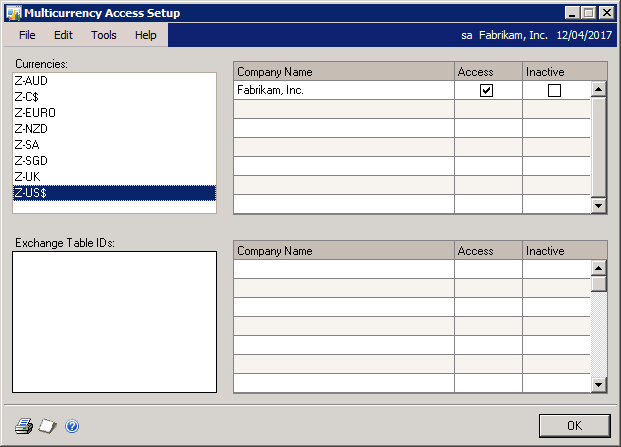
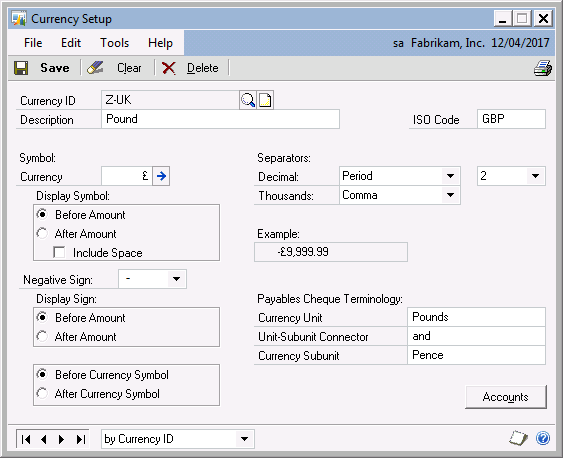



Great article, Ian. I haven’t used Web Services much but it’s nice to have a rundown on how to get started.
Thanks for the feedback Andy.
I thought I’ve have a go at covering a couple of the more unusual topics that I haven’t seen much coverage on so far.
Ian