 This is the third in a series of posts covering the installation and configuration of the Web Services for Microsoft Dynamics GP. The first post covered the prerequisites and the second one the installation process. In this post, I’m going to show how to configure the Web Services.
This is the third in a series of posts covering the installation and configuration of the Web Services for Microsoft Dynamics GP. The first post covered the prerequisites and the second one the installation process. In this post, I’m going to show how to configure the Web Services.
Before running the Configuration Wizard for Microsoft Dynamics GP it is recommended to make a backup of the SQL Server databases (system and all companies).
I chose to run the Configuration Wizard from the last window of the setup utility, but it can also be started from the Start menu;
On the Connection Information page, the SQL Server Name will be defaulted in as it was supplied during the installation process. The presence of an enabled combo box for the SQL Server Log On Information is a little misleading because their is only an option for Windows Trusted Authentication;
Next is a step through of validation to ensure ISO Codes are defined for each currency in Microsoft Dynamics GP and that there is also a functional currency defined;
Select the companies for which the Web Services for Microsoft Dynamics GP are to be installed. Ctrl+ Left Click can be used to multi-select companies, although in this example there is only the Fabrikam, Inc. company in GP;
In the Summary page, confirm the selected companies;
And then confirm the install should proceed;
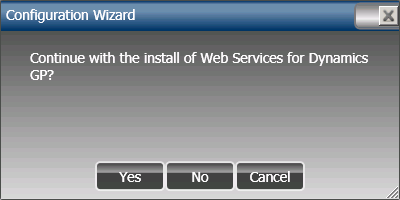
The next stage can take a few minutes as the different actions are processed, but the system will keep you updated with progress;
When the processing is finished, the final page will prompt to click Complete where you can then choose to restart the Microsoft Dynamics GP Service Host;
Confirm the Microsoft Dynamics GP Service Host should be restarted to complete the configuration;
![Configuration Wizard: Would you like to restart the Windows Service hsoting the Web Services for Microsoft Dynmaics GP? [Please check the status of the Service Host after the restart] Configuration Wizard: Would you like to restart the Windows Service hsoting the Web Services for Microsoft Dynmaics GP? [Please check the status of the Service Host after the restart]](https://static.azurecurve.co.uk/images/posts/2012/08/GP_Web_Services_Configuration/GP_Web_Services_Configuration_9.png)
Next, we’ll step through the process of verifying the configuration is working correctly.
What should we write about next?
If there is a topic which fits the typical ones of this site, which you would like to see me write about, please use the form, below, to submit your idea.


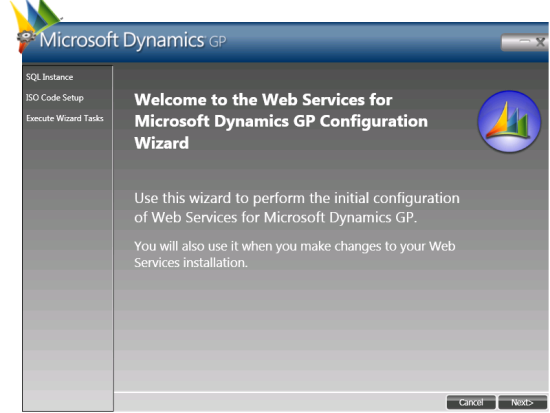
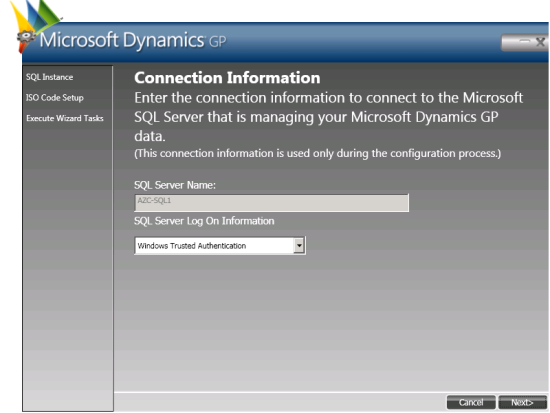
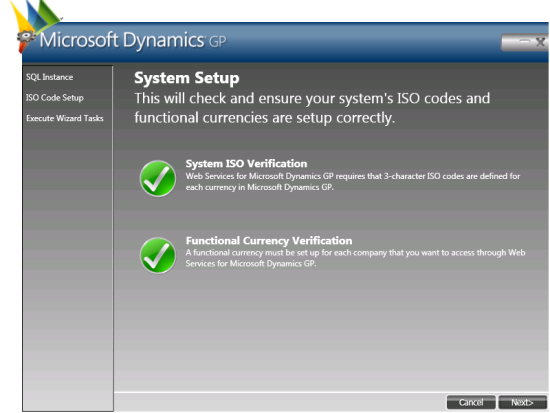
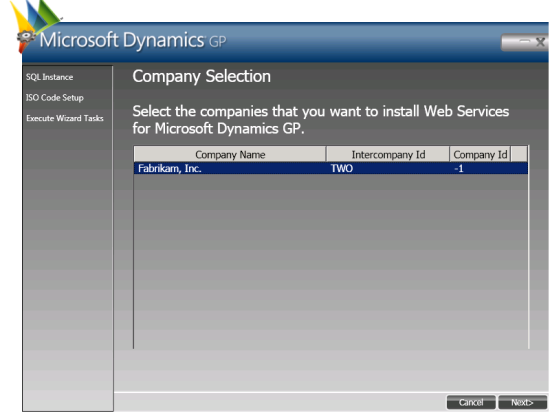
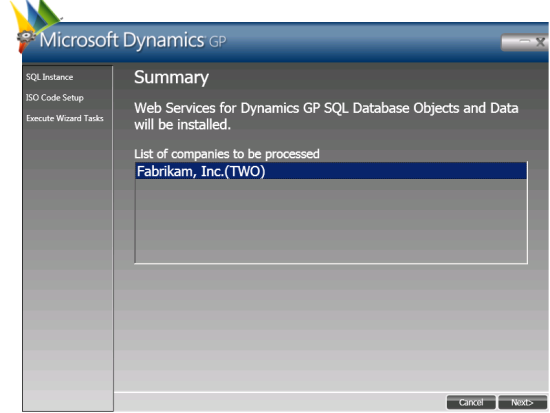
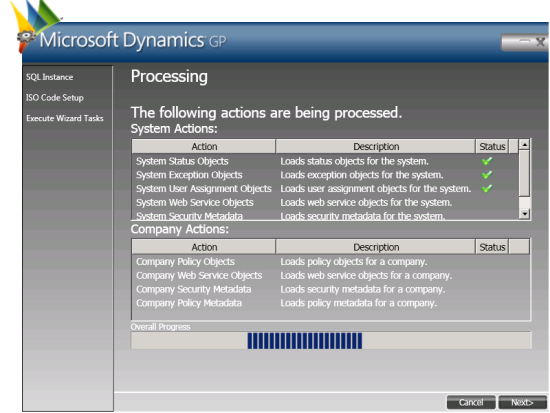
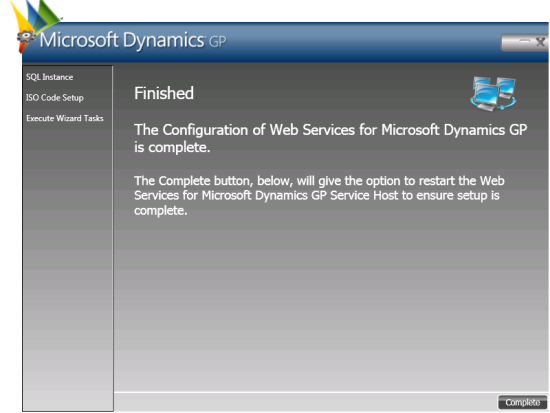



7 thoughts on “How To Install The GP Web Services – Configuration”