 In this post I discussed renaming the FRx menu option in Microsoft Dynamics GP to show the name Management Reporter. One thing I didn’t cover, and which Susan Conrod reminded me of in the comments, is how to change the menu option so that it does actually open Management Reporter.
In this post I discussed renaming the FRx menu option in Microsoft Dynamics GP to show the name Management Reporter. One thing I didn’t cover, and which Susan Conrod reminded me of in the comments, is how to change the menu option so that it does actually open Management Reporter.
If you have not previously used the FRx mneu option on a client, then clicking the, FRx, or Management Reporter as it will be after you have renamed it, menu option in Microsoft Dynamics GP () you will be presented with this window where you can select the application to be started;
Typically the Management Reporter applications will be in the %ProgramFiles%\Microsoft Dynamics ERP\Management Reporter\2.0\Client\ folder (where 2.0 is the version number) and you can decide which one to select on a per client basis; ReportDesigner.exe or ReportViewer.exe.
If you have started FRx from inside then the application path has been saved within the FRXDYN.INI file which on an x64 client is located in %ProgramFiles(x86)%\Microsoft Dynamics\GP2010\Data or for an x86 client in %ProgramFiles%\Microsoft Dynamics\GP2010\Data;
[Frx Launch]
:c:Program Files (x86)/FRx Software/FRx 6.7/FRx32.exe
Edit the path to the application you want to start on each particular client and the next time a user select the Management Reporter menu option the appropriate reporting product will be started.
For example, :C:Program Files/Microsoft Dynamics ERP/Management Reporter/2.0/Client/ReportDesigner.exe to start the Report Designer.
What should we write about next?
If there is a topic which fits the typical ones of this site, which you would like to see me write about, please use the form, below, to submit your idea.


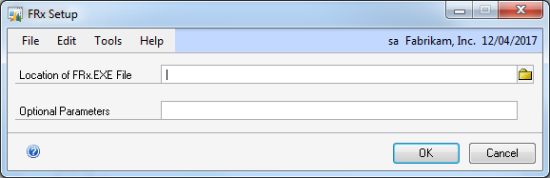



3 thoughts on “Changing FRx Menu Option To Open Management Reporter”