 The FRx Reporter tool is being retired very soon. It’s replacement, Management Reporter, has been available to all customers for a while and is the only option for new ones implementing Microsoft Dynamics GP.
The FRx Reporter tool is being retired very soon. It’s replacement, Management Reporter, has been available to all customers for a while and is the only option for new ones implementing Microsoft Dynamics GP.
FRx has an entry on the Reports menu () in Microsoft Dynamics GP which can be replaced with Management Reporter. Unfortunately, this is a per user setting but does change the menu in all companies for each user who makes the change.
To change the name of the FRx menu, right click on the toolbar and then click Customise…;
To change the name of a menu option, it needs to be added to a menu. In this example, I am adding it to the Financial menu but it could be added to any of the menus such as Custom. To add the menu to the toolbar, click the Add… button;
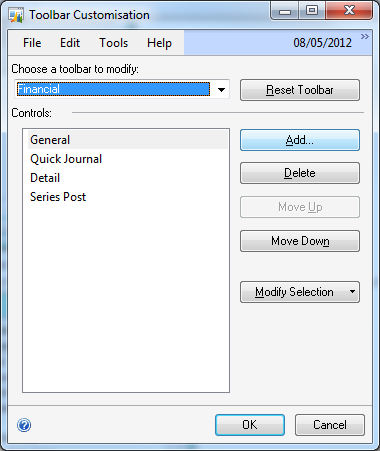
In the Add Command window, in the Menu Groups list select Reports, and expand the Financials series and select FRx before clicking the OK button;
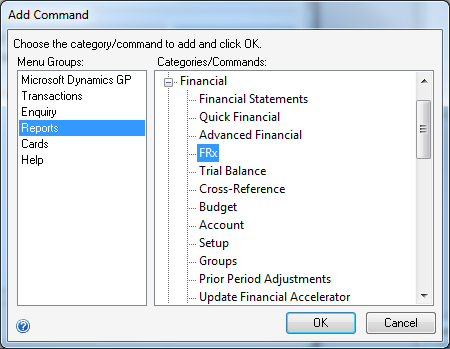
Now that FRx has been added to the list of Controls, click the Modify Selection button and then click Name…;
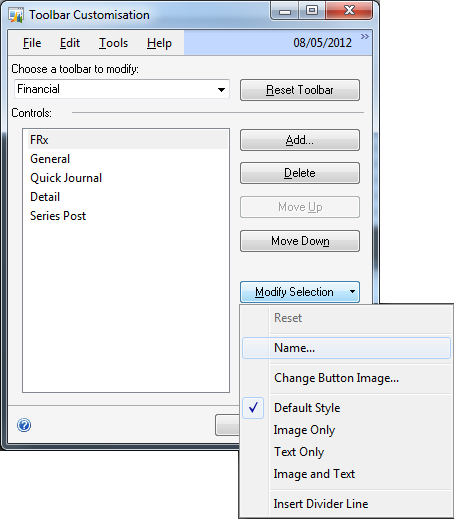
In the Change Name window, type the required name, in our case Management Reporter, into the New Name field where an ampersand (&) can be used to add a menu keyboard shortcut key (the FRx menu has F as the keyboard shortcut);
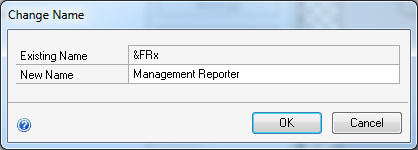
With the menu renamed it will show the new name in the Controls list;
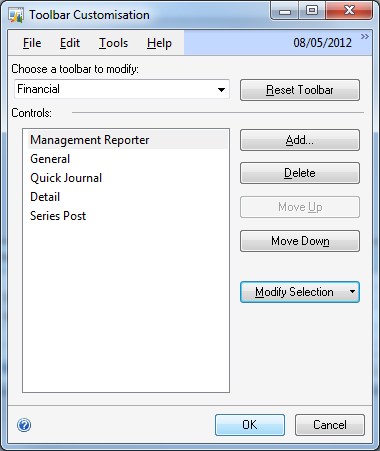
Save the Toolbar Customisation window and refresh the Home page to see the new menu option;
Update: see this post for details of changing the application to start from the menu
What should we write about next?
If there is a topic which fits the typical ones of this site, which you would like to see me write about, please use the form, below, to submit your idea.


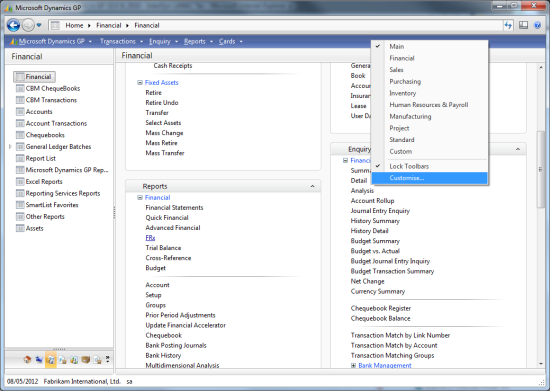
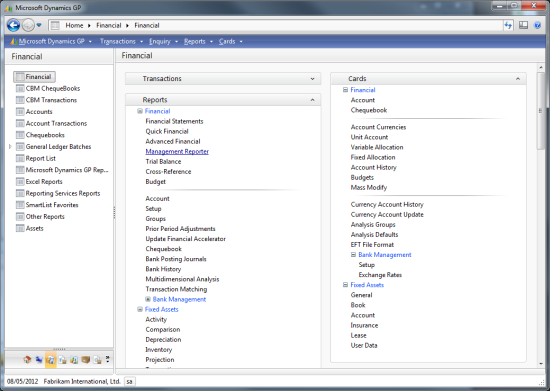



Ian:
Love the post. But think you need to include where the new Management Report 2012.exe may exist: “C:\Program Files\Microsoft Dynamics ERP\Management Reporter\2.1\Client\ReportDesigner.exe” (this is the default) They can find this by doing a right click on the properties of the Report Designer launch and taking off the quote marks.
If they already have FRx linked, they can go into the folder where Great Plain is installed.
Usually C:\Program Files (x86)\Microsoft Dynamics\GP2010\Data\FRXDYN.INI and open with notepad and change the configuration.
[Frx Launch]
C:\Program Files\Microsoft Dynamics ERP\Management Reporter\2.1\Client\ReportDesigner.exe
Great Idea, the users are familiar with just launching from Great Plains. This makes it a lot easier then contantly going through the menu.
Hi Susan,
Thanks for the feedback.
I’ve created a new post covering the changing of which application the menu option opens.
Ian