 Yesterday, I posted the first in a series of posts on how to install Management Reporter 2012; how to install Management Reporter 2012 — Server Prerequisites. Today I’ll cover the server side of the installation.
Yesterday, I posted the first in a series of posts on how to install Management Reporter 2012; how to install Management Reporter 2012 — Server Prerequisites. Today I’ll cover the server side of the installation.
The first step is to download the installation package; Microsoft Dynamics Management Reporter 2012 (PartnerSource or CustomerSource login required).
One thing to note about the installation of Management Reporter 2012 is that it has been much simplified over that of Management Reporter 2; some parts have been removed (no separate provider to install) and some has been moved to the new Configuration Console.
The server configuration I am using is four separate servers, all running Windows Server 2008 R2, but could easily be installed on one machine, or virtual machine, for use as a test system;
Domain Controller (DC1) running the ideal domain (a slight departure from my usual azurecurve) on
SQL Server (SQL1)
Reporting Server (RPT1)
Terminal Server (TS1)
The server installation is done on which the same machine that the prerequisites were installed upon; in this case, the Reporting Server (RPT1).
Run the downloaded ManagementReporter2012-en-us.exe and select a location for the installation files to be extracted to;
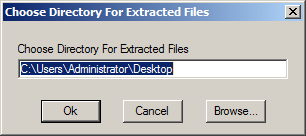
Once extraction is complete, hit OK;
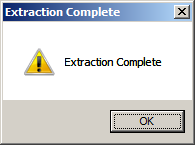
In the extract location you’ll see a collection of files and a pkg folder. Double click the Setup.exe to start the installation process and select Install Management Reporter Server;
Accept the terms of the License Agreement after reading it;
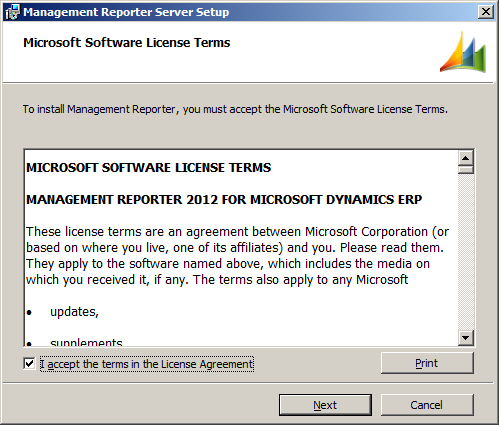
Select or confirm the destination folder;
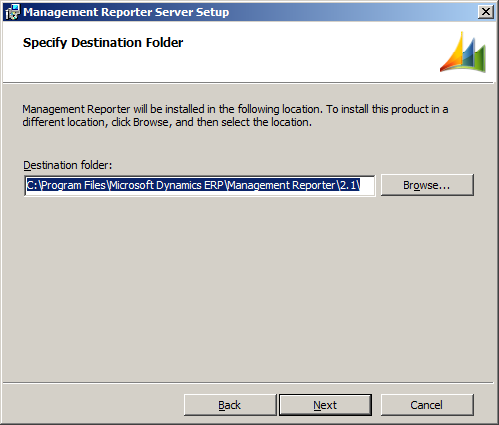
Click Install to confirm the installation;
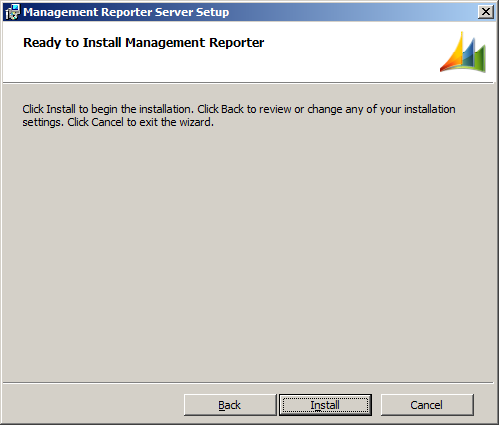
Management Reporter will then install before confirming a successful installation;
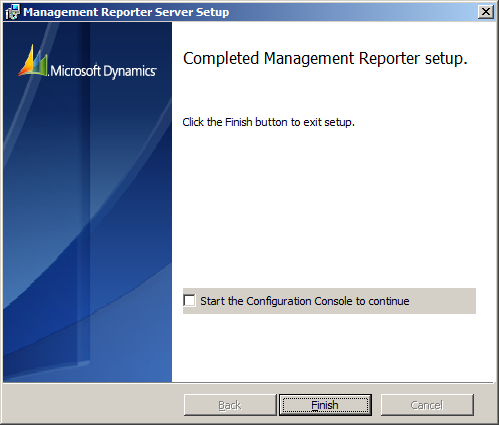
At this stage you can choose to start the Configuration Console of Management Reporter when you click finish. However, I’ve left this box unchecked as I intend to leave you hanging until tomorrow…
What should we write about next?
If there is a topic which fits the typical ones of this site, which you would like to see me write about, please use the form, below, to submit your idea.


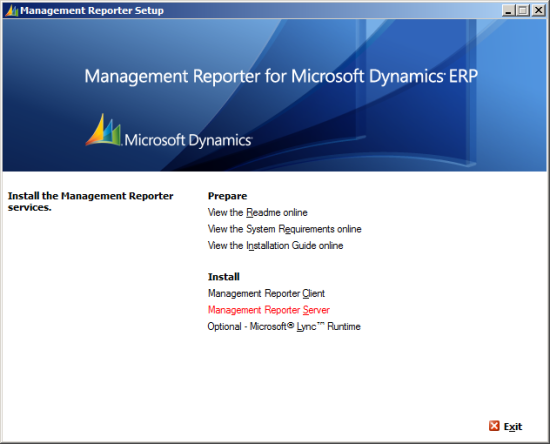



Hi,
Can you install Management Reporter on separate Windows 2008 server (with SQL Server 2008) from GP 2010 Server/database??
Are there any downside of this configuration??
Thanks,
Bharat
Yes, the Management Reporter database can be on a different server to the GP databases. This would generally be what I recommend for larger clients to minimise the load on the main database server by off loading the processing and generation of reports to a dedicated reporting server.
The only downside that occurs is you need to have a sufficiently good network link between the servers.
Good Morning Ian. I was wondering if it would be appropriate if I could ask you a couple of quick questions on Management Reporter Compatibility. I understand if you are too busy. Thanks in advance, either way.
Happy to field questions 🙂
Thanks. My client is on 2.1.7044.43 (CU7 i think). They recently upgraded GP2013 to GP2018R2. they want me to keep them on the same MR version (go figure).
They are on a new server – windows 2016 and sql2014.
Trying to install MR – CU7 (2.1.7044.43) in that environment – application server refuses to install. I am just trying to rule out any compatibility issue.
To best of your knowledge – can CU7 (legacy) run on windows 2016 and sql2014 and GP2018R2?
thanks for any thoughts you might have.
Hi Bron,
I’d generally expect the Legacy connector to work with any version as it is connecting the the company database rather than the data mart, but I have a vague recollection that there was some sort of change for 2018.
Do you have any errors in the deployment logs or Windows Event Viewer?
deploymnet log – I never get to create the SQL database -seems port related but we can’t find anything that would block the port.
7/31/2019 6:49:46 AM – System.ServiceModel.EndpointNotFoundException: There was no endpoint listening at http://ipcgp01:4712/CompanyService.svc that could accept the message. This is often caused by an incorrect address or SOAP action. See InnerException, if present, for more details. —> System.Net.WebException: Unable to connect to the remote server —> System.Net.Sockets.SocketException: No connection could be made because the target machine actively refused it 192.168.2.13:4712
at System.Net.Sockets.Socket.DoConnect(EndPoint endPointSnapshot, SocketAddress socketAddress)
at System.Net.ServicePoint.ConnectSocketInternal(Boolean connectFailure, Socket s4, Socket s6, Socket& socket, IPAddress& address, ConnectSocketState state, IAsyncResult asyncResult, Exception& exception)
Have you migrated the database to the new server? If so, did you follow the server move instructions which includes resetting a key?
Can you also confirm you’re using the same service account as previously?
Let’s pretend there is no existing MR database on another server……….we have a new server for GP2018.
The GP2018 server has no MR installed – No MR database – no MR Serviceaccounts (has one setup) or services running related to MR. It has eConnect 2018 running – it has IIS deployed. GP2018 is up and running – everything fine GP wise. Fresh install of CU7 (at client request)
First error:
I tried a ‘fresh’ install and couldn’t get MR install screen to make SQL connection – very strange – turns out I had to download and install the dex shared components from GP2013 install CD in order for MR install to make SQL connection (screen where you select the DYNAMICS DB during install) – I fixed this.
So now I get to the configure summary (all prerequisites validated) screen – lists – application service – legacy – process service – after a few seconds I get the error – MR nevers gets to the step where a fresh MR database is created