 After installing the Professional Services Tools Library earlier this week, I’m doing a series of posts on the different functions available, for free, within.
After installing the Professional Services Tools Library earlier this week, I’m doing a series of posts on the different functions available, for free, within.
This post covers the Copy Shortcuts options. This function allows shortcuts to be copied from on user to another.
I’m using the sa and iang users in the example below. The first screenshot shows the shortcuts in the Navigation Pane of the sa user;
And this one shows the shortcuts of iang;
What we want to do is make copy all the shortcuts of the sa user to iang. To do this open PSTL (while logged in as sa) and select Shortcuts Copy;
Select the user to copy from and the user to copy to and click Copy;
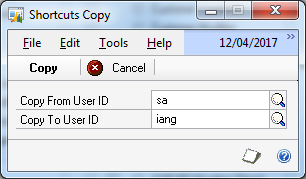
You’ll be prompted to make a backup of your company data; I would also suggest backing up the system (DYNAMICS) database as well. Once you have a backup, click Continue;
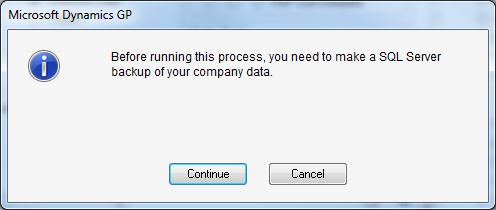
Once the copy is finished, it only takes a moment, you’ll be given confirmation;
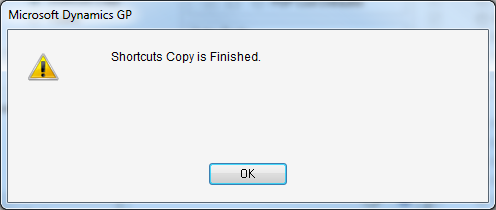
You can choose to print or view the TA Shortcuts Copy report;
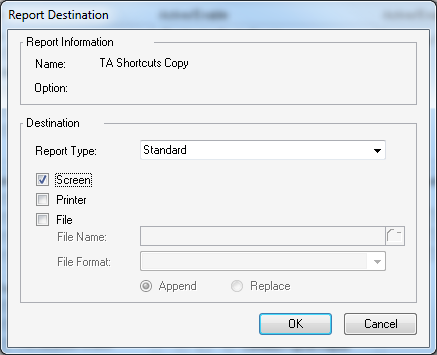
If you fdo view it, it’s a very short report;
If we now log in as iang, all of the shortcuts from the sa user are now available;
If you do copy shortcuts make sure the user’s Security Roles have the relevant permissions for windows the shortcuts reference.


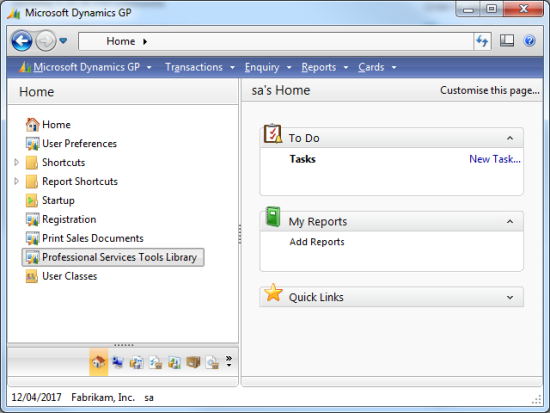
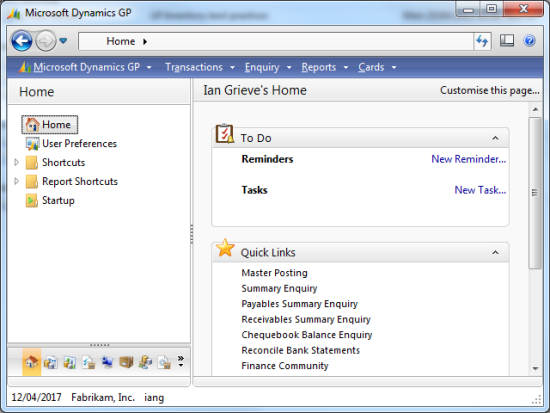
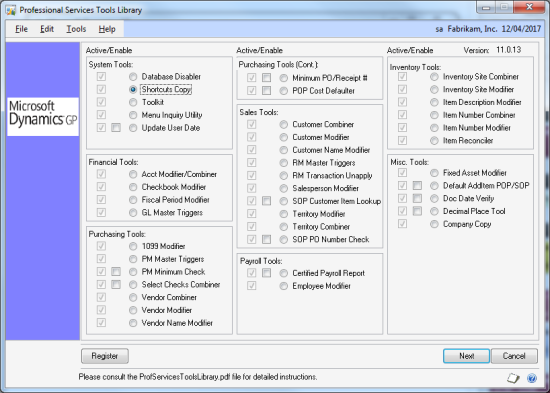
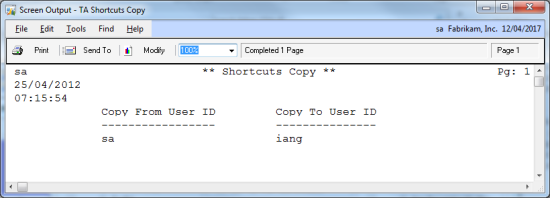
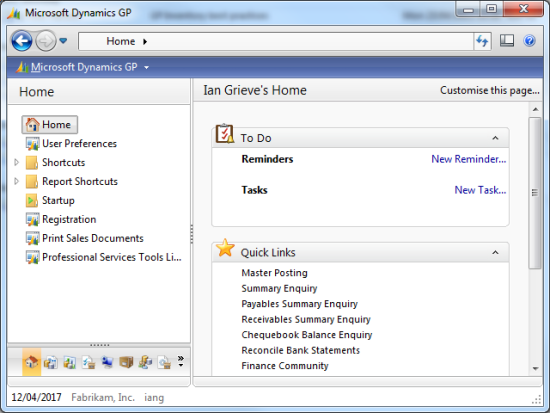



2 thoughts on “How To Copy Shortcuts Using PSTL”