 On Monday the new version of Management Reporter was released, on Tuesday I posted the first in a series of posts on how to install Management Reporter 2012 server prerequisites and yesterday I posted the second part of the series on how to install the server software. Today I’ll cover the configuration of Management Reporter 2012.
On Monday the new version of Management Reporter was released, on Tuesday I posted the first in a series of posts on how to install Management Reporter 2012 server prerequisites and yesterday I posted the second part of the series on how to install the server software. Today I’ll cover the configuration of Management Reporter 2012.
To quickly recap, the server configuration I am using is four separate servers, all running Windows Server 2008 R2, but could easily be installed on one machine, or virtual machine, for use as a test system;
Domain Controller (DC1) running the ideal domain (a slight departure from my usual azurecurve) on
SQL Server (SQL1)
Reporting Server (RPT1)
Terminal Server (TS1)
The configuration is done using the Configuration Console which is installed as part of the server installation, so in my case it is on the Reporting Server (RPT1).
To start the Configuration Console go to Start » All Programs » Microsoft Dynamics » Management Reporter 2012 » Configuration Console. Once started it will detect that configuration has not yet been done and present you with the Custom Configuration wizard;
By default both Microsoft Reporter Application Service and Management Reporter Process Service will be checked, and as I am dealing with Management Reporter integrated with Dynamics GP I also need to select Add Microsoft Dynamics GP;
If any prerequisites are missing, such as the Access Database Engine, you will be shown them and given the opportunity to install them before proceeding;
Next you need to configure the Service account. For a production environment this should always be a custom account with restricted privileges and a password that never expires (if you type in the username, ensure the Domain element is in all caps; e.g. DOMAIN\DynamicsGPuser) and supply the password;
Next, the database configuration needs to be completed. Enter the name of the SQL Server that the Management Reporter database will live on (in my case RPT1) and select the authentication method, either accept the default ManagementReporter database name or supply your own, enter a master key for encrypting sensitive information and select your Management Reporter administrator user (this will default to the logged in user);
Configure the port which should be used for the Application Service (4712 is the default (this is the same port as Management Reporter 2).
You also need to define the Dynamics GP connection information (the eagle eyed among you will spot the Database server has been spcified as GPLIVE and not SQL1; this is because I have created a CNAME alias for the GP Server so I can move the installation in future to a new server without having to reset all passwords) and select the system Database;
Check the configuration summary and then click Configure to proceed;
Once configure is complete this will be confirmed or any errors reported;
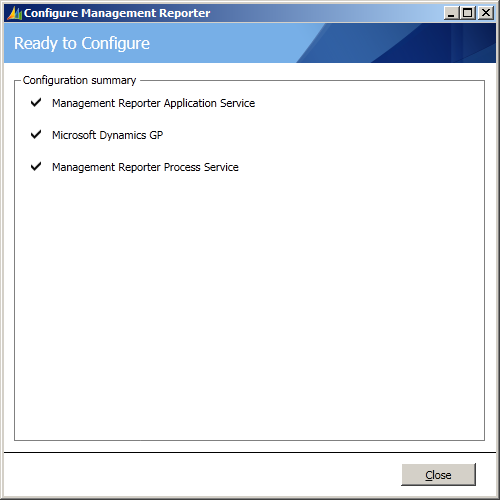
Once you click close you’ll be returned to the Management Reporter Configuration Console where you can see the status of Management Reporter;
To add companies from Microsoft Dynamics GP, select Management Reporter Services » ERP Integrations » SERVER (DYNAMICS) in the Navigation Pane and click the Import button on the Server (DYNAMICS) detail pane;
You will be prompted to enter the GP credentials (in this case I used the sa user);
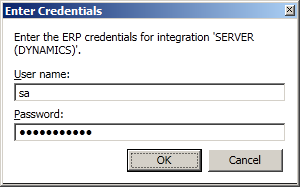
You’ll be presented a list of companies which can be imported, and can select companies which have already been imported or those which should be skipped. When you’re ready click the Import Companies button located at the bottom right of the window;
Management Reporter 2012 Configuration Console will confirm that the selected companies have been imported;
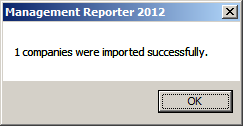
And that is the final part of the Management Reporter 2012 server configuration process. Next up is the client installation process…
What should we write about next?
If there is a topic which fits the typical ones of this site, which you would like to see me write about, please use the form, below, to submit your idea.


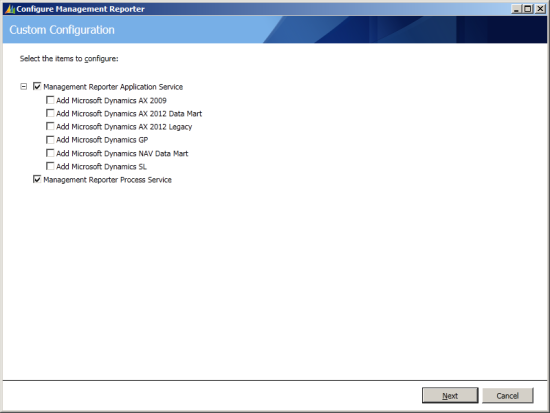
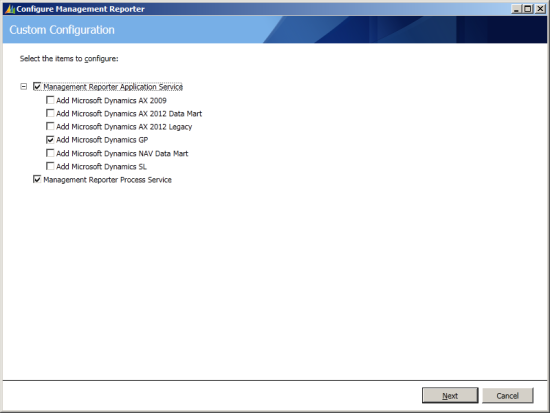
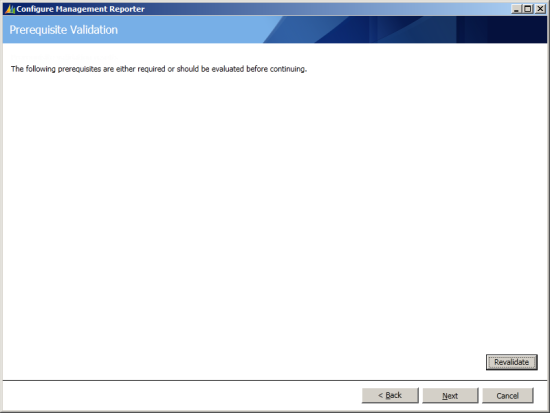
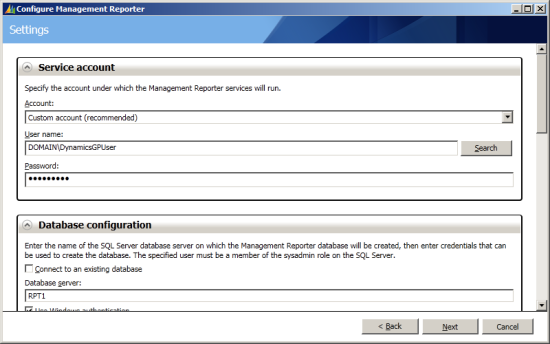
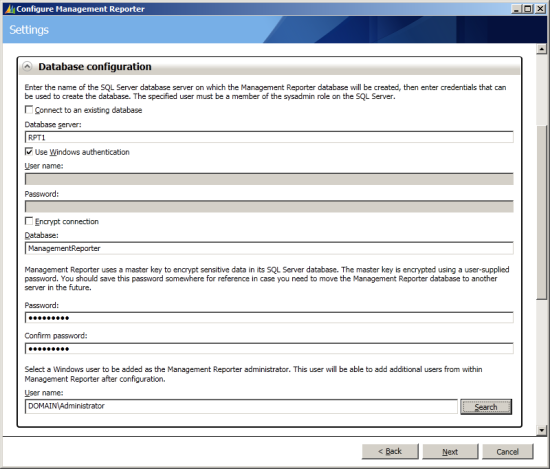
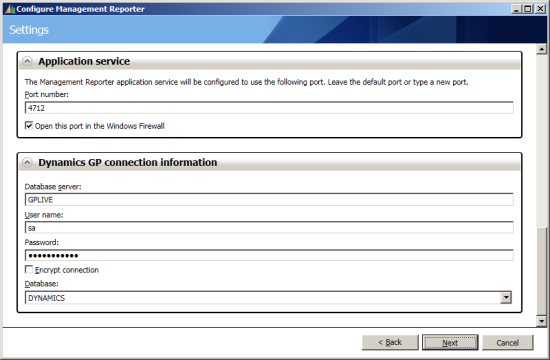
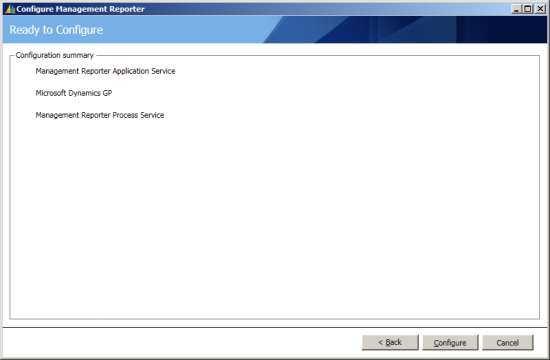
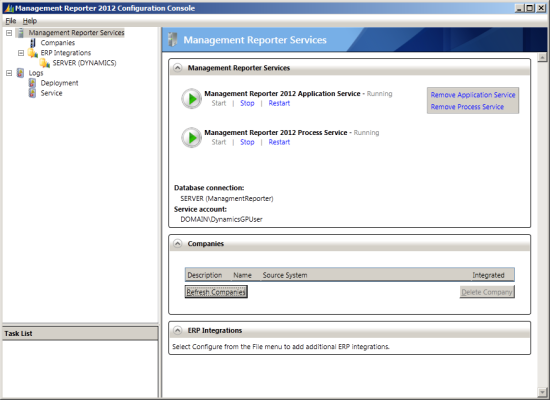
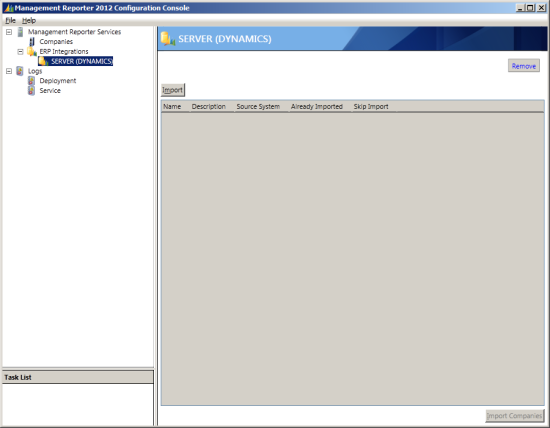
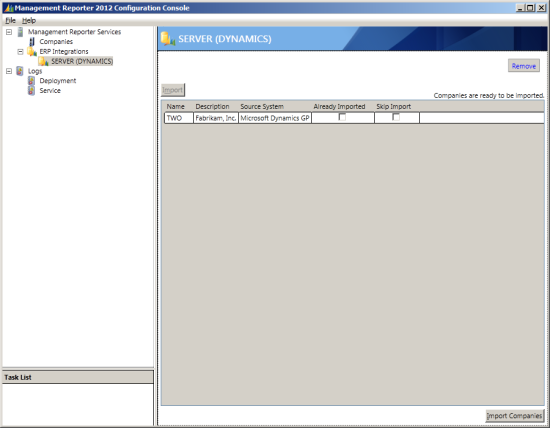



Hi
I am trying to change the GP database thet mgmt reporter 2012 looks at. My idea was to run replication from the current gp server over to the server we have mgmt reporter installed on. Now, I only replicated the dynamics database and the GL tables from the company database. Do you think we will need the ENTIRE company database replicated?
When i go to import the company from the replicated db i cannot get logged in. i get this error. Login failed for user ‘whater user i try’. Reason: Could not find a login matching the name provided. [CLIENT: ]
Thanks
Vic
Hi Vic,
I’m not sure if you would need to migrate all tables across or not although I’m guessing you’d need the calendar tables and possibly the multicurrency ones as well.
You will need to have access to the SQL databases and you’ll probably need them for the GP user as well; replicating these is problematical as the server name is encrypted in with the password.
Does the login work for the sa user? If it works for this one but no others then this is a problem with the GP SQL users.
Ian
hello,
I want to Host the Management reporter reports in the SQL reporting services .. that I have one website with all Ax reports !! is this possible
Hi Hathout,
Management Reporter reports can be output to SharePoint but not SSRS.
I think if you have SharePoint then you could make the SSRS reports available there as well.
Ian
Hello,
Nice article but the problem is what you know sometimes MR is not getting installed from RTM version.
Could you explain why?
Thanks
—
Mohammad Shahnawaz
Hi Mohammad,
I’m not sure I understand the question? Way back when this post was posted, MR 2012 was a new product. It is now up to about CU15, but the process of installation and configuration is the same now as it was then; this post covers the Legacy Connector which is still present, although you also now have access to the Data Mart Connector.
Ian