 I’ve done quite a few posts on bugs and other problems recently, so I thought it about time to do a few How To posts; I opened last week with a post on how to install a domain controller and I’ve decided to follow up with a post on how to install Management Reporter. Or at least I intented it to be a post about Management Reporter but I then realised how many screenshots I’d taken and decided to break it down into several posts; the first of which will cover the server prerequisites.
I’ve done quite a few posts on bugs and other problems recently, so I thought it about time to do a few How To posts; I opened last week with a post on how to install a domain controller and I’ve decided to follow up with a post on how to install Management Reporter. Or at least I intented it to be a post about Management Reporter but I then realised how many screenshots I’d taken and decided to break it down into several posts; the first of which will cover the server prerequisites.
The server configuration I am using is four separate servers, all running Windows Server 2008 R2, but could easily be installed on one machine, or virtual machine, for use as a test system;
- Domain Controller (DC1) running the ideal domain (a slight departure from my usual azurecurve)
- SQL Server (SQL1)
- Reporting Server (RPT1)
- Terminal Server (TS1)
All of the installation of Management Reporter server, and the server prerequisites, will be done logged into the Reporting Server (RPT1); the client, initial configuration and migration from FRx will be done on the Terminal Server (TS1).
The easiest way to install the prerequisites is to use the Add Roles Wizard (). Expand the Roles node and then click Add Roles;
If this is your first time installing Management Reporter take a little time to verify the settings suggested on the Before You Begin page of the Add Roles Wizard;
As shown in the screenshot above, the key points to check are;
- A strong Administrator account password
- Network settings, such as a static IP address (as descibed in the how to install a domain controller post), are configured
- The latest security updates from Windows Update are installed
Progress to the Server Roles step and select Application Server;
Next you’ll be asked to confirm that some extra role services, Process Model, .NET Environment and Configuration APIs, will be installed along with yor selections;
Select Web Server (IIS);
Clicking next will take you to the Application Server overview page;
When ready prgress to Application Server » Role Services and ensure Windows Process Activtion Service Support » HTTP Activation is enabled and click Next;
Next you’ll be asked to confirm that some extra role services will be installed along with your selections;
Proceed to the Web Server (IIS) overview page;
When ready prgress to Web Server (IIS) » Role Services and ensure Application Development » ASP.NET is enabled and click Next;
When prompted confirm that some extra role services will be installed along with your selection;
Confirm your installation selections to complete the installation of the prerequisites for Management Reporter;
The next post will cover the installation of Management Reporter server itself.
What should we write about next?
If there is a topic which fits the typical ones of this site, which you would like to see me write about, please use the form, below, to submit your idea.


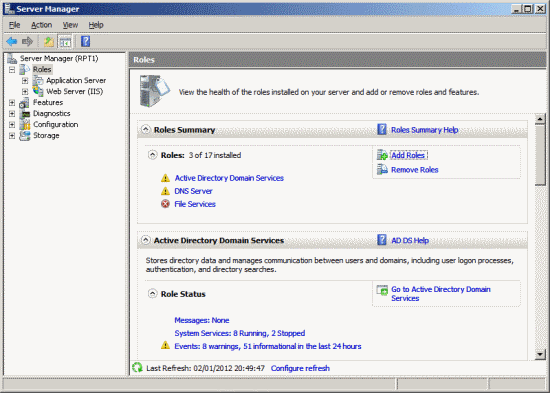
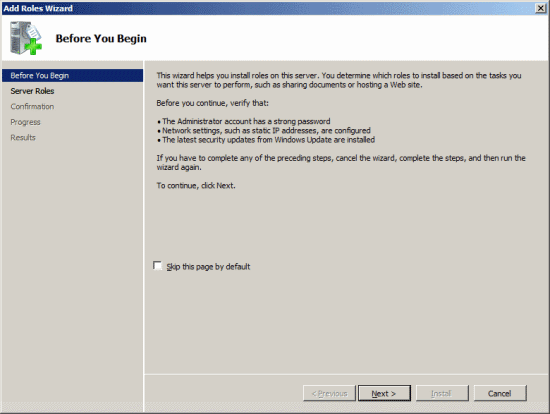
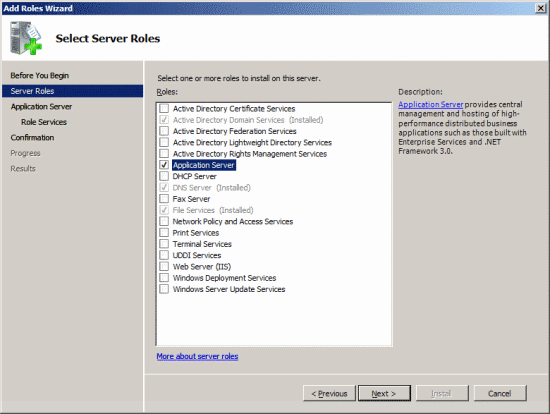

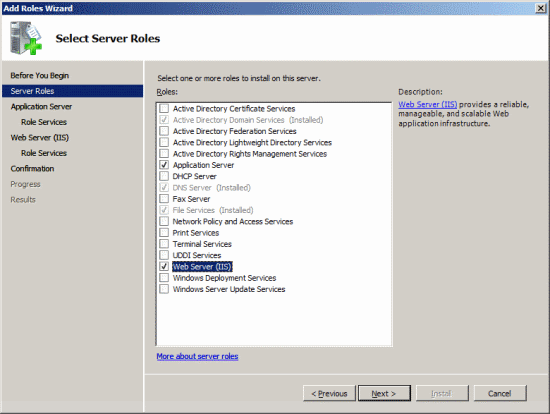
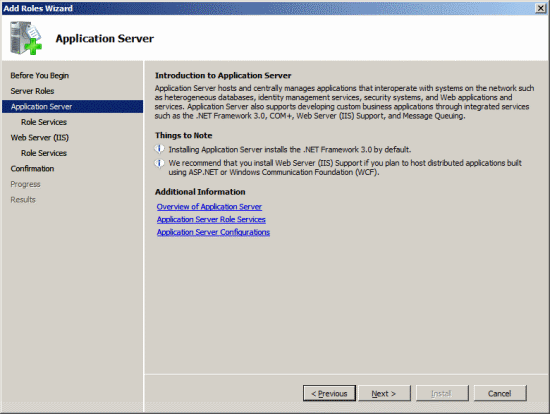
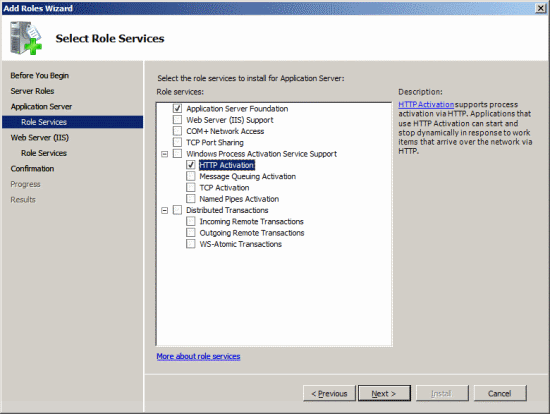
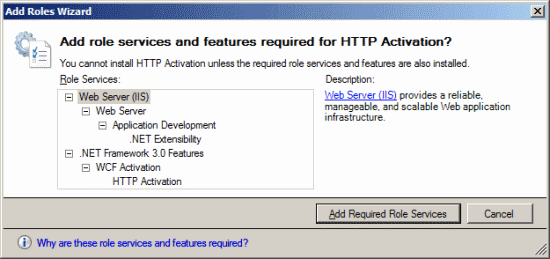
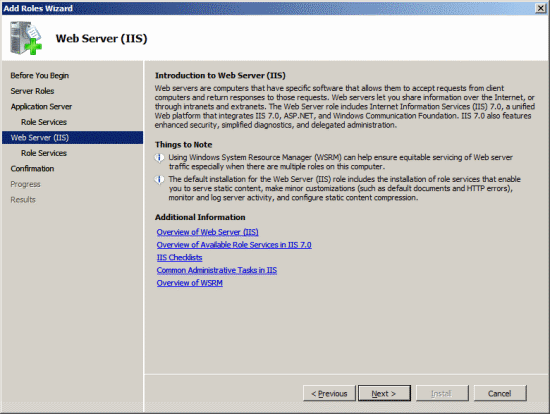
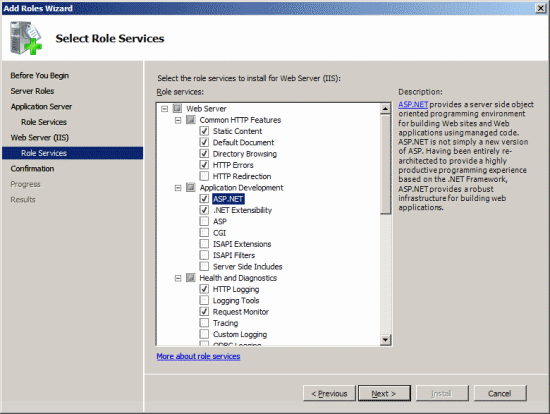
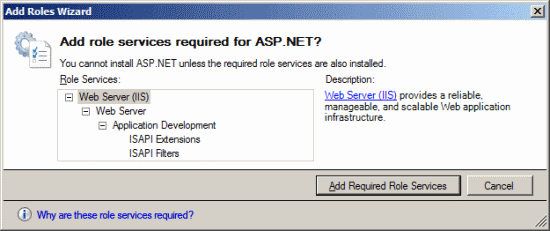
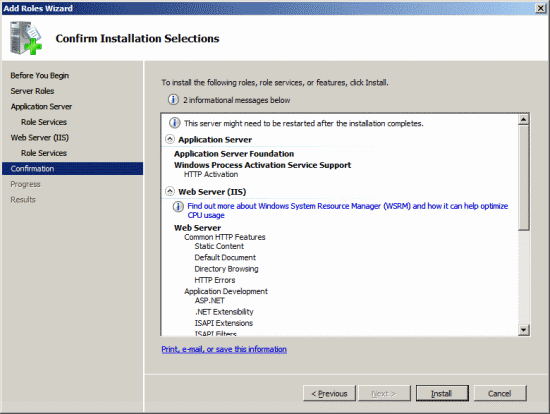



6 thoughts on “How To Install Management Reporter – Server Prerequisites”