 In some recent posts I’ve covered installing Management Reporter (prerequisites, server and clients) as well as doing the initial setup.
In some recent posts I’ve covered installing Management Reporter (prerequisites, server and clients) as well as doing the initial setup.
Once Management Reporter has been installed and initialised, typically the next step would be to configure security access and then start creating the building blocks required for the needed reports.
However, if you’re creating a demo system you might instead install the sample reports supplied by Microsoft which can be downloaded from either CustomerSource or PartnerSource (login required) which is what I am going to cover in this post.
Once the reports have been downloaded, the next step is to import the sample reports into Management Reporter. From the Welcome screen in Management Reporter, click Import building block groups;
Select the building block you want to import into and click Import;
Navigate to the downloaded file and click Open;
In the Import screen you can choose what to select and select items from different tabs;
In this instance I want to bring everything into Management Reporter, so I selected all Report Definitions (which also selects all related Row Definitions, Column Definitions, Reporting Tree Definitions and Dimension Sets) and clicked Import;
Once the Import is finished the building blocks and reports will be available;


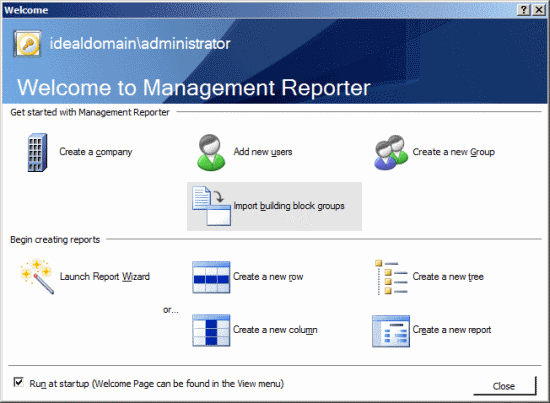
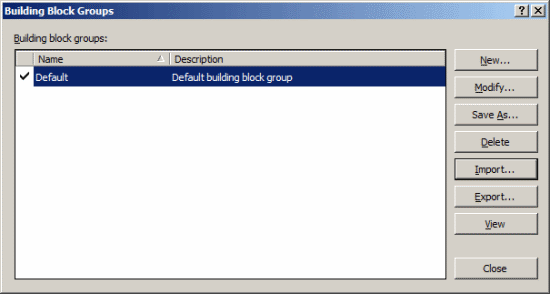
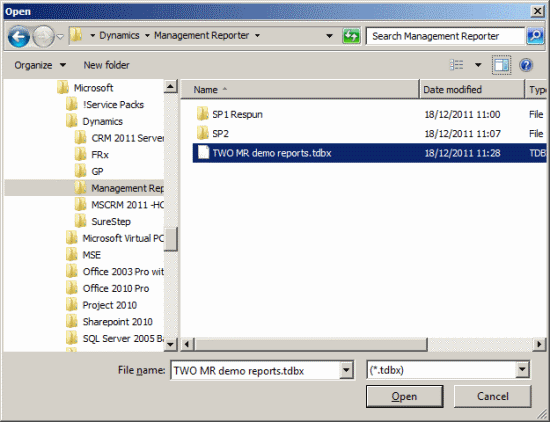
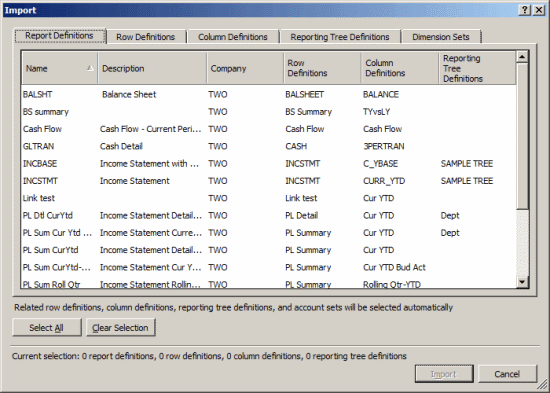
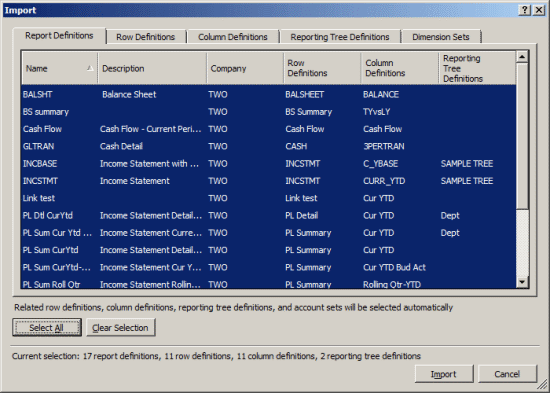
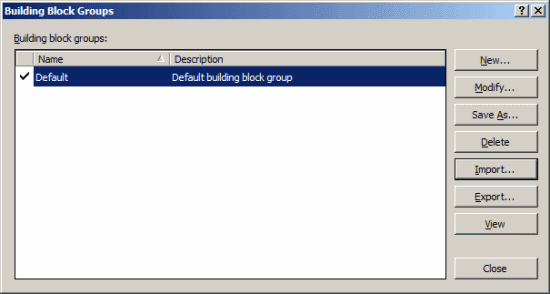




4 thoughts on “How To Install Management Reporter Sample Reports”