 When you install Microsoft SQL Server you select the Data, Logs and Backup folder during the installation process. If you subsequently need to change these folders you can only change two of them through the SQL Server Management Studio UI. On the Server Properties dialog there are boxes for the Data and Logs default locations;
When you install Microsoft SQL Server you select the Data, Logs and Backup folder during the installation process. If you subsequently need to change these folders you can only change two of them through the SQL Server Management Studio UI. On the Server Properties dialog there are boxes for the Data and Logs default locations;
To change the default Backup folder you need to do a little registry editing () (caution should always be taken whenever editing the registry);
Change the BackupDirectory path to the new folder and OK the change. Any new backups done will now default to this location.
As you’ll see in the above screenshot the DataDirectory and LogDirectory paths are also available here but whenever available I always prefer to change settings via the UI rather than editing the registry.


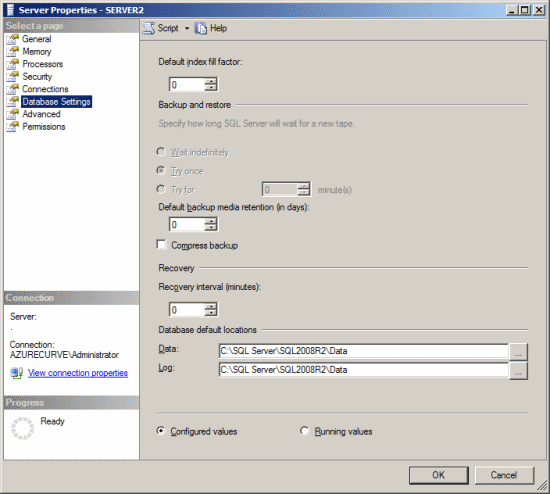



2 thoughts on “How To Change The SQL Server Backup Folder”