 When we install Microsoft Dynamics eConnect 10 we also do so using a specially created Windows Domain user, DynamicsGPUser, which has the password policy disabled so the password never changes.
When we install Microsoft Dynamics eConnect 10 we also do so using a specially created Windows Domain user, DynamicsGPUser, which has the password policy disabled so the password never changes.
It turns out that despite this user only being used by the eConnect service, some client’s still prefer to change the password occasionally. Changing the password is a relatively simple thing to do, so long as you’re aware that the password is stored in two places.
The first one is the obvious one; it is stored in the eConnect Service. To change this password open Services ();
Find the entry for Microsoft Dynamics – eConnect Incoming Service 10, right click and then click properties and select the Log On tab;
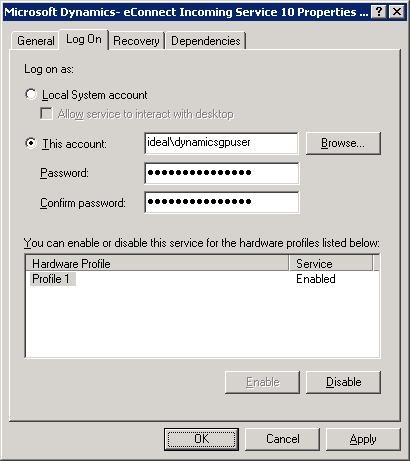
Enter the new password and click OK.
The second password is located in Component Services ();
eConnect 10 is a COM+ application so expand out and locate the eConnect 10 for Microsoft Dynamics GP;
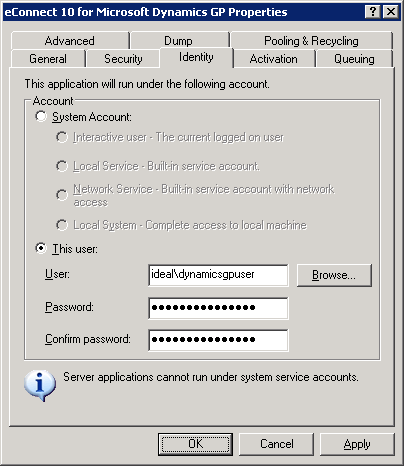
Click the Identity tab and set the password to the same as entered in Microsoft Dynamics – eConnect Incoming Service 10 Properties in Services.
Once both the Service and the COM+ Application have had their passwords changed the eConnect service will function correctly.


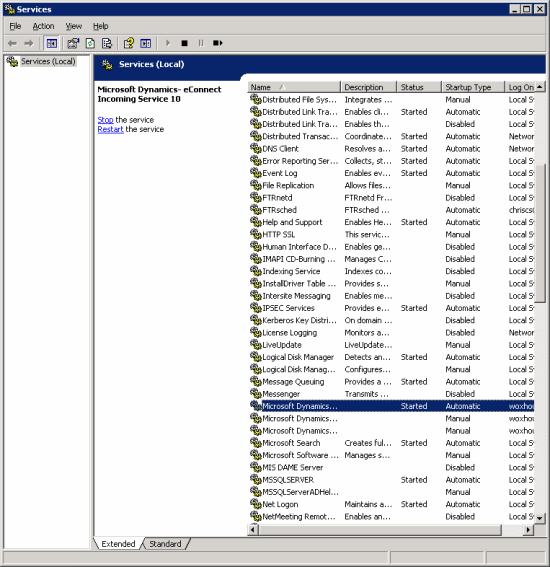
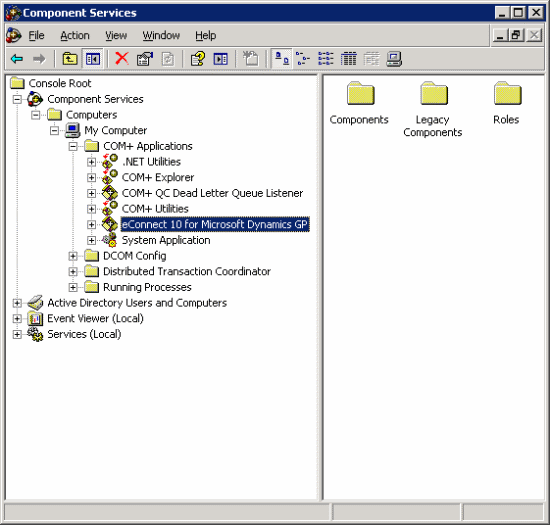



4 thoughts on “Changing The eConnect Password In Microsoft Dynamics GP 10”