 A recent customer who upgraded to Microsoft Dynamics GP 2010 wanted to enable the email functionality to allow them to email creditor remittances out rather than having to print them out and sending a hard copy.
A recent customer who upgraded to Microsoft Dynamics GP 2010 wanted to enable the email functionality to allow them to email creditor remittances out rather than having to print them out and sending a hard copy.
As our support account did not have an associated Exchange email account on their system I was getting errors when loading the forms used in this new functionality. So rather than risk problems due to these errors, I put together a quick document for their IT department to enable it themselves. I thought it might also be useful to create an internet version to refer other customers to if they want documentation.
The first step to enable the new document e-mail functionality in Microsoft Dynamics GP 2010 is to enable it in Company E-mail Setup (Tools » Setup » Company » E-mail Settings);
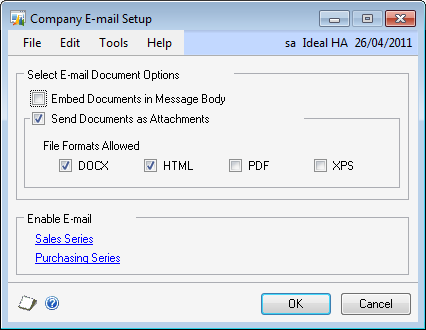
You can choose to either embed the document in the message body or to send the document as an attachment; if the latter option is selected you can then choose the document formats allowed. Four choices are available; Docx, HTML, PDF and XPS.
Email of documents is available in two of the Financial modules; Sales and Purchasing. Each document is individually configurable as to whether it can be emailed or not.
The original document was put together to show the customer how to enable check remittances in Payables Management so we will continue to use this as the example. To enable check remittances for emailing click the Purchasing hyperlink in the Enable E-mail section; this will then display the Purchasing E-mail Setup window;
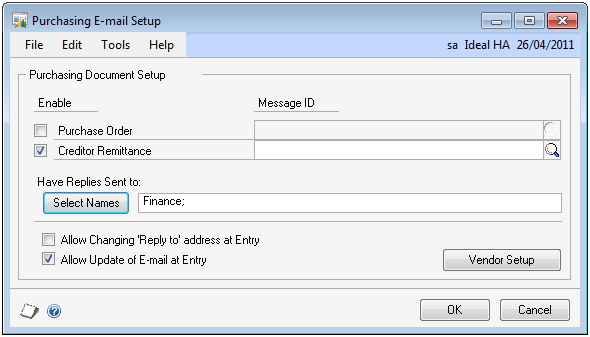
Check the Creditor Remittance checkbox and select a Message ID (further down the document is an explanation of how to create these messages). Select an email address (multiple emails can be entered; separated with a semi-colon) in the Have Replies Sent To field. You can also decide whether the reply to address can be amended and if the email can be edited at entry (the subject and body can be defaulted in from the predefined Message).
If you have not already collected and stored e-mail addresses for your creditors/vendors, clicking the Vendor Setup button will load the Creditors list where the creditors can be edited in Creditor Maintenance;
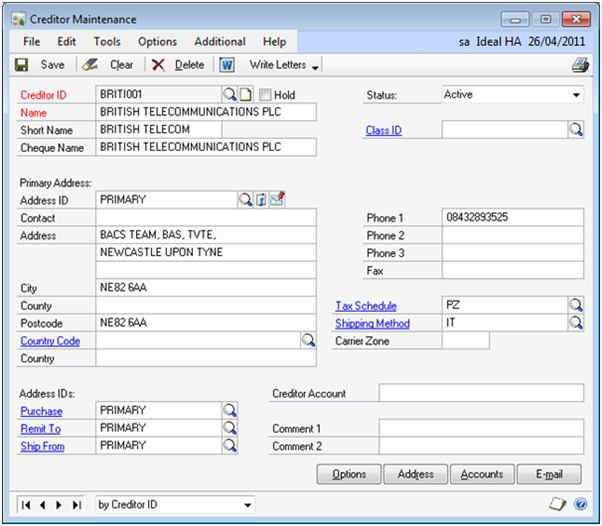
Once a creditor has been loaded into Creditor Maintenance (also available directly from the menu; Cards » Purchasing » Creditor) hit the blue i button to load the Internet Information form and enter an e-mail address; you can enter e-mail addresses into the To, CC and BCC;
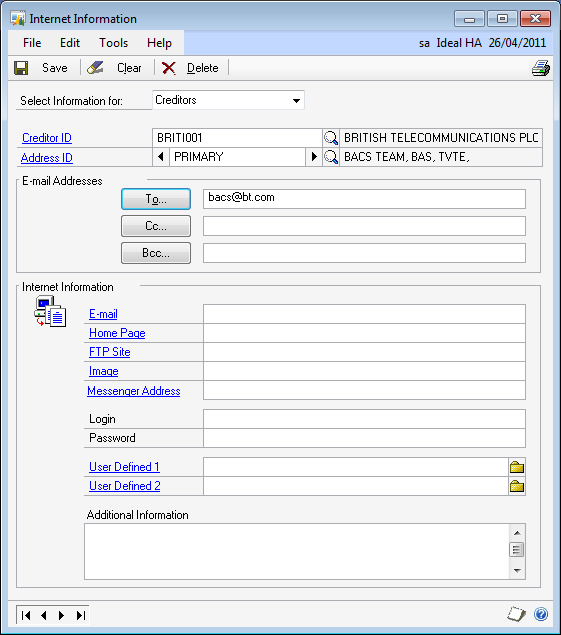
We would recommend setting the BCC to an email address within your organisation so you have a record of the emails which have been dispatched; this gives you an easy way of verifying if an email has been dispatched to a specific creditor if required and to which email address it has been sent.
To save time this can be done using a SQL script to update the Internet Addresses table;
UPDATE
SY01200
SET
EmailBccAddress = ‘your_e-mail@example.com’
As mentioned above, a predefined message can be created in the Message Setup window (Tools » Setup » Company » E-mail Message Setup). Below is an example of a Creditor Remittance message;
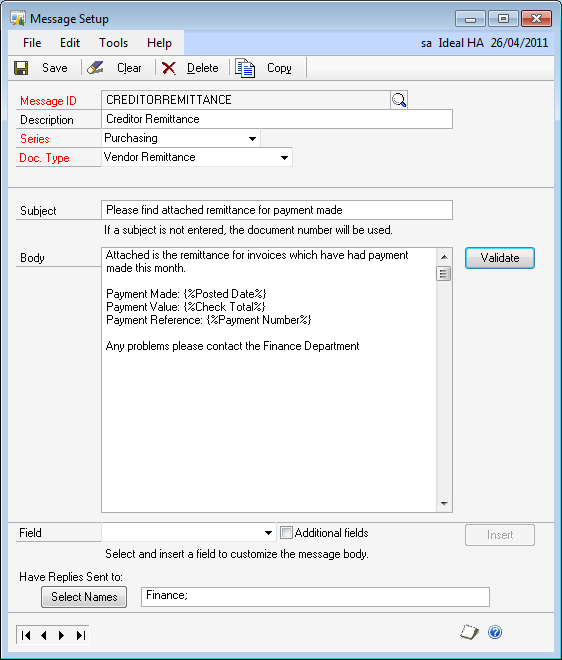
In the Body some merge fields (identified by the { } ) have been added using the Field selector and Insert button below the Body textbox. Once the Message has been saved away it can be added to the Purchasing E-mail Setup window;
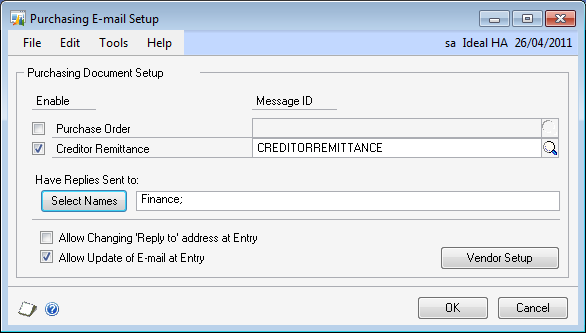
For test purposes, the following script can be used to set all e-mail addresses to an internal email address (so you don’t risk sending test documents out;
UPDATE
SY01200
SET
EmailToAddress = ‘your_e-mail@example.com’,
EmailCcAddress = ‘your_e-mail@example.com’,
EmailBccAddress = ‘your_e-mail@example.com’
What should we write about next?
If there is a topic which fits the typical ones of this site, which you would like to see me write about, please use the form, below, to submit your idea.





1 thought on “Feature Explained: How To Configure The Document Email Functionality”